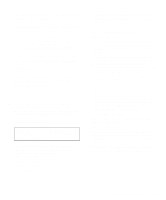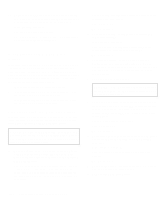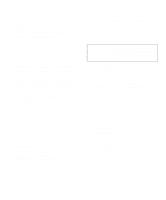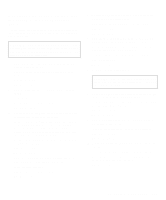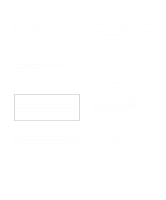Dell OptiPlex Gn Diagnostics and Troubleshooting Guide (.pdf) - Page 82
Troubleshooting Hard-Disk Drives
 |
View all Dell OptiPlex Gn manuals
Add to My Manuals
Save this manual to your list of manuals |
Page 82 highlights
14. Replace the computer cover, reconnect the system to AC power, reconnect any telephone or telecommunication lines, and turn on the computer. Is the problem resolved? Yes. You have fixed the problem. No. See Chapter 7, "Getting Help," for instructions on obtaining technical assistance. Troubleshooting Hard-Disk Drives Hard-disk drive problems can be caused by a number of conditions, including problems with the drive itself, a hard-disk drive controller card, the optional SCSI backplane board, the SCSI host adapter, or an interface cable. This section is further subdivided into three procedures for troubleshooting hard-disk drives: • "Troubleshooting IDE Hard-Disk Drives" • "Troubleshooting SCSI Hard-Disk Drives in a Sys- tem Without a SCSI Backplane Board" • "Troubleshooting SCSI Hard-Disk Drives in a Sys- tem With a SCSI Backplane Board" Troubleshooting IDE Hard-Disk Drives Use the following procedure to troubleshoot a hard-disk drive problem if your system includes one or more integrated drive electronics (IDE) hard-disk drives. CAUTION: This troubleshooting procedure can destroy data stored on the hard-disk drive. Before you proceed, make sure you have backed up all the files on your hard-disk drive. 1. Boot the system from a diskette, enter the System Setup program, and verify that the hard-disk drive categories are set correctly for the installed hard-disk drives. Refer to your system documentation for the correct settings of these categories. You can also use the automatic drive-type detect feature to correctly set the drive-type number and the drive parameters for each drive. Are the system configuration settings correct for the installed hard-disk drive? Yes. Go to step 3. No. Go to step 2. 2. Correct the system configuration settings, and reboot the system. Is the problem resolved? Yes. The system configuration settings were set incorrectly. You have fixed the problem. No. Go to step 3. 3. Turn off the system, including any attached peripherals, and disconnect all the AC power cables from their power sources. Also, disconnect any telephone or telecommunication lines from the computer. 4. Remove the computer cover. CAUTION: See "Protecting Against Electrostatic Discharge" in the safety instructions at the front of this guide. 5. Check the hard-disk drive interface cable connections to the drive and to the IDE connector on the system board or the controller card (if one is installed). Check the DC power cable connection to the drive. Are the cables firmly connected? Yes. Go to step 7. No. Go to step 6. 6. Reseat the cable connectors, replace the computer cover, reconnect the system to AC power, and turn it on. Is the problem resolved? Yes. The cables were loose. You have fixed the problem. No. Go to step 7. 7. Turn off the system, disconnect it from AC power, and remove the computer cover. 8. Remove the hard-disk drive. 6-14 Diagnostics and Troubleshooting Guide