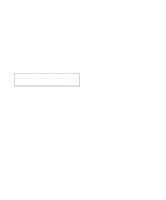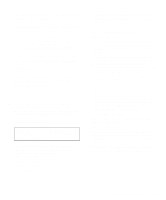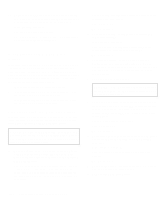Dell OptiPlex Gn Diagnostics and Troubleshooting Guide (.pdf) - Page 77
Troubleshooting the Diskette/ Tape Drive Subsystem..., Subsystem
 |
View all Dell OptiPlex Gn manuals
Add to My Manuals
Save this manual to your list of manuals |
Page 77 highlights
13. Swap the keyboard with a comparable working keyboard, and run the System Set Test Group again. Do the tests complete successfully? Yes. You have fixed the problem. No. Go to step 14. 14. See Chapter 7, "Getting Help," for instructions on obtaining technical assistance. Troubleshooting the Diskette/ Tape Drive Subsystem If the monitor displays a system error message indicating a diskette drive problem during execution of either the boot routine or the Dell Diagnostics, the problem may be caused by any of the following conditions: • The system configuration settings do not match the physical diskette/tape drive subsystem configuration. • The diskette/tape drive cables are not properly con- nected or are faulty. • An expansion card is interfering with proper drive operations. • A diskette drive may be improperly configured. • The diskette drive or tape drive is faulty. • The computer's power supply is not providing suffi- cient power for the drives. • The computer's diskette/tape drive logic is faulty. In any computer that has multiple drives, a problem with one drive can affect the entire subsystem. Therefore, the troubleshooting procedures for the diskette/tape drive subsystem are divided into the following subsections: • "Checking the Diskette/Tape Drive Subsystem" • "Troubleshooting a Diskette-Drive Subsystem" • "Troubleshooting a Non-SCSI Internal Tape Drive" • "Troubleshooting a SCSI Tape Drive" Before you begin the troubleshooting procedures, complete steps 1 and 2 in the next subsection, "Checking the Diskette/Tape Drive Subsystem," to verify that the sys- tem configuration information is correct for the installed diskette drive(s). If, after completing these steps, the system boots correctly and the monitor no longer displays a system error message, the problem is resolved. If you continue to have problems, however, proceed with the appropriate diskette/tape drive subsystem troubleshooting procedure. Checking the Diskette/Tape Drive Subsystem To verify that the diskette/tape drive subsystem is operating properly, follow these steps: 1. Enter the System Setup program, and verify that the system is configured correctly for the Diskette Drive A and Diskette Drive B categories. See your system documentation for instructions. 2. If the system configuration settings are incorrect, make the necessary corrections in the System Setup program, and then reboot the system. 3. Insert the Dell Diagnostics Diskette into drive A, reboot the system, and run the Diskette Drives Test Group in the Dell Diagnostics to see whether the diskette/tape drive subsystem now works correctly. See Chapter 4, "Running the Dell Diagnostics," for more information. Do the tests complete successfully? Yes. Continue with the next step in the procedure you were performing. No. See Chapter 7, "Getting Help," for instructions on obtaining technical assistance. Troubleshooting a Diskette-Drive Subsystem If you receive a system error message indicating a diskette drive problem, insert the Dell Diagnostics Diskette into drive A, and reboot the system by turning the computer off, allowing the hard-disk drive(s) to spin down, and turning the computer on again. NOTE: You must leave the Dell Diagnostics Diskette in drive A throughout this entire procedure except for steps that specifically require you to remove it. Checking Inside Your Computer 6-9