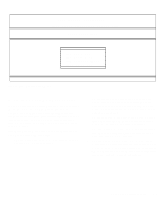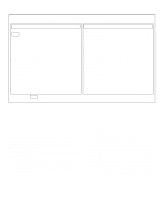Dell OptiPlex Gn Diagnostics and Troubleshooting Guide (.pdf) - Page 43
Running the Dell Diagnostics, Features of the Dell Diagnostics, When to Use the Dell Diagnostics,
 |
View all Dell OptiPlex Gn manuals
Add to My Manuals
Save this manual to your list of manuals |
Page 43 highlights
Chapter 4 Running the Dell Diagnostics Unlike many diagnostic programs, the Dell Diagnos- tics helps you check your computer's hardware without any additional equipment and without destroying any data. By using the diagnostics, you can have confidence in your computer system's operation. And if you find a problem you cannot solve by yourself, the diagnostic tests can provide you with important information you will need when talking to Dell's service and support personnel. CAUTION: Use the Dell Diagnostics to test only your Dell computer system. Using this program with other computers may cause incorrect computer responses or result in error messages. Features of the Dell Diagnostics The Dell Diagnostics provides a series of menus and options from which you choose particular test groups or subtests. You can also control the sequence in which the tests are run. The diagnostic test groups or subtests also have these helpful features: • Options that let you run tests individually or collectively • An option that allows you to choose the number of times a test group or subtest is repeated • The ability to display or print out test results, or to save them in a file • Options to temporarily suspend testing if an error is detected, or to terminate testing when an adjustable error limit is reached • A menu category called About that briefly describes each test and its parameters • Status messages that inform you whether test groups or subtests were completed successfully • Error messages that appear if any problems are detected When to Use the Dell Diagnostics Whenever a major component or device in your computer system does not function properly, you may have a component failure. As long as the microprocessor and the input and output components of your computer system (the monitor, keyboard, and diskette drive) are working, you can use the Dell Diagnostics. If you are experienced with computers and know what component(s) you need to test, simply select the appropriate diagnostic test group(s) or subtest(s). If you are unsure about how to begin diagnosing a problem, read the rest of this chapter. Before You Start Testing Follow these steps to create a master and/or working copy of the Dell Diagnostics Diskette. 1. If you received a Dell Diagnostics Diskette with your Dell system, go to step 4. Running the Dell Diagnostics 4-1