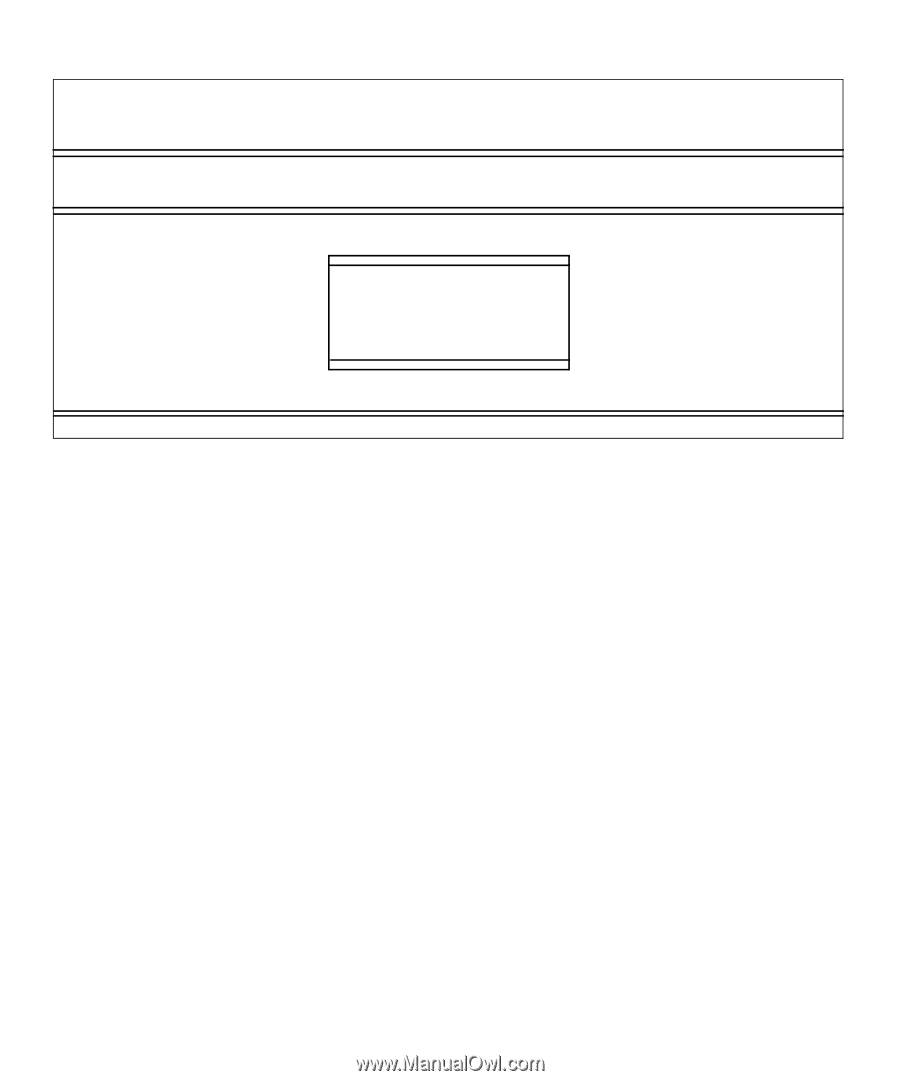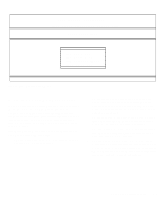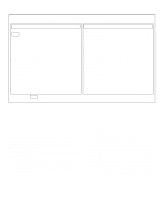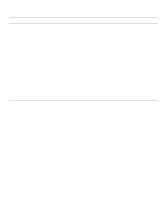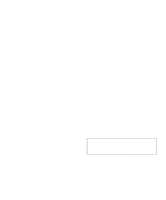Dell OptiPlex Gn Diagnostics and Troubleshooting Guide (.pdf) - Page 45
How to Use the Dell Diagnostics, Diagnostics Menu
 |
View all Dell OptiPlex Gn manuals
Add to My Manuals
Save this manual to your list of manuals |
Page 45 highlights
Dell Computer Corporation Dell System Diagnostics Version X.XX Diagnostics Menu Run All Tests RUn Quick Tests RuN Specific Tests Exit To MS-DOS Figure 4-1. Diagnostics Menu How to Use the Dell Diagnostics When you select Run Specific Tests from the Diagnostics Menu, the main screen of the diagnostics appears (see Figure 4-2). The main screen lists the diagnostic test groups, gives information about the configuration of your computer system, and allows you to select categories from a menu. From this screen, you can enter two other types of screens. Information on the main screen of the diagnostics is presented in the following five areas: • Two lines at the top of the screen identify the version number of the Dell Diagnostics. • On the left side of the screen, the Available Test Group area lists the diagnostic test groups in the order they will run if you select All from the Run menu category. Press the up- or down-arrow key to highlight a test group. • On the right side of the screen, the System Configu- ration area lists the computer's currently detected hardware and some of the relevant settings. • The lower-right side of the screen displays informa- tion about your integrated drive electronics (IDE) hard-disk and CD-ROM drive(s). • Two lines at the bottom of the screen make up the menu area. The first line lists the categories you can select; press the left- or right-arrow key to highlight a menu category. The second line gives information about the category currently highlighted. Running the Dell Diagnostics 4-3