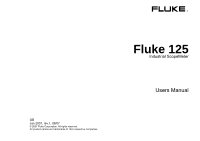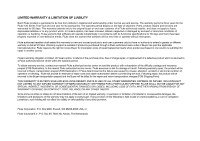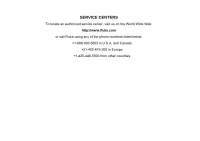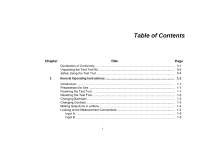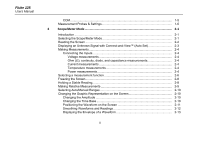Fluke 125 Fluke 125 Users Manual
Fluke 125 Manual
 |
View all Fluke 125 manuals
Add to My Manuals
Save this manual to your list of manuals |
Fluke 125 manual content summary:
- Fluke 125 | Fluke 125 Users Manual - Page 1
GB Jan 2007, rev.1, 08/07 © 2007 Fluke Corporation. All rights reserved. All product names are trademarks of their respective companies. ® Fluke 125 Industrial ScopeMeter Users Manual - Fluke 125 | Fluke 125 Users Manual - Page 2
- Fluke 125 | Fluke 125 Users Manual - Page 3
unused products to end-user customers only but have no authority to extend a greater or different warranty on behalf of Fluke. Warranty support is available if product is purchased through a Fluke authorized sales outlet or Buyer has paid the applicable international price. Fluke reserves the right - Fluke 125 | Fluke 125 Users Manual - Page 4
SERVICE CENTERS To locate an authorized service center, visit us on the World Wide Web: http://www.fluke.com or call Fluke using any of the phone numbers listed below: +1-888-993-5853 in U.S.A. and Canada +31-402-675-200 in Europe +1-425-446-5500 from other countries - Fluke 125 | Fluke 125 Users Manual - Page 5
Title Page Declaration of Conformity 0-1 Unpacking the Test Tool Kit 0-2 Safely Using the Test Tool 0-4 1 General Operating Instructions 1-1 Introduction ...1-1 Preparations for Use ...1-1 Powering the Test Tool 1-1 Resetting the Test Tool 1-2 Changing Backlight ...1-3 Changing Contrast - Fluke 125 | Fluke 125 Users Manual - Page 6
Fluke 125 Users Manual COM ...1-5 Measurement Probes & Settings 1-6 2 Scope/Meter Mode ...2-1 Introduction ...2-1 Selecting ...2-8 Holding a Stable Reading 2-8 Making Relative Measurements 2-9 Selecting Auto/Manual Ranges 2-10 Changing the Graphic Representation on the Screen 2-10 Changing - Fluke 125 | Fluke 125 Users Manual - Page 7
Contents (continued) Acquiring the Waveform 2-14 Making a Single Acquisition 2-14 Recording Slow Signals over a Long Period of Time 2-15 Selecting AC-Coupling 2-16 Reversing the Polarity of the Displayed Waveform 2-16 Triggering on a Waveform 2-17 Setting Trigger Level and Slope 2-17 - Fluke 125 | Fluke 125 Users Manual - Page 8
Fluke 125 Users Manual Reading the Screen ...4-4 Viewing the Bus Waveform Screen 4-7 Setting the Test Limits FlukeView® Software 7-3 8 Maintaining the Test Tool 8-1 Introduction ...8-1 Cleaning the Test Tool 8-1 Storing the Test Tool...8-1 Charging the Rechargeable Battery Pack 8-2 iv - Fluke 125 | Fluke 125 Users Manual - Page 9
Battery Pack 8-4 Using and Adjusting 10:1 Scope Probes 8-5 Calibration Information 8-7 Parts and Accessories 8-7 Service Manual ...8-7 Standard Accessories 8-7 Optional Accessories 8-10 9 Tips and Troubleshooting Other Communication Errors 9-7 Battery Testing of Fluke Accessories 9-7 10 - Fluke 125 | Fluke 125 Users Manual - Page 10
Fluke 125 Users Manual Dual Input Meter...10-4 Input A and Input B 10-4 Input A ...10-7 Advanced Meter Functions 10-8 Cursor readout ...10-8 Harmonics Measurements 10-9 Field Bus Measurements 10-9 Miscellaneous ...10-10 Environmental ...10-11 Safety...10-11 vi - Fluke 125 | Fluke 125 Users Manual - Page 11
Declaration of Conformity for Fluke 125 ScopeMeter® test tool Manufacturer Fluke Industrial B.V. Lelyweg 14 7602 EA Almelo The Netherlands Statement of Conformity Based on test results using appropriate standards, the product is in conformity with Electromagnetic Compatibility - Fluke 125 | Fluke 125 Users Manual - Page 12
with Users Manuals 11 10:1 Voltage Probe 12 Current Clamp 13 Shipment Box 14 Optically Isolated RS-232/USB Adapter/Cable 15 FlukeView® ScopeMeter® Software for Windows® 16 Hard Carrying Case 0-2 Note When new, the rechargeable battery pack is not fully charged. See Chapter 2. Fluke 125 Model 125 - Fluke 125 | Fluke 125 Users Manual - Page 13
2 4 (2x) 5 1 9 10 3 11 6 12 (2x) 7 (3x) 8 13 Unpacking the Test Tool Kit 14 15 8 16 Figure 1. ScopeMeter Test Tool Kit 0-3 - Fluke 125 | Fluke 125 Users Manual - Page 14
Fluke 125 Users Manual Safely Using the Test Tool Attention Carefully read the following safety information before using the test tool. Safety Precautions Specific warning and caution statements, where they apply, will be found throughout the manual. A Caution identifies conditions and actions that - Fluke 125 | Fluke 125 Users Manual - Page 15
To accommodate connection to various line power sockets, the PM8907/808 universal Battery Charger / Power Adapter is equipped with a male plug that must adapters supplied with the Test Tool, or indicated as suitable for the Fluke 125 Test Tool. • Before use, inspect voltage probes, test leads and - Fluke 125 | Fluke 125 Users Manual - Page 16
Fluke 125 Users Manual Max. Input Voltages Input A and B directly 600 V CAT III Input A and B via BB120 300 circuits inside a building. The terms 'Isolated' or 'Electrically floating' are used in this manual to indicate a measurement in which the Test Tool's Shielded Banana inputs or banana jack is - Fluke 125 | Fluke 125 Users Manual - Page 17
may be empty and must be charged for at last 7 hours. Deeply discharged batteries may even cause the test tool not to start up when it is turned on. Refer to chapter 8 for charging instructions. Powering the Test Tool Follow the procedure (step 1 to 3) in Figure 1-1 to power the test tool from - Fluke 125 | Fluke 125 Users Manual - Page 18
Fluke 125 Users Manual Resetting the Test Tool If you want to restore the test tool settings as delivered from the factory, do the following: c Turn the test tool - Fluke 125 | Fluke 125 Users Manual - Page 19
power-up, the screen has a high bright display. To save battery power, the screen has an economic brightness display when operated on the battery pack (no power adapter connected). Note Using dimmed display lengthens maximum battery power operation time. To change the brightness of the display,, do - Fluke 125 | Fluke 125 Users Manual - Page 20
Fluke 125 Users Manual Making Selections in a Menu How to use the menus is illustrated in the example below on how to adjust the test tool for use with a certain printer type: c The user options menu pops up. d Highlight PRINTER SETUP... e Open the PRINTER SETUP menu f Highlight the - Fluke 125 | Fluke 125 Users Manual - Page 21
the black COMmon as single ground for low frequency measurements, and for Continuity, Ohm (Ω), Diode, and Capacitance measurements. 1 General Operating Instructions Looking at the Measurement Connections Warning To avoid electrical shock or fire, use only one COM (common) connection, or ensure that - Fluke 125 | Fluke 125 Users Manual - Page 22
Fluke 125 Users Manual Measurement Probes & Settings For the SCOPE/METER mode and the HARMONICS mode various probes can be used for the test tool measurement functions, for example a - Fluke 125 | Fluke 125 Users Manual - Page 23
Chapter 2 Scope/Meter Mode Introduction The Scope/Meter mode offers you • a dual-input 40 MHz digital oscilloscope • two 5,000 counts true-RMS digital multimeters This Chapter provides a step-by-step introduction to the Scope and Meter measurements. The introduction does not cover all of the - Fluke 125 | Fluke 125 Users Manual - Page 24
Fluke 125 Users Manual Reading the Screen The screen is divided into three areas: Reading area, on, you will see the input A waveform only. Note When battery powered, the battery indicator informs you about the condition of the battery from full to empty: . Menu area (C): Displays the menu - Fluke 125 | Fluke 125 Users Manual - Page 25
following: • Connect the red test lead from red input A to the unknown signal to be measured . Press to select the AUTO (automatic) or the MANUAL mode (toggle function). In the next example, the screen displays "1.411" in large numbers and "+1.000" in smaller numbers. A scope trace gives a graphical - Fluke 125 | Fluke 125 Users Manual - Page 26
Fluke 125 Users Manual Making Measurements The reading area displays the numeric readings of the chosen measurements on the waveform that is applied to the input jack. Connecting the - Fluke 125 | Fluke 125 Users Manual - Page 27
2 Scope/Meter Mode Making Measurements Figure 2-4. Ohms, Continuity, Diode, Capacitance Measurement Setup BB120 Figure 2-6. Temperature Measurement Setup 10 mV/A - 1 mV/A BB120 10 mV/A - 1 mV/A Figure 2-5. Current Measurement Setup Figure 2-7. Power Measurement Setup 2-5 - Fluke 125 | Fluke 125 Users Manual - Page 28
Fluke 125 Users Manual Selecting a measurement function. To choose a frequency measurement for Input A, do the following: c Open the A MEASUREMENTS menu. d Highlight Hz.... e Open the Hz-RPM submenu. 2-6 f Highlight Hz. g - Fluke 125 | Fluke 125 Users Manual - Page 29
f Highlight PEAK... g Open the PEAK submenu. 2 Scope/Meter Mode Making Measurements h Highlight PEAK-PEAK. i Accept the pk-pk measurement. Now, you will see a screen like Figure 2-8. Figure 2-8. Hz and Vpp as Main Readings 2-7 - Fluke 125 | Fluke 125 Users Manual - Page 30
Fluke 125 Users Manual Freezing the Screen You can freeze the screen (all readings and waveforms) at any time. c Freeze the screen. HOLD appears at the bottom of the - Fluke 125 | Fluke 125 Users Manual - Page 31
Making Relative Measurements Zero Reference displays the present measurement result with respect to the defined value. This feature is useful when you need to monitor the measured value in relation to a known good value. c Open the A MEASUREMENTS menu. d Activate the relative measurement. ( - Fluke 125 | Fluke 125 Users Manual - Page 32
Fluke 125 Users Manual Selecting Auto/Manual Ranges Press to automatically adjust the position, range, at the bottom of the reading area. Press a second time to select the manual range. MANUAL appears at the bottom of the reading area. Changing the Graphic Representation on the Screen - Fluke 125 | Fluke 125 Users Manual - Page 33
Positioning the Waveform on the Screen Considerable flexibility is offered in moving the waveform(s) around the screen. c Press until you have left any open menu. Observe that the following main menu appears on bottom of the screen. d Choose A MOVE e Position the waveform of INPUT A on - Fluke 125 | Fluke 125 Users Manual - Page 34
Fluke 125 Users Manual Smoothing Waveforms and Readings To smooth the waveform, do the following: c Open the application menu. d Open the SMOOTH.. submenu. WAVEFORM SMOOTH suppresses noise without loss - Fluke 125 | Fluke 125 Users Manual - Page 35
Displaying the Envelope of a Waveform The test tool records the envelope (minimum and maximum) of the live waveforms A and B. Repeat the first two actions of 'Smoothing the Waveform', and then do the following: e Highlight ENVELOPE. f (3x) Start monitoring the envelope of the waveform. The - Fluke 125 | Fluke 125 Users Manual - Page 36
Fluke 125 Users Manual Acquiring the Waveform Making a Single Acquisition To catch single events, you can perform a single shot. (One time screen update.) To set up the test tool - Fluke 125 | Fluke 125 Users Manual - Page 37
Recording Slow Signals over a Long Period of Time The roll mode function supplies a visual log of waveform activity and is especially useful when you measure lower frequency waveforms. c Open the application menu.. d Open the TRIGGER... submenu. 2 Scope/Meter Mode Acquiring the Waveform e - Fluke 125 | Fluke 125 Users Manual - Page 38
Fluke 125 Users Manual Selecting AC-Coupling Use AC-coupling when you wish to observe a small AC signal that rides on a DC signal. To select AC-coupling on input A, - Fluke 125 | Fluke 125 Users Manual - Page 39
operation, use the AUTO SET key to automatically trigger on nearly all signals. c Perform an AUTO SET. To optimize trigger level and slope manually, do the following: c Press until you have left any open menu. d Enable the arrow keys for Trigger Level and Slope adjustment. e Adjust the - Fluke 125 | Fluke 125 Users Manual - Page 40
Fluke 125 Users Manual Selecting the Trigger Parameters To trigger on the input A waveform, with automatic screen update, and to configure the auto range triggering for waveforms down to 1 - Fluke 125 | Fluke 125 Users Manual - Page 41
j Accept all trigger selections and return to normal measurement. Note Setting the automatic triggering to >1Hz will slow down the auto range. TRIG:A appears in gray text on bottom of the screen when no trigger is found. Note Gray text in a menu or button bar indicates that the function is - Fluke 125 | Fluke 125 Users Manual - Page 42
Fluke 125 Users Manual Triggering on Video Signals • Apply an interlaced video signal to the red input A. To trigger on a random video line, continue from point d of the previous - Fluke 125 | Fluke 125 Users Manual - Page 43
Triggering on a Specific Video Line To view a specific video line in more detail you can select the line number. To measure on a selected video line, continue from point h of the previous example as follows: i Highlight SELECT 2 Scope/Meter Mode Triggering on a Waveform To choose line 135, do - Fluke 125 | Fluke 125 Users Manual - Page 44
Fluke 125 Users Manual Making Cursor Measurements Cursors allow you to make precise digital measurements on waveforms. For 3 phase power measurements cursors are disabled. Using Horizontal Cursors on a Waveform - Fluke 125 | Fluke 125 Users Manual - Page 45
Using Vertical Cursors on a Waveform To use the cursors for a time measurement, do the following: c From Scope mode, display the Cursor Key functions. d Press to highlight . Observe that two vertical cursors are displayed. Markers (-) identify the point where the cursors cross the waveform - Fluke 125 | Fluke 125 Users Manual - Page 46
Fluke 125 Users Manual Making Rise Time Measurements To measure rise time, do the following: c From Scope mode, display the Cursor Key functions. d Press to highlight (rise time). Observe that two horizontal cursors are displayed. e If only one trace is displayed, select MANUAL or AUTO. - Fluke 125 | Fluke 125 Users Manual - Page 47
2 Scope/Meter Mode Using the 10:1 Probe for High Frequency Measurements. Using the 10:1 Probe for High Frequency Measurements. The test tool is supplied with a model VP40 10:1 Probe. Use of this Probe is recommended when you measure high frequency signals in circuits with a high impedance. The - Fluke 125 | Fluke 125 Users Manual - Page 48
Fluke 125 Users Manual 2-26 - Fluke 125 | Fluke 125 Users Manual - Page 49
Chapter 3 Harmonics Introduction In the Harmonics function the test tool measures harmonics to the 33rd (for 400 Hz up to 25th). Related data such as DC components., THD (Total Harmonic Distortion), and K-factor are measured. Harmonics are periodic distortions of voltage, current, or power - Fluke 125 | Fluke 125 Users Manual - Page 50
Fluke 125 Users Manual Performing Harmonics Measurements To perform harmonics measurements do the following: c Connect the inputs as indicated in figure 3-1 Connect input A for VOLT and for WATT, connect - Fluke 125 | Fluke 125 Users Manual - Page 51
h i Figure 3-2. Harmonics Screen g Show the input A voltage (VOLT), input B current (AMP), or power (WATT) harmonics. j 3 Harmonics Measuring Harmonics Select %f to display harmonics bars as a percentage of the fundamental signal. Select %r to display harmonics bars as a percentage of the - Fluke 125 | Fluke 125 Users Manual - Page 52
Fluke 125 Users Manual Zooming Harmonics If the harmonics bars screen is displayed you can zoom vertically for a more detailed view. c Press to vertically zoom in or out. Observe - Fluke 125 | Fluke 125 Users Manual - Page 53
Reading the Harmonics Screen Depending on the test tool settings the readings show different measurement units. Table 3-1 shows the readings for VOLT/AMP/WATT and CURSOR OFF . Table 3-2 shows the readings for VOLT/AMP/WATT and CURSOR ON . Table 3-1. Harmonics Readings cursor OFF Mode Main A - Fluke 125 | Fluke 125 Users Manual - Page 54
Fluke 125 Users Manual 3-6 - Fluke 125 | Fluke 125 Users Manual - Page 55
bi-directional, digital, serial control networks used in process control and industrial automation. The test tool can indicate the status of the following limits are preset, but can be changed, see page 4-8. For supported bus types and protocols see Chapter 10, section Fieldbus Measurements. Note - Fluke 125 | Fluke 125 Users Manual - Page 56
Fluke 125 Users Manual Performing Fieldbus Measurements To perform fieldbus measurements do the following: c Open the application mode menu. d Highlight BUSHEALTH. e Open the bus selection menu: 4-2 f Select the bus type. Select User 1 or User 2 if you want to create a customized set of - Fluke 125 | Fluke 125 Users Manual - Page 57
B A Figure 4-1. Fieldbus Measurement Input Connections Note Use the BB120 Banana-to-BNC Adapter to connect a BNC cable for bus measurements. 4 Field Bus Measurements Performing Fieldbus Measurements Table 4-1. Bus Measurement Inputs Bus Subtype AS-i CAN Interbus S RS-422 ControlNet Modbus RS- - Fluke 125 | Fluke 125 Users Manual - Page 58
Fluke 125 Users Manual Reading the Screen The bus test screen (see the example in figure 4-2) shows the status of the various signal properties. Information is represented in four - Fluke 125 | Fluke 125 Users Manual - Page 59
Table 4-2. Tested Signal Properties Property Explanation 1 VBias CAN-Rec. H-L CAN-Rec. H CAN-Rec. L V High Vpk-pk 2 V-Level High-Bias V-Level Bias-Low CAN-DOM. H-L CAN-DOM. H CAN-DOM. L V Low V-Level pk-pk V-level high V-level low 3 Data Data Baud 4 Rise 5 Fall 6 Distortion Jitter Distortion - Fluke 125 | Fluke 125 Users Manual - Page 60
Fluke 125 Users Manual Figure 4-3 shows the bust health indicator boundaries. Example: the high level voltage of a bus must be between +3.0 V (MIN) and +15.0 V (MAX). Depending on the measurement - Fluke 125 | Fluke 125 Users Manual - Page 61
Viewing the Bus Waveform Screen To view the waveform eye pattern of the bus voltage, do the following: c In the main screen select eye pattern mode. You will see a screen like figure 4-4. The screen shows the waveforms of one bit time triggered on a positive as well as on a negative edge in - Fluke 125 | Fluke 125 Users Manual - Page 62
Fluke 125 Users Manual Setting the Test Limits You can change the test limits used to generate the messages OK , WARNING , and NOT OK . The test limits apply to - Fluke 125 | Fluke 125 Users Manual - Page 63
4 Field Bus Measurements Saving and Recalling Test Limits Saving and Recalling Test Limits You can save a screen, plus the test setup with (adjusted) test limits, plus the most recent eye pattern trace as a new dataset. By recalling this dataset you can do a bus test according to your own pre- - Fluke 125 | Fluke 125 Users Manual - Page 64
Fluke 125 Users Manual 4-10 - Fluke 125 | Fluke 125 Users Manual - Page 65
Chapter 5 Plotting Measurements over Time (TrendPlotTM) Introduction The TrendPlot™ function plots a graph derived from the MAIN (large) readings in the SCOPE/METER mode or in the HARMONICS mode as a function of time. The secondary (small) reading shows: • the average (AVG) reading and the date and - Fluke 125 | Fluke 125 Users Manual - Page 66
Fluke 125 Users Manual e f Start the TrendPlot. You will see a screen like figure 5-1. You can restart a TrendPlot by pressing the F2 RESTART key. Stop the TrendPlot. The test tool - Fluke 125 | Fluke 125 Users Manual - Page 67
Changing the TrendPlot Reading To toggle the secondary TrendPlot reading between MIN (minimum), MAX (maximum), and AVERAGE, do the following: c Change MIN into MAX reading. d Change MAX into AVERAGE (AVG) reading. Note that the date and time stamp now updates continuously to indicate the most - Fluke 125 | Fluke 125 Users Manual - Page 68
Fluke 125 Users Manual 5-4 - Fluke 125 | Fluke 125 Users Manual - Page 69
Chapter 6 Saving and Recalling Data Sets Introduction This Chapter explains how to save data sets into the test tool's Flash EEPROM memory and how to view, rename and delete them. The test tool has 20 data memories. In each memory you can save a data set. A data set consists of the screen data, the - Fluke 125 | Fluke 125 Users Manual - Page 70
Fluke 125 Users Manual d Open the SAVE ... submenu. The menu shows the default name for the data set to be stored 'Data n'. The n indicates the first free memory location - Fluke 125 | Fluke 125 Users Manual - Page 71
Recalling, Renaming, Deleting Data Sets To recall a data set, do the following: c Open the SAVE/RECALL mode. If no data sets are stored RECALL DELETE... is disabled (grey text). d Open the RECALL/DELETE menu. e Highlight the data set you want to recall, rename, or delete. 6 Saving and - Fluke 125 | Fluke 125 Users Manual - Page 72
Fluke 125 Users Manual 6-4 - Fluke 125 | Fluke 125 Users Manual - Page 73
to setup the test tool for communication with : z a printer to make a hardcopy of the test tool screen z a PC or laptop to use the FlukeView software. Using a Printer To print a (graphic) hard copy of the present screen, you need to use one of the following: z The Optically Isolated RS-232 Adapter - Fluke 125 | Fluke 125 Users Manual - Page 74
Fluke 125 Users Manual Figure 7-1. Connecting a Serial Printer This example covers how to set up the test tool to print on a HP Deskjet printer with a baud rate of 9600 baud: c Open the USER OPTIONS menu. d Highlight PRINTER SETUP... Open the PRINTER SETUP submenu. Figure 7-2. Connecting a - Fluke 125 | Fluke 125 Users Manual - Page 75
to the OPTICAL PORT of the test tool. See Figure 7-3. For all information relating to installing and using the FlukeView ScopeMeter software, see the SW90W Users Manual. A Software & Cable Carrying Case Kit is optional available as model number SCC 120. Figure 7-3. Connecting a Computer 7-3 - Fluke 125 | Fluke 125 Users Manual - Page 76
Fluke 125 Users Manual 7-4 - Fluke 125 | Fluke 125 Users Manual - Page 77
manual. Cleaning the Test Tool Clean the test tool with a damp cloth and a mild soap to avoid abrasion of text on the test tool. Do not use abrasives, solvents, or alcohol. Storing the Test Tool If you are storing the test tool for an extended period of time, charge the rechargeable battery pack - Fluke 125 | Fluke 125 Users Manual - Page 78
Fluke 125 Users Manual Charging the Rechargeable Battery Pack At delivery, the batteries may be empty and must be charged to fill them completely. Charging time is 7 hours (test tool is off). When fully charged, the batteries typically provide 6 hours of use at full brightness. Operating time is - Fluke 125 | Fluke 125 Users Manual - Page 79
the refresh cycle. 8 Maintaining the Test Tool Keeping Batteries in Optimal Condition To refresh the battery pack, do the following: • Be sure that the test tool is line powered. c Open the USER OPTIONS menu. d Open the BATTERY REFRESH submenu. e Highlight START REFRESH. f Start the - Fluke 125 | Fluke 125 Users Manual - Page 80
Fluke 125 Users Manual Replacing and Disposing of the Rechargeable Battery Pack Warning To avoid electrical shock, remove the test leads and probes before replacing the battery pack. Note This instrument contains Ni-MH batteries. Do not dispose of this battery pack with other solid waste. Used - Fluke 125 | Fluke 125 Users Manual - Page 81
Note Ensure that the battery pack is placed in the battery compartment as shown in Figure 8-2. 8. Reinstall the battery cover and secure the screw. Using and Adjusting 10:1 Scope Probes Note The 10:1 voltage probe VPS40 that is supplied with Fluke 125 is always adjusted correctly to the Test Tool - Fluke 125 | Fluke 125 Users Manual - Page 82
Fluke 125 Users Manual c Open the application mode menu. k d Highlight SCOPE/METER e Enter the SCOPE/METER mode. f (A) Open the Input A or the Input B MEASUREMENTS menu. The F1....F4 button - Fluke 125 | Fluke 125 Users Manual - Page 83
tool specifications are based on a one year calibration cycle. Parts and Accessories Service Manual A service manual can downloaded from Fluke's website www.fluke.com Standard Accessories The next tables list the user-replaceable parts for the various test tool models. To order replacement parts - Fluke 125 | Fluke 125 Users Manual - Page 84
Fluke 125 Users Manual Standard Accessories (cont) Item Ni-MH Battery Pack Power Adapter/Battery Charger, available models: Universal Europe Shielded Test Leads (Red and Gray), designed for use only with the Fluke ScopeMeter 120 series test tool. Set contains the following replaceable part: Ground - Fluke 125 | Fluke 125 Users Manual - Page 85
(French, Spanish, Portuguese, Italian, Dutch, Danish, Norwegian, Swedish, Finnish, Russian) CD-ROM with Users Manual (All languages) Note: all manuals can be downloaded from Fluke's website www.fluke.com 8 Maintaining the Test Tool Parts and Accessories Ordering Code TL75 (red + black lead) HC120 - Fluke 125 | Fluke 125 Users Manual - Page 86
Fluke 125 Users Manual Optional Accessories Item Software & Cable Carrying Case Kit (Supplied with Fluke 125/S) Set contains the following parts: Optically Isolated RS-232/USB Adapter/Cable Hard Carrying Case. Supplied with Fluke 125/S FlukeView® ScopeMeter® Software for Windows® Optically Isolated - Fluke 125 | Fluke 125 Users Manual - Page 87
Chapter 9 Tips and Troubleshooting Introduction This Chapter gives you information and tips on how you can make the best use of the test tool. Using the Tilt Stand The - Fluke 125 | Fluke 125 Users Manual - Page 88
Fluke 125 User Manual Changing the Information Language When you operate the test tool, SELECT submenu. Setting the Grid Display To choose a dotted grid, do the following: c Open the USER OPTIONS menu. d Highlight GRID TYPE. e Open the GRID TYPE submenu. f Choose DOTS. g Accept - Fluke 125 | Fluke 125 Users Manual - Page 89
has a date and time clock. To change the date to (e.g.) 20 June, 2007, do the following: c Open USER OPTIONS menu. d Highlight DATE ADJUST. e Open DATE ADJUST submenu. 9 Tips and Troubleshooting Changing Date and Time i Jump to DAY. j Choose 20. k Jump to FORMAT. l Choose DD/MM/YY - Fluke 125 | Fluke 125 Users Manual - Page 90
Fluke 125 User Manual Saving Battery Life e When operated on the battery pack (no Power Adapter connected), the test on, the backlight will dim. Recording will g continue until the battery pack is low. The remaining battery capacity ensures that the recorded data will not be lost. Setting - Fluke 125 | Fluke 125 Users Manual - Page 91
to 1 Hz will slow down the Auto Set response. The display will show LF-AUTO. c Open the User Options menu. d Highlight AUTOSET ADJUST... e Open the AUTOSET ADJUST submenu. 9 Tips and Troubleshooting Changing the Auto Set Options f Highlight SIGNAL > 1 Hz. g 2x Accept the new Auto Set - Fluke 125 | Fluke 125 Users Manual - Page 92
Fluke 125 User Manual Using Proper Grounding Incorrect grounding can cause various problems. This Section gives you guidelines for proper grounding. z Use the short ground lead(s) when measuring DC or AC signals on input A and input B. (See Figure 9-2.) - Fluke 125 | Fluke 125 Users Manual - Page 93
problems. When experiencing communication problems, Instruction Sheet. z OC4USB: make sure that the drivers for the USB cable are installed properly. 9 Tips and Troubleshooting Solving Printing and Other Communication Errors Battery Testing of Fluke Accessories When using battery operated Fluke - Fluke 125 | Fluke 125 Users Manual - Page 94
Fluke 125 User Manual 9-8 - Fluke 125 | Fluke 125 Users Manual - Page 95
identical ScopeMeter test tools. Specifications are based on a one year calibration cycle. Environmental Data The environmental data mentioned in this manual Control, and Laboratory Use. This manual contains information and warnings that must be followed by the user to ensure safe operation and to - Fluke 125 | Fluke 125 Users Manual - Page 96
Fluke 125 Users Manual Dual Input Oscilloscope Vertical Frequency Response DC Coupled: excluding probes and test leads (via BB120 DC to 40 MHz (-3 dB) with STL120 1:1 shielded test leads - Fluke 125 | Fluke 125 Users Manual - Page 97
Horizontal Scope Modes Normal, Single, Roll Ranges Normal: equivalent sampling 10 ns to 500 ns/div real time sampling 1 μs to 5 s/div Single (real time 1 μs to 5 s/div Roll (real time 1s to 60 s/div Sampling Rate (for both channels simultaneously) Equivalent sampling (repetitive signals up to - Fluke 125 | Fluke 125 Users Manual - Page 98
Fluke 125 Users Manual Advanced Scope Functions Display Modes Normal ....... Captures up to 40 ns automatic adjustment of amplitude, time base, trigger levels, trigger gap, and hold-off. Manual override by user adjustment of amplitude, time base, or trigger level. Dual Input Meter The accuracy of - Fluke 125 | Fluke 125 Users Manual - Page 99
AC or DC coupled: 60 Hz to 20 kHz 2.5% +15 counts) 20 kHz to 1 MHz 5% +20 counts) 1 MHz to 5 MHz 10% +25 counts) 5 MHz to 12.5 MHz 30% +25 counts) 5 MHz to 20 MHz (excl. test leads or probes 30% +25 counts) AC coupled with 1:1 (shielded) test leads 60 Hz (6 Hz with 10:1 probe 1.5% 50 Hz (5 Hz - Fluke 125 | Fluke 125 Users Manual - Page 100
Fluke 125 Users Manual Amperes (AMP with current clamp Ranges ......... same as VDC, VAC, VAC+DC, or reading 999 counts VA Vrms x Arms Full Scale Reading 999 counts VA Reactive (VAR VA)2-W2) Full Scale Reading 999 counts Vpwm Purpose to measure on pulse width modulated signals, like motor - Fluke 125 | Fluke 125 Users Manual - Page 101
Input A Ohm (Ω) Ranges 50Ω, 500Ω, 5 kΩ, 50 kΩ, 500 k 5 MΩ, 30 MΩ Accuracy 0.6% +5 counts 50 Ω ±(2 % + 20 counts) Full Scale Reading: 50 Ω to 5 M 5000 counts 30 M 3000 counts Measurement Current 0.5 mA to 50 nA decreases with increasing ranges Open Circuit Voltage 4V Continuity (CONT) Beep - Fluke 125 | Fluke 125 Users Manual - Page 102
Fluke 125 Users Manual Advanced Meter Functions Zero Set Set actual value to reference Fast/Normal/Smooth Meter Rise or Fall Time: Transition Time, 0%-Level and 100%-Level Readout (Manual or Auto Leveling; Auto Leveling only possible in Single Channel Mode) Accuracy: As Oscilloscope Accuracy 10-8 - Fluke 125 | Fluke 125 Users Manual - Page 103
Harmonics Measurements Number of Harmonics DC..33 (< 60 Hz DC..24 (400 Hz) Readings / Cursor readings (fundamental 40...70 Hz) V rms / A rms fund. ±(3 % + 2 counts 33st ±(5 % + 3 counts) Watt fund. ±(5 % + 10 counts 33st ±(10 % + 10 counts) Frequency of fundamental 0.25 Hz Phase Angle fund. - Fluke 125 | Fluke 125 Users Manual - Page 104
Fluke 125 Users Manual Miscellaneous Display Size 72 x 72 mm (2.83 4.5 x 2 in) Weight 1.2 kg (2.5 lbs) including battery pack Interface RS-232, optically isolated To Printer supports Epson FX, LQ, and HP Deskjet®, Laserjet®, and Postscript ), using SW90W (FlukeView® software for Windows®). 10-10 - Fluke 125 | Fluke 125 Users Manual - Page 105
Environmental Environmental MIL-PRF-28800F, Class 2 Temperature Operating 0 to 50 °C (32 to 122 °F) Storage 20 to 60 °C (-4 to 140 °F) Humidity Operating: @0 to 10 °C (32 to 50 °F noncondensing @10 to 30 °C (50 to 86 °F 95% @30 to 40 °C (86 to 104 °F 75% @40 to 50 °C (104 to 122 °F 45% - Fluke 125 | Fluke 125 Users Manual - Page 106
Fluke 125 Users Manual Figure 10-1. Max. Input Voltage v.s. Frequency for BB120 and STL120 Figure 10-2. Max. Input Voltage v.s. Frequency for VP40 10:1 Voltage Probe 10-12 - Fluke 125 | Fluke 125 Users Manual - Page 107
10 Specifications Safety The Fluke 125, including standard accessories, conforms with the EEC directive 89/336 for EMC immunity, as defined by IEC1000-4-3, with the addition of the following tables. Trace - Fluke 125 | Fluke 125 Users Manual - Page 108
Fluke 125 Users Manual Multimeter disturbance: • VDC, VAC, and VAC+DC with STL120 and short ground lead. • OHM, CONT, DIODE, and CAP with STL120, and black test lead to - Fluke 125 | Fluke 125 Users Manual - Page 109
, 9-5 Auto/Manual, 2-10 Automatic Power Shutdown, 9-4 Avoid Electrical Shock, 1-5 -B- Backlight, 1-3 Banana Jack Inputs, 1-5 Banana-to-BNC Adapter, 8-9 Bandwidth, 10-2 Battery Charger, 8-8 Battery Disposing, 8-4 Battery Indicator, 1-1, 2-2 Battery Life, 9-4 Battery Pack, 0-2, 8-2, 8-8 Battery Power - Fluke 125 | Fluke 125 Users Manual - Page 110
Fluke 125 Users Manual Caution, 0-4 Changing the Amplitude, 2-10 , 1-3 Diode, 9-6, 10-7 Display, 10-10 Disposing Batteries, 8-4 Duty Cycle, 10-5 -E- Earth Ground, 0-6 Grid Display, 9-2 ground, 0-6 Ground Test Lead, 8-9 Grounding Problems, 9-6 -H- Hard Carrying Case, 8-10 Harmonics, 3-1 Harmonics - Fluke 125 | Fluke 125 Users Manual - Page 111
9-2 Level, 2-17 -M- Maintenance, 8-1 Making Measurements, 2-4 Manual, 8-9 Manual Override, 10-4 Manual Ranges, 2-10 Max. Floating Voltage, 0-6, 10-2, 10- 11 , 2-6 Min Max Reading, 5-3 Multimeter Disturbance, 10-14 -N- Ni-MH Battery Pack, 0-2, 8-2 Index (continued) -O- OC4USB, 3, 8-10 Ohm (Ω), 9-6, - Fluke 125 | Fluke 125 Users Manual - Page 112
Fluke 125 Users Manual Probe 10:1, 2- Batteries, 8-7 Relative Measurements, 2-9 Renaming Data Sets, 6-3 Replaceable Parts, 8-7 Replacing Batteries Service Manual, 8-7 Shielded Test Leads, 8-8 Shock, 10-11 Single Shot, 2-14 Slope, 2-17, 10-3 Slow Signals, 2-15 Smooth, 2-12, 10-4 Software, 8-10 Software - Fluke 125 | Fluke 125 Users Manual - Page 113
Parameters, 2-18 Trigger Sensitivity, 10-3 Triggering, 2-17 True RMS Voltages, 10-4 -U- Unpacking, 0-2 USB Adapter/Cable, 8-10 User Manual, 8-9 Using a Printer, 7-1 Using FlukeView Software, 3 -V- Vertical Accuracy, 10-2 Vertical Cursors, 2-23 Vibration, 10-11 Video Line, 2-21 Video on A, 10-3 Video
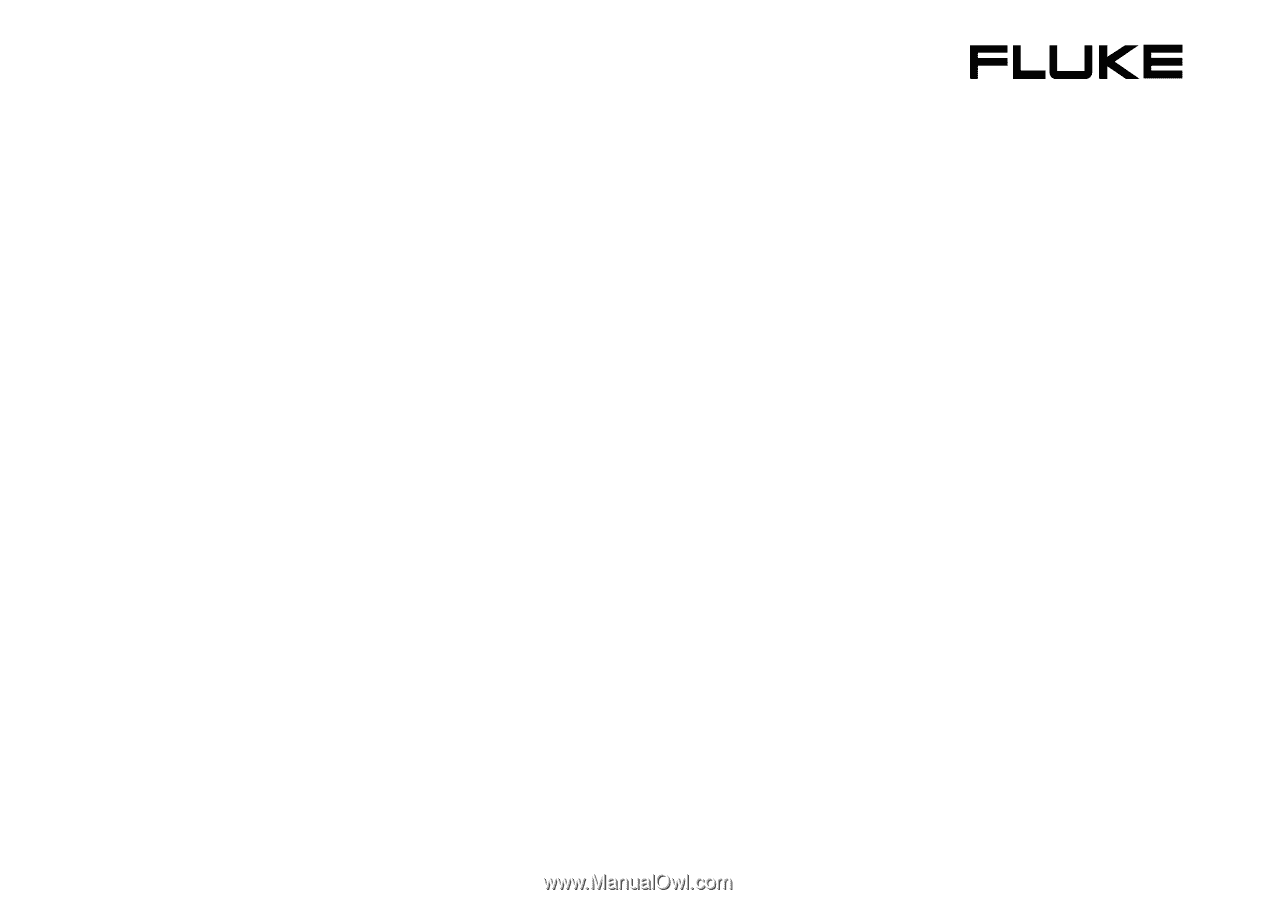
GB
Jan 2007
, rev.1, 08/07
© 2007 Fluke Corporation. All rights reserved.
All product names are trademarks of their respective companies.
®
Fluke 125
Industrial ScopeMeter
Users Manual