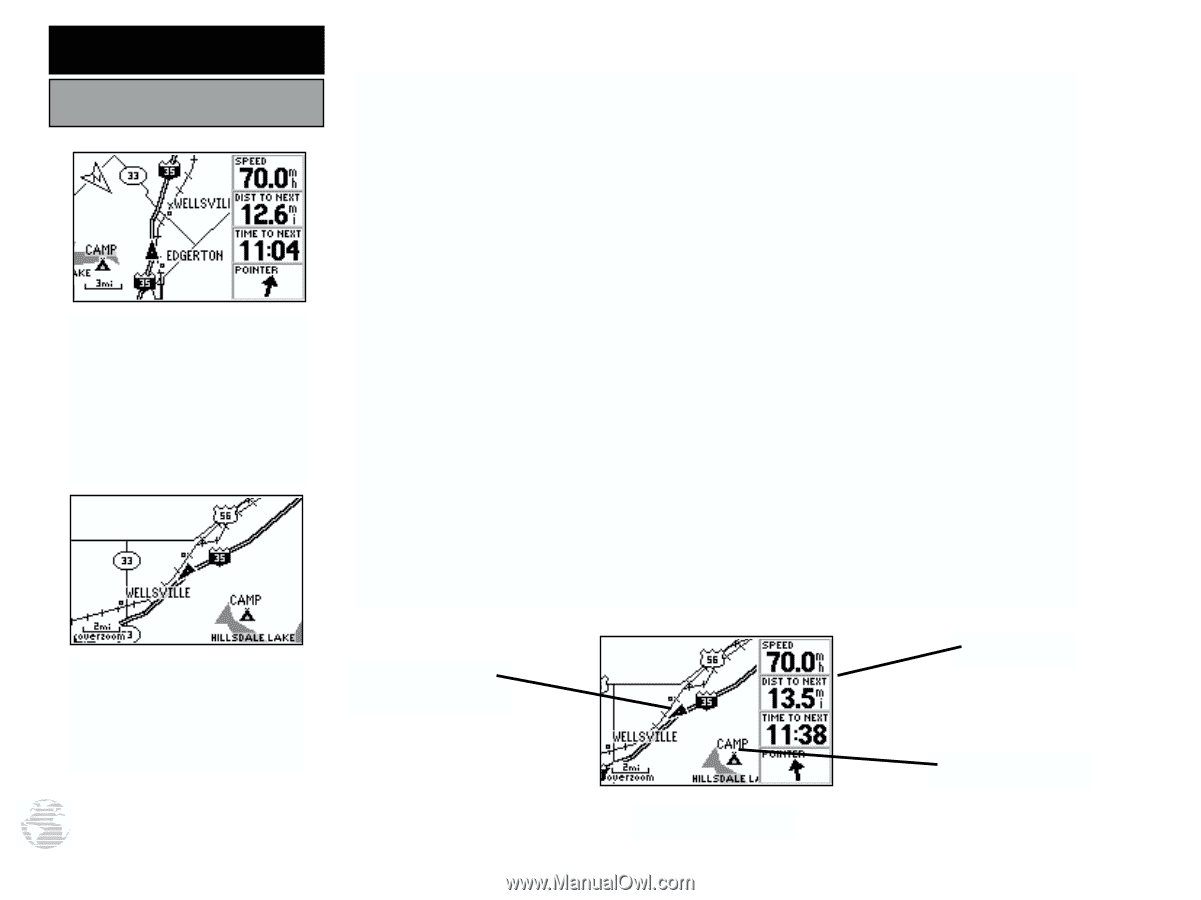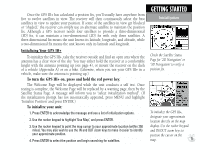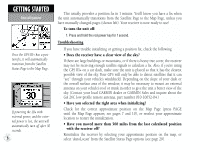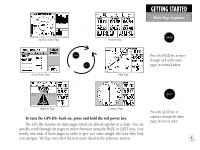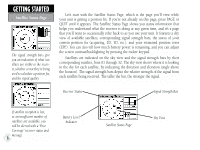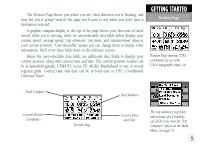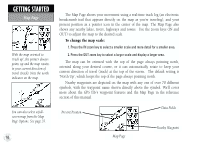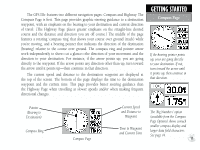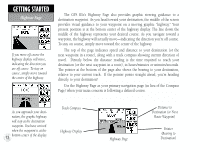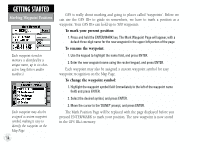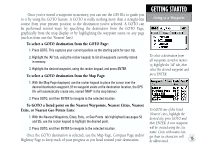Garmin GPS III Plus Owner's Manual - Page 20
Nearby waypoints are depicted on the map with any one of over 70 different
 |
UPC - 753759015817
View all Garmin GPS III Plus manuals
Add to My Manuals
Save this manual to your list of manuals |
Page 20 highlights
GETTING STARTED Map Page With the map oriented to 'track up', the pointer always points up and the map rotates to your current direction of travel (track). Note the north indicator on the map. You can also select a fullscreen map from the Map Page Options. See page 37. 10 The Map Page shows your movement using a real-time track log (an electronic breadcrumb trail that appears directly on the map as you're traveling), and your present position as a pointer icon in the center of the map. The Map Page also shows any nearby lakes, rivers, highways and towns. Use the zoom keys (IN and OUT) to adjust the map to the desired scale. To change the map scale: 1. Press the IN zoom key to select a smaller scale and more detail for a smaller area. 2. Press the OUT zoom key to select a larger scale and display a larger area. The map can be oriented with the top of the page always pointing north, oriented along your desired course, or it can automatically rotate to keep your current direction of travel (track) at the top of the screen. The default setting is 'North Up', which keeps the top of the page always pointing north. Nearby waypoints are depicted on the map with any one of over 70 different symbols, with the waypoint name shown directly above the symbol. We'll cover more about the GPS III+'s waypoint features and the Map Page in the reference section of this manual. Present Position Data Fields Map Page Nearby Waypoint