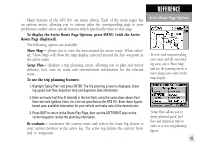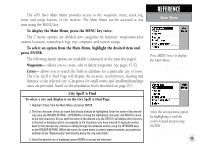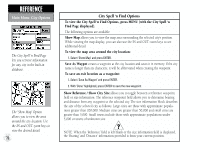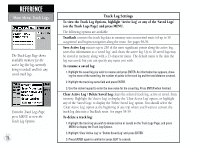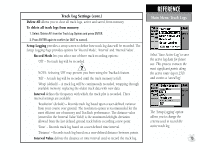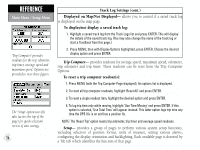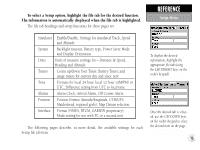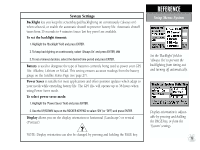Garmin GPS III Plus Owner's Manual - Page 82
Track Log Settings
 |
UPC - 753759015817
View all Garmin GPS III Plus manuals
Add to My Manuals
Save this manual to your list of manuals |
Page 82 highlights
REFERENCE Main Menu: Track Logs The Track Logs Page shows available memory for the active log (the log currently being recorded) and lists any saved track logs. From the Track Logs Page, press MENU to view the Track Log Options. 72 Track Log Settings To view the Track Log Options, highlight 'Active Log' or any of the 'Saved Logs' (on the Track Logs Page) and press MENU. The following options are available: TracBack converts the track log data in memory into an inverted route (of up to 30 waypoints) and begins navigation along the route. See pages 58-59. Save Active Log extracts up to 250 of the most significant points along the active log, saves this information as a 'saved log', and clears the active log. Up to 10 saved logs may be stored in memory, along with a 13-character name. The default name is the date the log was saved, but you can specify any name you wish. To rename a saved log: 1. Highlight the saved log you wish to rename and press ENTER. An information box appears, showing the name of the saved log, the number of points in the track log and the total distance covered. 2. Highlight the track log name field and press ENTER. 3. Use the rocker keypad to enter the new name for the saved log. Press ENTER when finished. Clear Active Log / Delete Saved Log clears the selected track log, active or saved, from memory. Highlight the 'Active Log' to display the 'Clear Active Log' option, or highlight any of the 'Saved Logs' to display the 'Delete Saved Log' option. You should select the 'Clear Active Log' option at the beginning of any trip where you'll want to convert the track log data into a TracBack route. See pages 58-59. To delete a track log: 1. Highlight the track log you wish to delete (active or saved) on the Track Logs Page, and press MENU to display the Track Log Options. 2. Highlight 'Clear Active Log' or 'Delete Saved Log' and press ENTER. 3. Press ENTER again to confirm (or press QUIT to cancel).