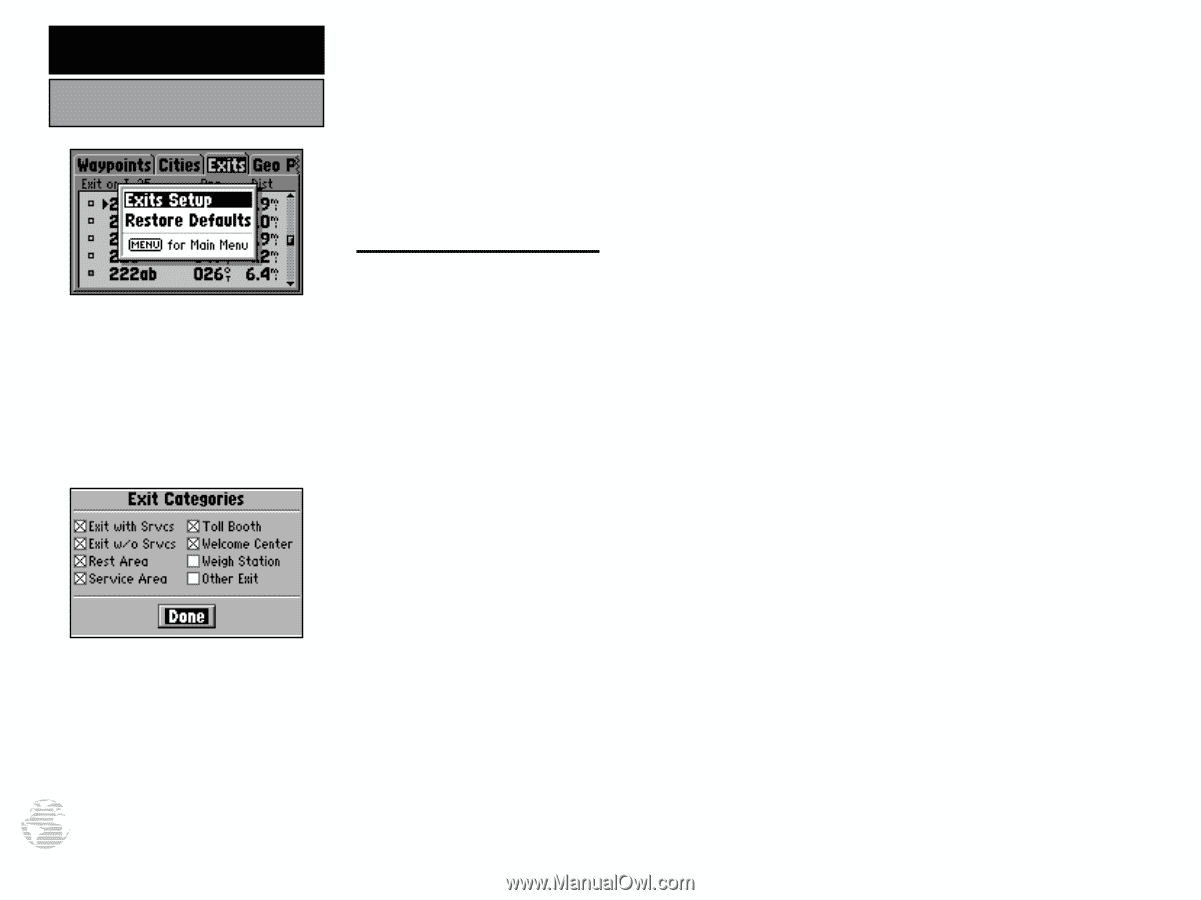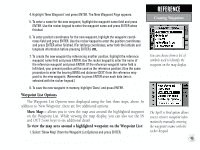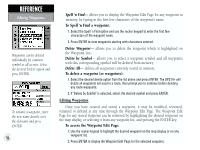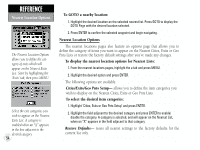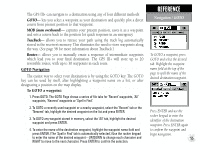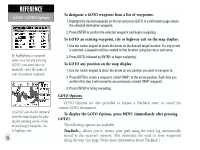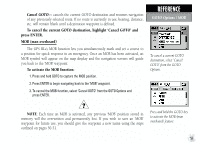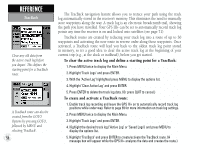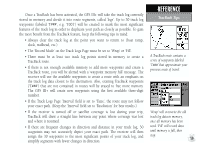Garmin GPS III Plus Owner's Manual - Page 64
Cities/Exits/Geo Pnts Setup
 |
UPC - 753759015817
View all Garmin GPS III Plus manuals
Add to My Manuals
Save this manual to your list of manuals |
Page 64 highlights
REFERENCE Nearest Location Options The Nearest Location Options allows you to define the category of exits which will appear on the Nearest Exits List. Start by highlighting the 'Exits' tab, then press MENU. Select the exit categories you wish to appear on the Nearest Exits List. A category is enabled when an "X" appears in the box adjacent to the desired category. 54 To GOTO a nearby location: 1. Highlight the desired location on the selected nearest list. Press GOTO to display the GOTO Page with the desired location selected. 2. Press ENTER to confirm the selected waypoint and begin navigating. Nearest Location Options The nearest locations pages also feature an options page that allows you to define the category of items you want to appear on the Nearest Cities, Exits or Geo Pnts Lists or restore the factory default settings after you've made any changes. To display the nearest location options for Nearest Lists: 1. From the nearest locations pages, highlight the a tab and press MENU. 2. Highlight the desired option and press ENTER. The following options are available: Cities/Exits/Geo Pnts Setup- allows you to define the item categories you wish to display on the Nearest Cities, Exits or Geo Pnts Lists. To select the desired item categories: 1. Highlight 'Cities, Exits or Geo Pnts Setup' and press ENTER. 2. Highlight the field adjacent to the desired category and press ENTER to enable/ disable the category. A category is selected, and will appear on the Nearest List, when an "X" appears in the field adjacent to that category. Restore Defaults- resets all nearest settings to the factory defaults for the current list only.