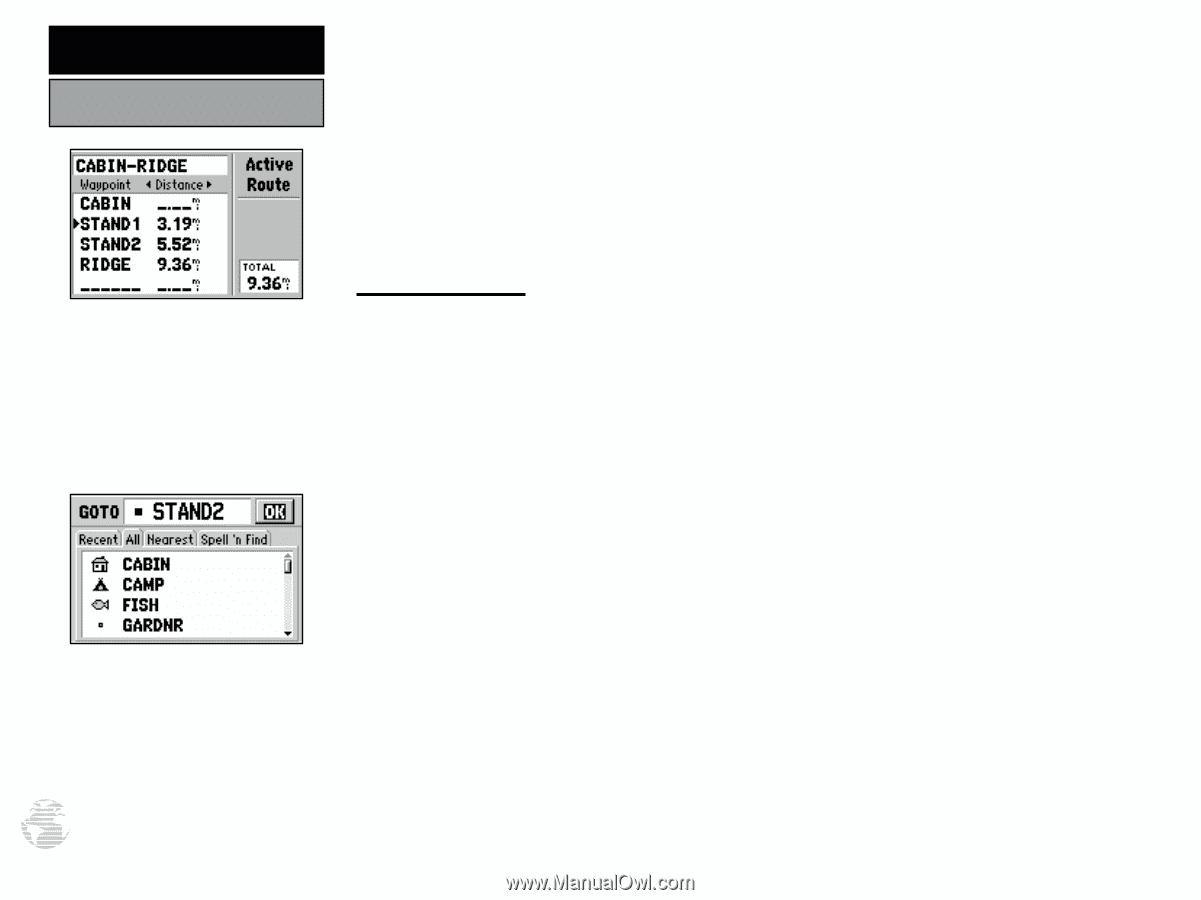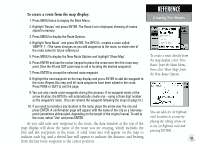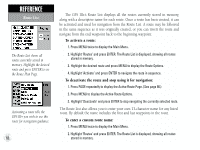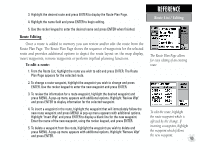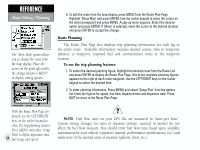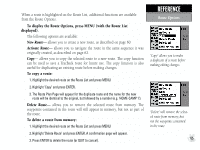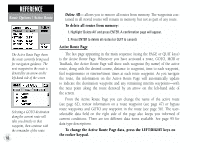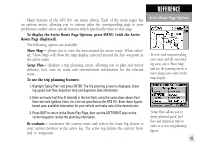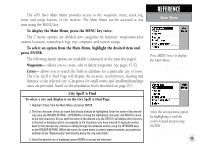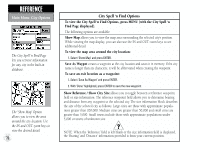Garmin GPS III Plus Owner's Manual - Page 76
Delete All
 |
UPC - 753759015817
View all Garmin GPS III Plus manuals
Add to My Manuals
Save this manual to your list of manuals |
Page 76 highlights
REFERENCE Route Options / Active Route The Active Route Page shows the route currently being used for navigation guidance. The next waypoint in the route is denoted by an arrow on the left-hand side of the screen. Selecting a GOTO destination along the current route will take you directly to that waypoint, then continue with the remainder of the route. 66 Delete All- allows you to remove all routes from memory. The waypoints contained in all stored routes will remain in memory, but not as part of any route. To delete all routes from memory: 1. Highlight 'Delete All' and press ENTER. A confirmation page will appear. 2. Press ENTER to delete all routes (or QUIT to cancel). Active Route Page The last page appearing in the main sequence (using the PAGE or QUIT keys) is the Active Route Page. Whenever you have activated a route, GOTO, MOB or TracBack, the Active Route Page will show each waypoint (by name) of the active route, along with the desired course, distance to waypoint, time to each waypoint, fuel requirements or sunrise/sunset times at each route waypoint. As you navigate the route, the information on the Active Route Page will automatically update to indicate the destination waypoint and any remaining interim waypoints-with the next point along the route denoted by an arrow on the left-hand side of the screen. From the Active Route Page you can change the name of the active route (see page 62), review information on a route waypoint (see page 47) or bypass route waypoints and GOTO any waypoint in the route (see page 56). The userselectable data field on the right side of the page also keeps you informed of current conditions. There are ten different data items available. See page 95 for data type descriptions. To change the Active Route Page data, press the LEFT/RIGHT keys on the rocker keypad.