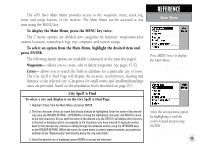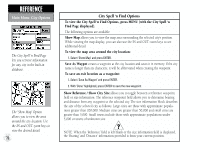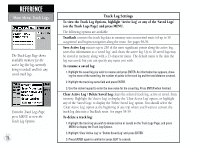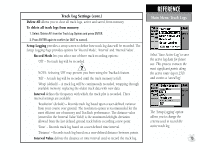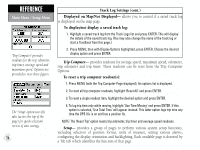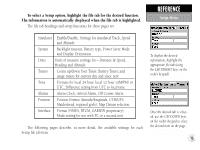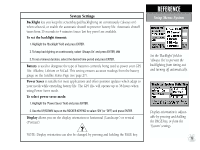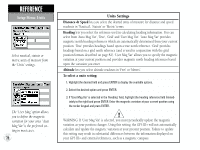Garmin GPS III Plus Owner's Manual - Page 83
Track Log Settings cont. - replacement screen
 |
UPC - 753759015817
View all Garmin GPS III Plus manuals
Add to My Manuals
Save this manual to your list of manuals |
Page 83 highlights
Track Log Settings (cont.) Delete All allows you to clear all track logs, active and saved, from memory. To delete all track logs from memory: 1. Select 'Delete All' from the Track Log Options and press ENTER. 2. Press ENTER again to confirm (or QUIT to cancel). Setup Logging provides a setup screen to define how track log data will be recorded. The Setup Logging Page provides options for 'Record Mode', 'Interval' and 'Interval Value'. Record Mode lets you select one of three track recording options: 'Off' - No track log will be recorded. H NOTE: Selecting 'Off' may prevent you from using the TracBack feature. 'Fill' - A track log will be recorded until the track memory is full. 'Wrap' (default) - A track log will be continuously recorded, wrapping through available memory; replacing the oldest track data with new data. Interval defines the frequency with which the track plot is recorded. Three interval settings are available: 'Resolution' (default) - Records track log based upon a user-defined variance from your course over ground. The resolution option is recommended for the most efficient use of memory and TracBack performance. The distance value (entered in the 'Interval Value' field) is the maximum left/right deviation allowed from the last defined ground track before recording a new point. 'Time' - Records track log based on a user-defined time interval. 'Distance' - Records track log based on a user-defined distance between points. Interval Value defines the distance or time interval used to record the track log. REFERENCE Main Menu: Track Logs Select 'Save Active Log' to save the active log data for future use. This process extracts the most significant points along the active route (up to 250) and creates a 'saved log'. The 'Setup Logging' option allows you to change the criteria used to record the active track log. 73