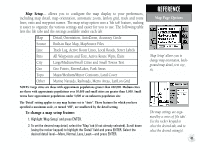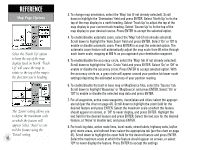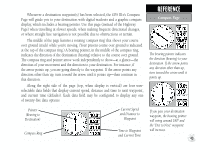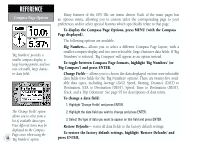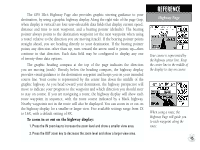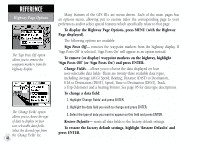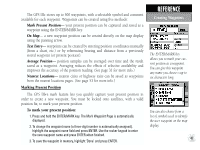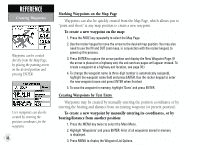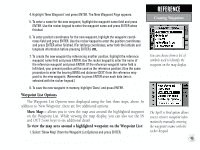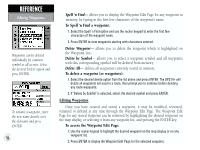Garmin GPS III Plus Owner's Manual - Page 56
ETA to Destination DEST, Speed, Time to Destination DEST, Track
 |
UPC - 753759015817
View all Garmin GPS III Plus manuals
Add to My Manuals
Save this manual to your list of manuals |
Page 56 highlights
REFERENCE Highway Page Options The 'Sign Posts Off' option allows you to remove the waypoint markers from the highway display. The 'Change Fields' option allows you to choose the type of data to display on four user-selectable data fields. Select the desired type from the 'Change Fields' list. 46 Many features of the GPS III+ are menu driven. Each of the main pages has an options menu, allowing you to custom tailor the corresponding page to your preferences and/or select special features which specifically relate to that page. To display the Highway Page Options, press MENU (with the Highway Page displayed). The following options are available: Sign Posts Off- removes the waypoint markers from the highway display. If 'Sign Posts Off' is selected, 'Sign Posts On' will appear as an option instead. To remove (or display) waypoint markers on the highway, highlight 'Sign Posts Off' (or 'Sign Posts On') and press ENTER. Change Fields- allows you to choose the data displayed on four user-selectable data fields. There are twenty-three available data types, including Average (AVG) Speed, Bearing, Distance (DIST) to Destination, ETA to Destination (DEST), Speed, Time to Destination (DEST), Track, a Trip Odometer and a bearing Pointer. See page 95 for data type descriptions. To change a data field: 1. Highlight 'Change Fields' and press ENTER. 2. Highlight the data field you wish to change and press ENTER. 3. Select the type of data you want to appear on this field and press ENTER. Restore Defaults- resets all data fields to the factory default settings. To restore the factory default settings, highlight 'Restore Defaults' and press ENTER.