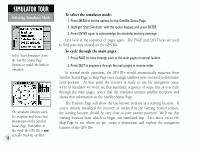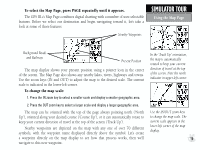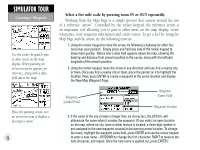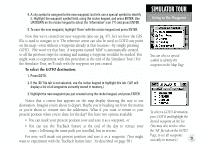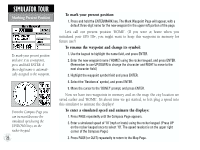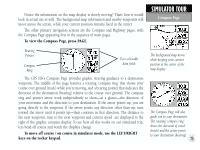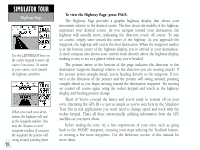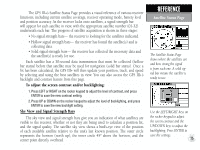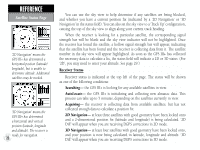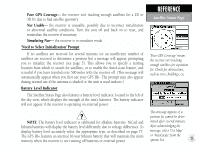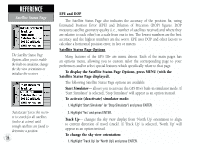Garmin GPS III Plus Owner's Manual - Page 33
toward the arrow until it points up-then continue in that direction. The distance
 |
UPC - 753759015817
View all Garmin GPS III Plus manuals
Add to My Manuals
Save this manual to your list of manuals |
Page 33 highlights
Notice the information on the map display is slowly moving? That's how it would look in actual use as well. The background map information and nearby waypoints will move across the screen, while your current position remains fixed in the center. The other primary navigation screens are the Compass and Highway pages, with the Compass Page appearing first in the sequence of main pages. To view the Compass Page, press PAGE. SIMULATOR TOUR Compass Page Bearing Pointer Compass Ring User-selectable data fields The GPS III+'s Compass Page provides graphic steering guidance to a destination waypoint. The middle of the page features a rotating 'compass ring' that shows your course over ground (track) while you're moving, and a bearing pointer that indicates the direction of the destination (bearing) relative to the course over ground. The compass ring and pointer arrow work independently to show-at a glance-the direction of your movement and the direction to your destination. If the arrow points up, you are going directly to the waypoint. If the arrow points any direction other than up, turn toward the arrow until it points up-then continue in that direction. The distance to the next waypoint, time to the next waypoint and current speed are displayed to the right of the graphic compass display. To see how all this works on our simulated trip, let's head off course and watch the displays change. To move off course / on course in simulator mode, use the LEFT/RIGHT keys on the rocker keypad. The background map moves while keeping your current position at the center of the map display. The Compass Page will also guide you to your destination. The rotating 'compass ring' shows the direction of travel (track) and the arrow points to your destination (bearing). 23