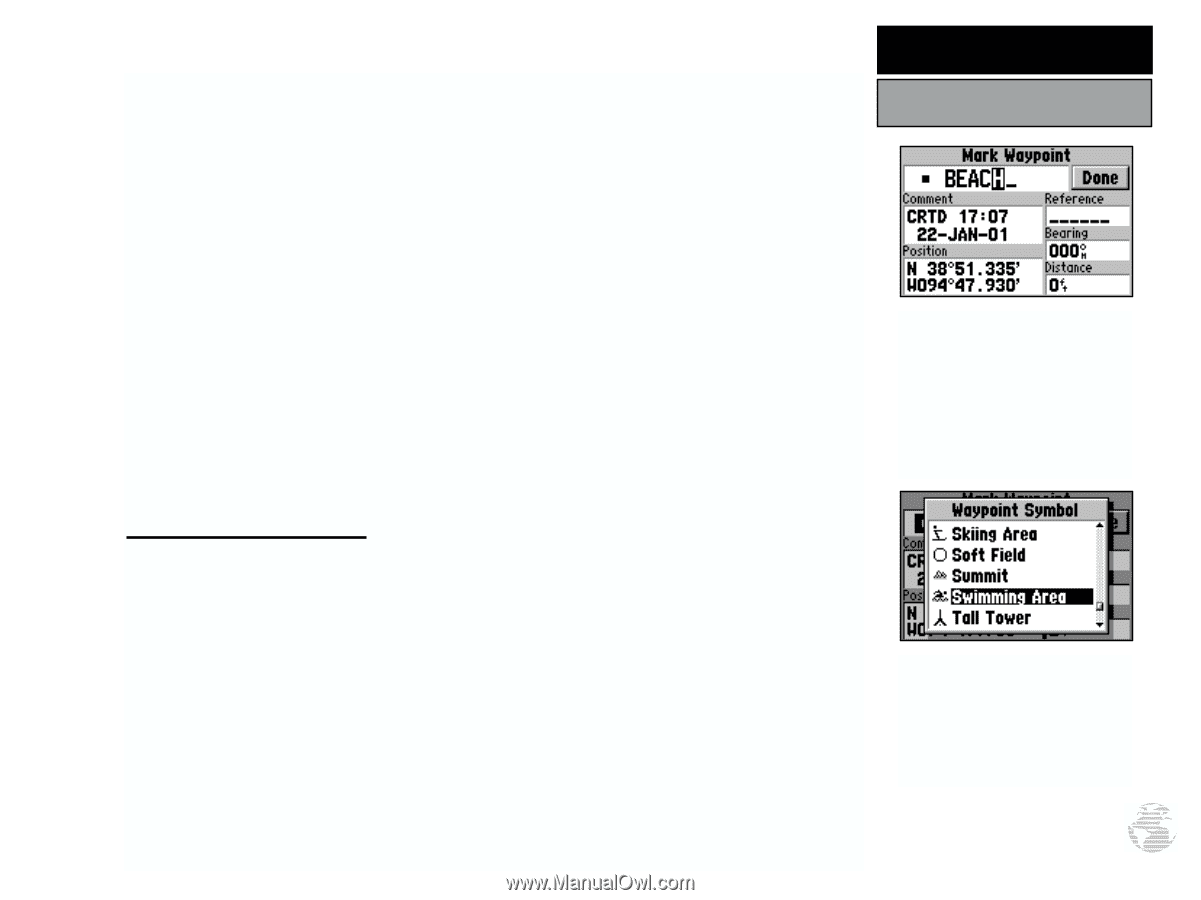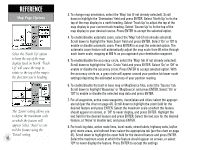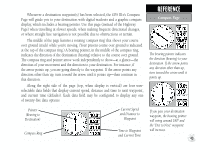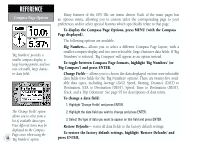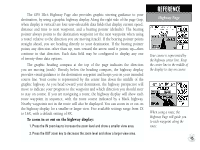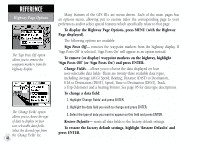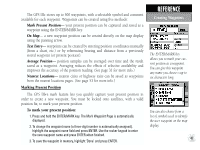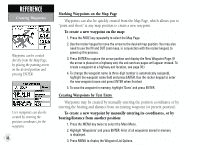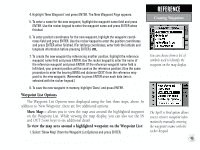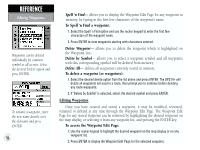Garmin GPS III Plus Owner's Manual - Page 57
Mark Present Position, On Map, Text Entry, Average Position, Nearest Locations - user s manual
 |
UPC - 753759015817
View all Garmin GPS III Plus manuals
Add to My Manuals
Save this manual to your list of manuals |
Page 57 highlights
The GPS III+ stores up to 500 waypoints, with a selectable symbol and comment available for each waypoint. Waypoints can be created using five methods: Mark Present Position- your present position can be captured and saved as a waypoint using the ENTER/MARK key. On Map- a new waypoint position can be created directly on the map display using the panning arrow. Text Entry- waypoints can be created by entering position coordinates manually (from a chart, etc.) or by referencing bearing and distance from a previously stored waypoint (or present position). Average Position- position samples can be averaged over time and the result saved as a waypoint. Averaging reduces the effects of selective availability and improves the accuracy of the position reading. (See page 31 for more info.) Nearest Locations- nearest cities or highway exits can be saved as waypoints from the nearest locations pages. (See page 53 for more info.) Marking Present Position The GPS III+'s mark feature lets you quickly capture your present position in order to create a new waypoint. You must be locked onto satellites, with a valid position fix, to mark your present position. To mark your present position: 1. Press and hold the ENTER/MARK key. The Mark Waypoint Page is automatically displayed. 2. To change the waypoint name (a three-digit number is automatically assigned), highlight the waypoint name field and press ENTER. Use the rocker keypad to enter the new waypoint name and press ENTER when finished. 3. To save the waypoint in memory, highlight 'Done' and press ENTER. REFERENCE Creating Waypoints The ENTER/MARK key allows you to mark your current position as a waypoint. You can give this waypoint any name you choose-up to six characters long. You can also choose from a list of symbols used to identify the user waypoint on the map display. 47