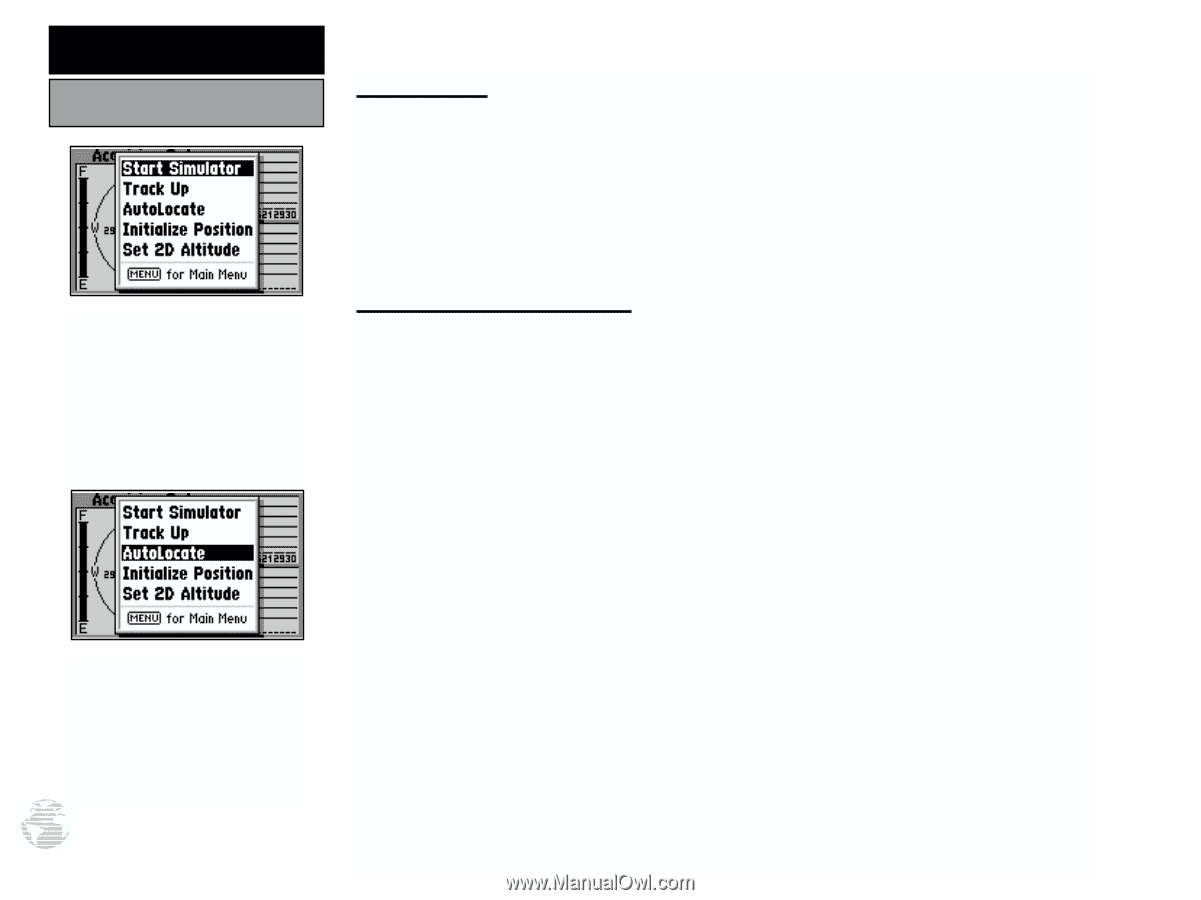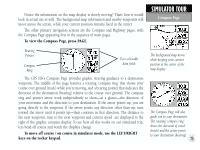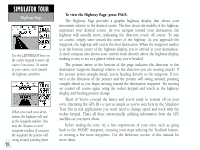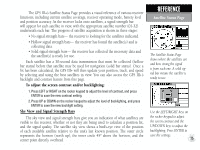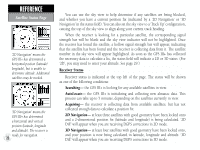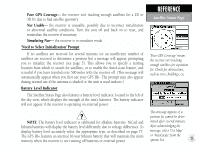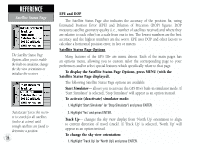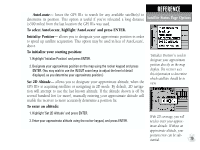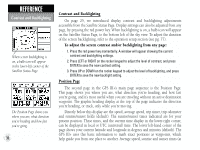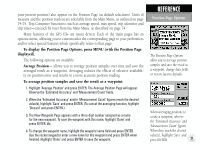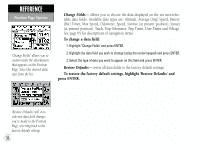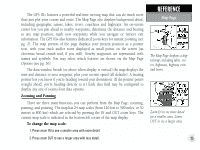Garmin GPS III Plus Owner's Manual - Page 38
To display the Satellite Status Options, press MENU with - specifications
 |
UPC - 753759015817
View all Garmin GPS III Plus manuals
Add to My Manuals
Save this manual to your list of manuals |
Page 38 highlights
REFERENCE Satellite Status Page The Satellite Status Page Options allow you to enable the built-in simulator, change the sky view orientation or initialize the receiver. 'AutoLocate' forces the receiver to search for all satellites (twelve at a time) until enough satellites are found to determine a position. 28 EPE and DOP The Satellite Status Page also indicates the accuracy of the position fix, using Estimated Position Error (EPE) and Dilution of Precision (DOP) figures. DOP measures satellite geometry quality (i.e., number of satellites received and where they are relative to each other) on a scale from one to ten. The lowest numbers are the best accuracy and the highest numbers are the worst. EPE uses DOP and other factors to calculate a horizontal position error, in feet or meters. Satellite Status Page Options Many features of the GPS III+ are menu driven. Each of the main pages has an options menu, allowing you to custom tailor the corresponding page to your preferences and/or select special features which specifically relate to that page. To display the Satellite Status Page Options, press MENU (with the Satellite Status Page displayed). The following Satellite Status Page options are available: Start Simulator- allows you to activate the GPS III+'s built-in simulator mode. If 'Start Simulator' is selected, 'Stop Simulator' will appear as an option instead. To activate (deactivate) simulator mode: 1. Highlight 'Start Simulator' (or 'Stop Simulator') and press ENTER. 2. Highlight 'Yes' and press ENTER. Track Up- changes the sky view display from 'North Up' orientation to align to current direction of travel (track). If 'Track Up' is selected, 'North Up' will appear as an option instead. To change the sky view orientation: 1. Highlight 'Track Up' (or 'North Up') and press ENTER.