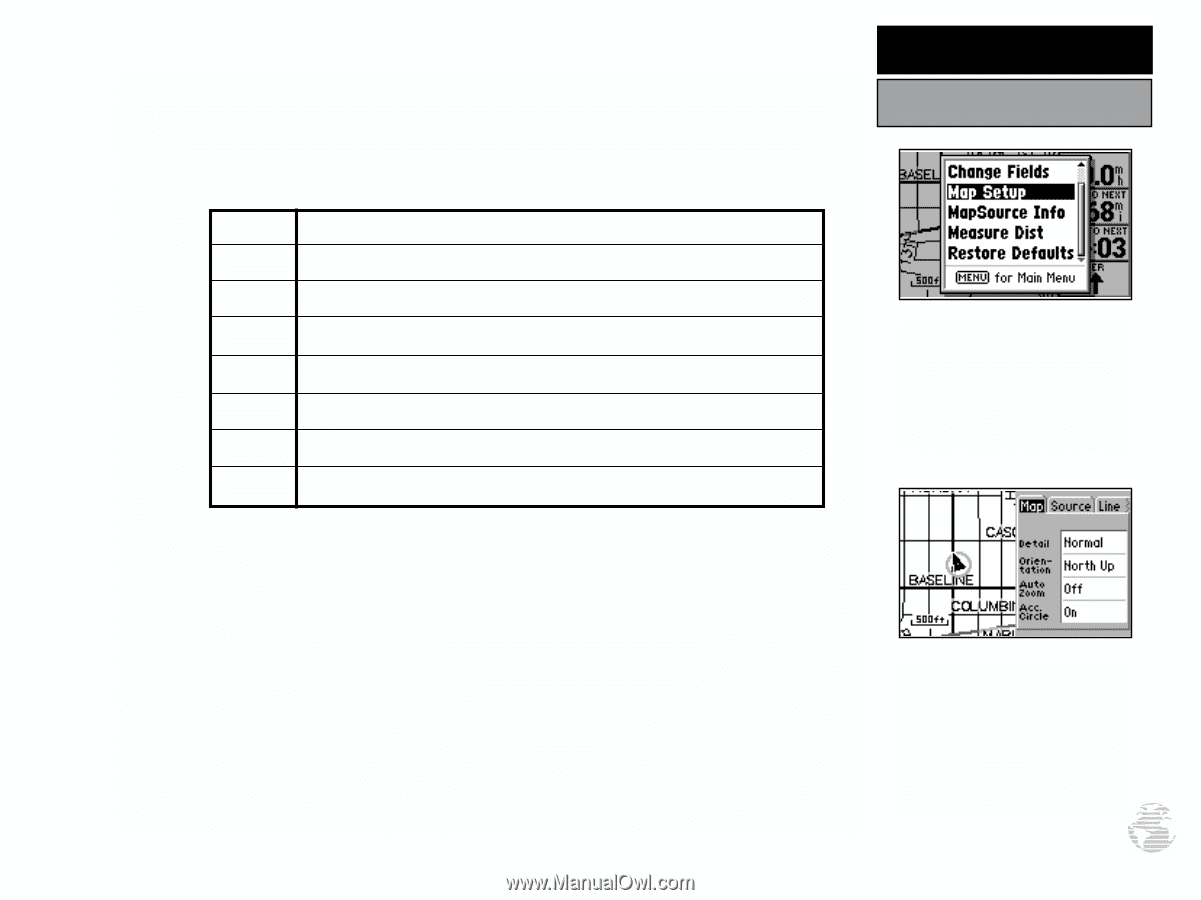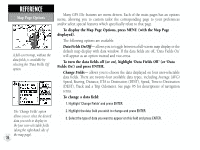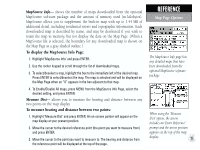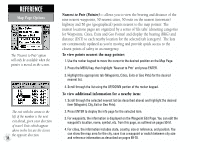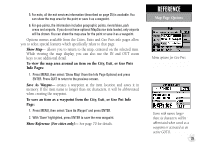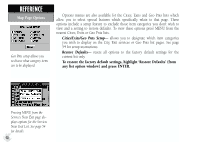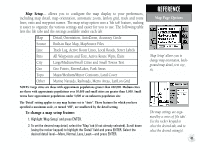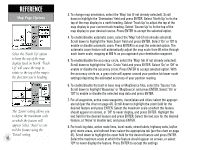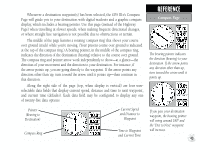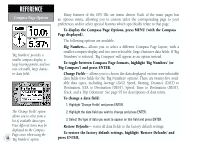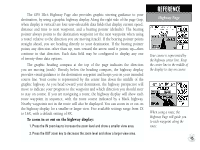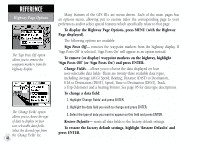Garmin GPS III Plus Owner's Manual - Page 51
Track Log, Active Route Lines, Local Roads, Street Labels
 |
UPC - 753759015817
View all Garmin GPS III Plus manuals
Add to My Manuals
Save this manual to your list of manuals |
Page 51 highlights
Map Setup- allows you to configure the map display to your preferences, including map detail, map orientation, automatic zoom, lat/lon grid, track and route lines, exits and waypoint names. The map setup option uses a 'file tab' feature, making it easier to organize the various settings and easier for you to use. The following table lists the file tabs and the settings available under each tab: Map Detail, Orientation, AutoZoom, Accuracy Circle Source Built-in Base Map, MapSource Files Line Track Log, Active Route Lines, Local Roads, Street Labels Pnts All Waypoints and Text, Active Route Wpts, Exits City Large/Medium/Small Cities and Small Towns Text Geo Geo Points, Rivers/Lakes, Park Areas Topo Major/Medium/Minor Contours, Land Cover Other Marine Navaids, Railroads, Metro Areas, Lat/Lon Grid NOTES: Large cities are those with approximate populations greater than 200,000. Medium cities are those with approximate populations over 50,000 and small cities are greater than 5,000. Small towns have approximate populations under 5,000 or an unknown population size. The 'Detail' setting applies to any map feature set to "Auto". Those features for which you have specified a maximum scale, or turned "Off", are unaffected by the detail setting. To change a map setup feature: 1. Highlight 'Map Setup' and press ENTER. 2. To set the desired map detail, select the 'Map' tab (if not already selected). Scroll down (using the rocker keypad) to highlight the 'Detail' field and press ENTER. Select the desired detail level-More, Normal, Less, Least-and press ENTER. REFERENCE Map Page Options 'Map Setup' allows you to change map orientation, background map detail, text size, etc. The map settings are organized by a series of 'file tabs'. Use the rocker keypad to select the desired tab, and to select the desired setting(s). 41