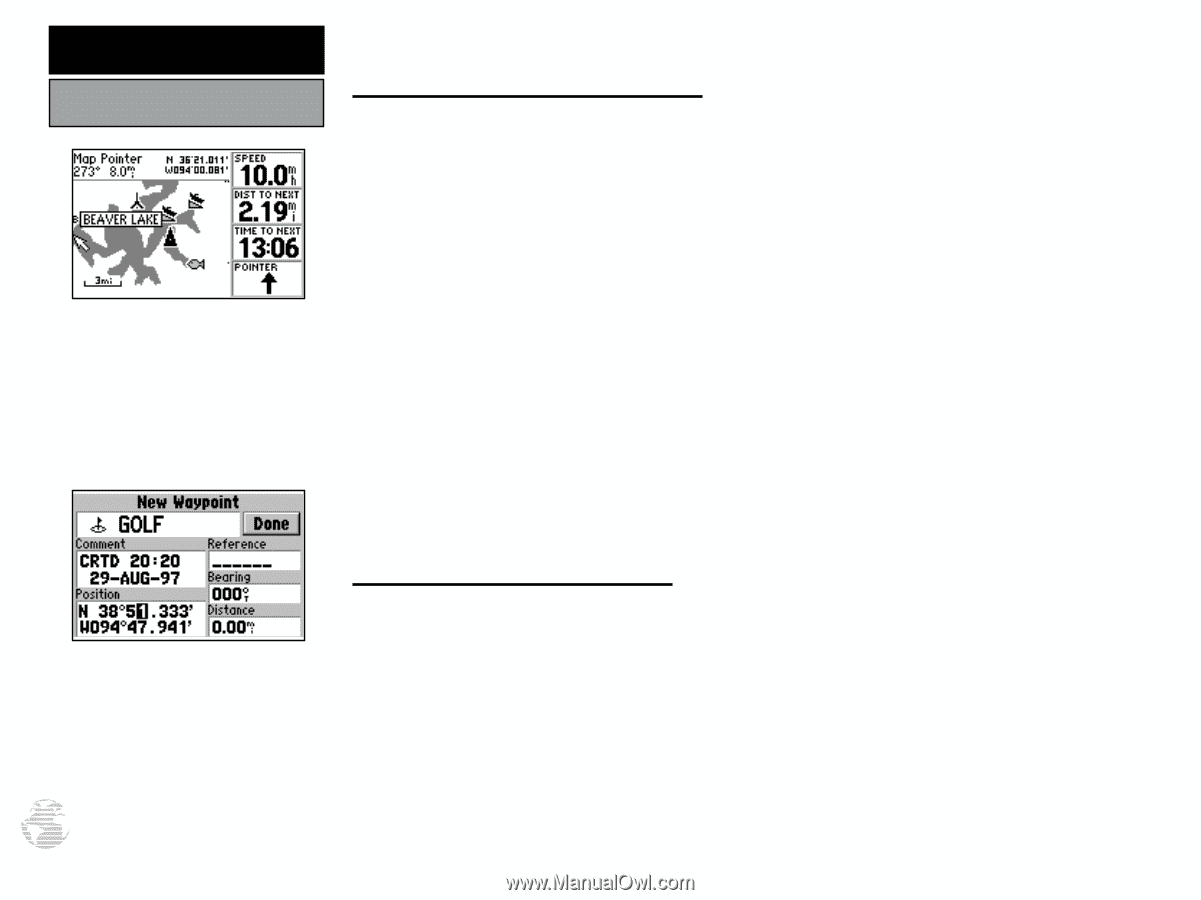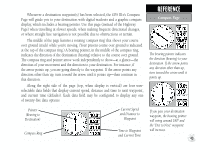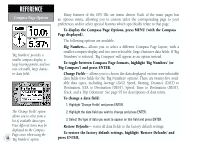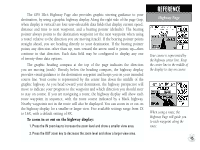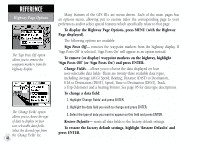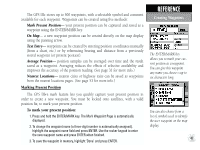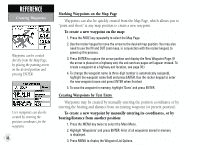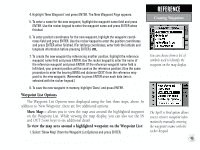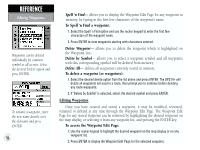Garmin GPS III Plus Owner's Manual - Page 58
Marking Waypoints on the Map - user manual
 |
UPC - 753759015817
View all Garmin GPS III Plus manuals
Add to My Manuals
Save this manual to your list of manuals |
Page 58 highlights
REFERENCE Creating Waypoints Waypoints can be created directly from the Map Page, by placing the panning arrow on the desired position and pressing ENTER. User waypoints can also be created by entering the position coordinates for the waypoint. 48 Marking Waypoints on the Map Page Waypoints can also be quickly created from the Map Page, which allows you to "point and shoot" at any map position to create a new waypoint. To create a new waypoint on the map: 1. Press the PAGE key repeatedly to select the Map Page. 2. Use the rocker keypad to move the arrow to the desired map position. You may also need to use the IN and OUT zoom keys, in conjunction with the rocker keypad, to speed up this process. 3. Press ENTER to capture the arrow position and display the New Waypoint Page. (If the arrow is placed on a highway exit, the exit services pages will appear instead. To create a waypoint at a highway exit location, see page 39.) 4. To change the waypoint name (a three-digit number is automatically assigned), highlight the waypoint name field and press ENTER. Use the rocker keypad to enter the new waypoint name and press ENTER when finished. 5. To save the waypoint in memory, highlight 'Done' and press ENTER. Creating Waypoints by Text Entry Waypoints may be created by manually entering the position coordinates or by entering the bearing and distance from an existing waypoint (or present position). To create a new waypoint by manually entering its coordinates, or by bearing/distance from another position: 1. Press the MENU key twice to select the Main Menu. 2. Highlight 'Waypoints' and press ENTER. A list of all waypoints stored in memory is displayed. 3. Press MENU to display the Waypoint List Options.