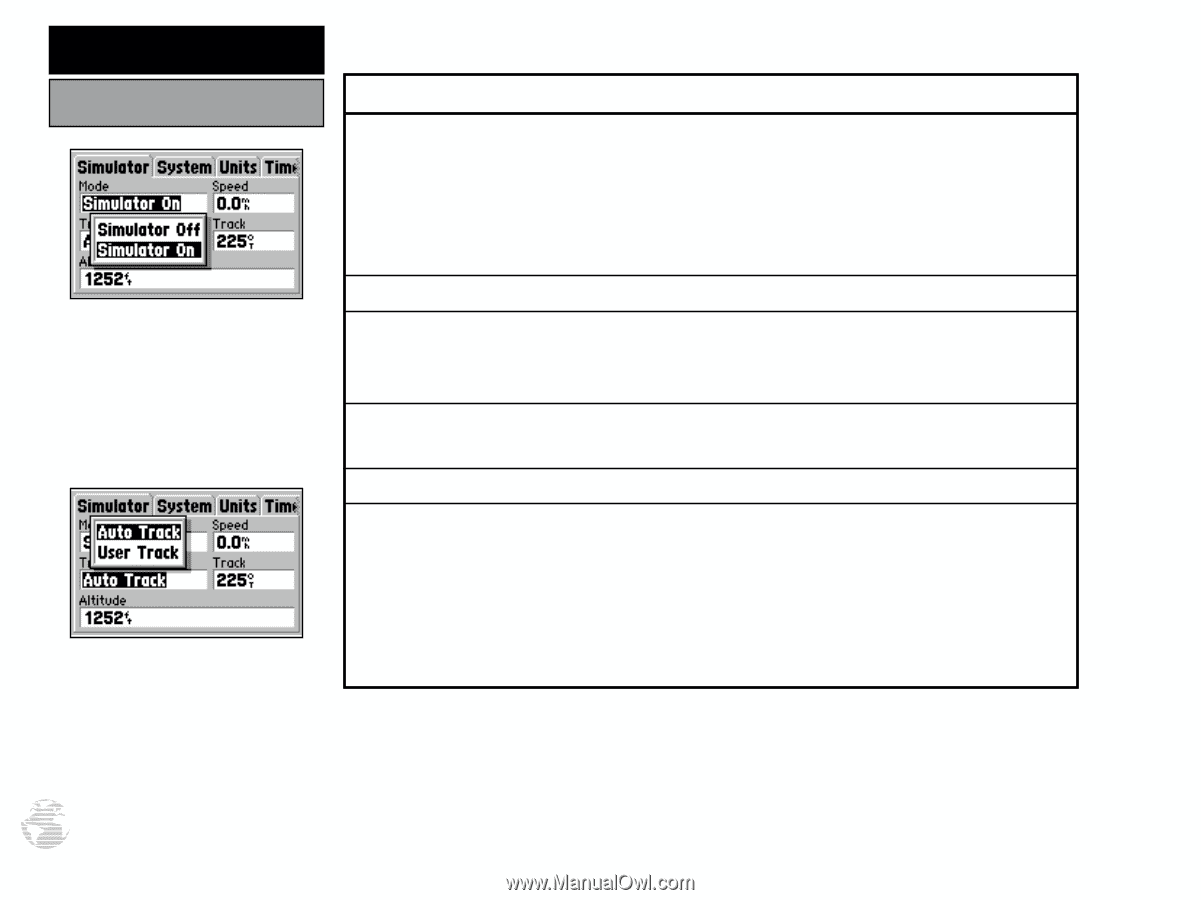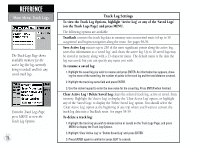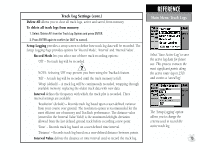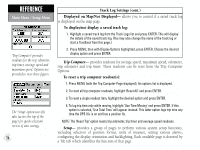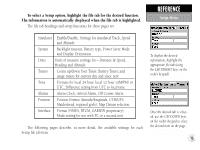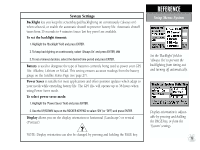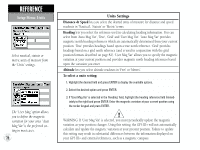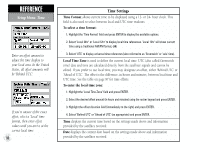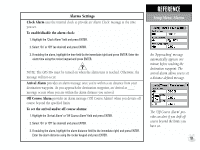Garmin GPS III Plus Owner's Manual - Page 86
Simulator Settings
 |
UPC - 753759015817
View all Garmin GPS III Plus manuals
Add to My Manuals
Save this manual to your list of manuals |
Page 86 highlights
REFERENCE Setup Menu: Simulator 'Simulator' allows you to configure the built-in simulator feature. The 'Track Control' setting allows the simulator to automatically "line up" on the correct bearing to a destination waypoint. 76 Simulator Settings Mode lets you turn the built-in simulator on or off. To enable/disable the built-in simulator: 1. Highlight the 'Mode' field and press ENTER. 2. Select 'Simulator Off' or 'Simulator On' (as desired) and press ENTER. Speed lets you select a simulated speed when the simulator is enabled. Track Control allows the built-in simulator to automatically align track heading to the desired course (when using a GOTO or route), or allows you to manually adjust the track heading, as desired. Track allows you to manually enter a track heading. This setting is only available when Track Control is set to 'User Track'. Altitude allows you to specify a user-defined altitude for your simulated position. To select a simulator setting: 1. For track control, highlight the 'Track Control' field and press ENTER. Select 'Auto Track' or 'User Track' and press ENTER. 2. For simulated speed, user track, or altitude, highlight the desired field and press ENTER. Enter the desired value using the rocker keypad and press ENTER when finished.