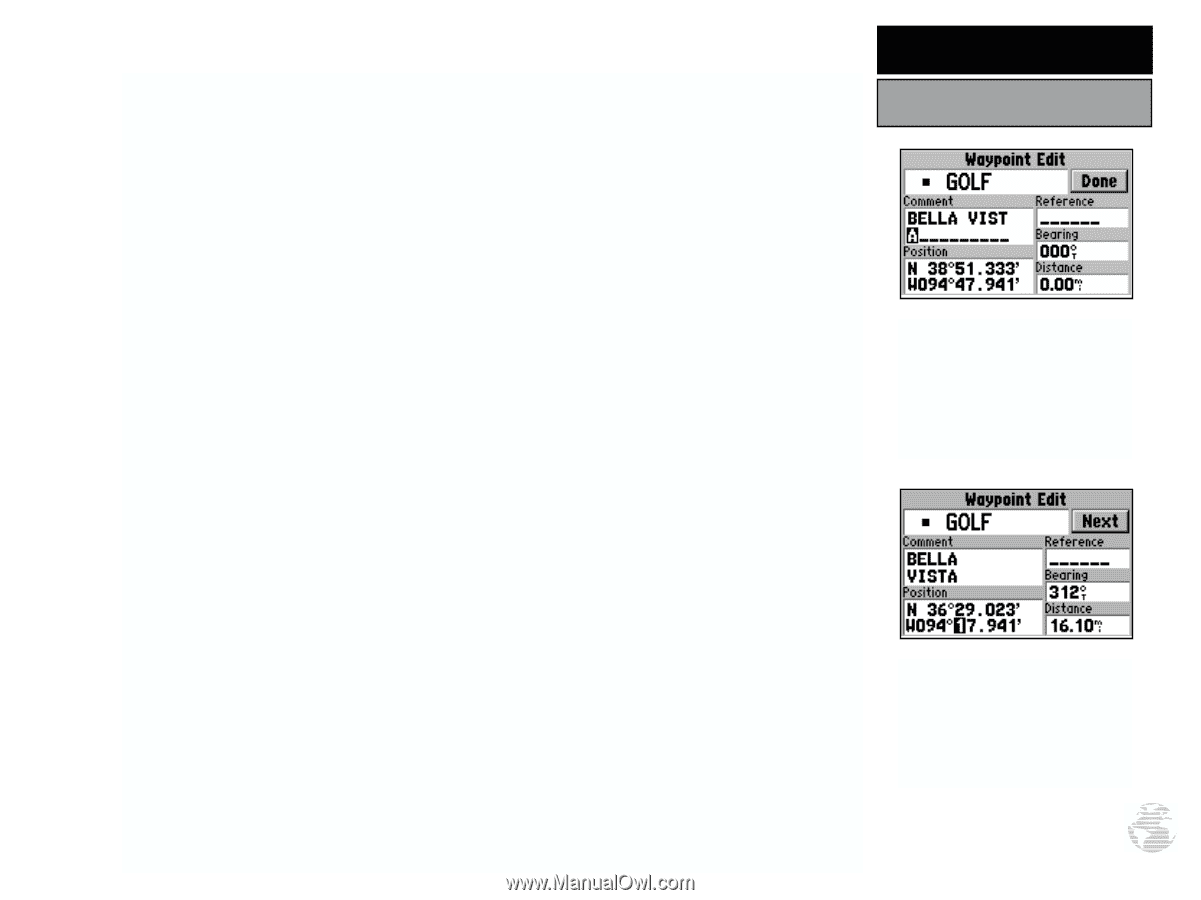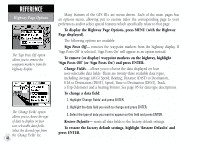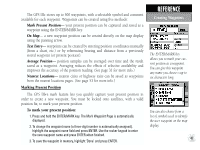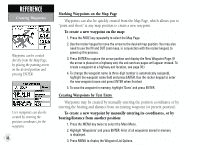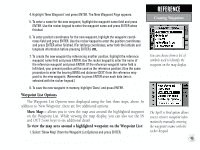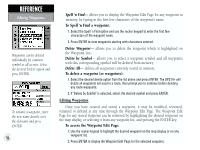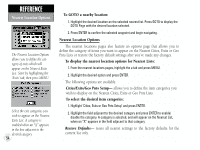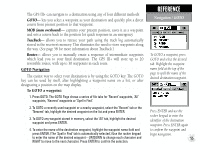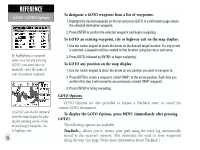Garmin GPS III Plus Owner's Manual - Page 61
Editing Waypoints
 |
UPC - 753759015817
View all Garmin GPS III Plus manuals
Add to My Manuals
Save this manual to your list of manuals |
Page 61 highlights
From the Waypoint Edit Page, highlight the appropriate field to rename a waypoint, change its symbol, edit the comment or edit the position. To rename the waypoint: 1. Highlight the waypoint name field and press ENTER. 2. Use the rocker keypad to enter the new waypoint name and press ENTER. 3. If finished, highlight 'Done' and press ENTER. To change the waypoint's symbol: 1. Highlight the waypoint symbol field and press ENTER. 2. Use the rocker keypad to select the desired symbol and press ENTER. The selected symbol will be used to denote the waypoint position on the map display. 3. If finished, highlight 'Done' and press ENTER. When a waypoint is created, the time and date of creation is automatically added as a waypoint comment. You can edit this information or create a entirely new comment, as needed. To edit the waypoint comment: 1. Highlight the waypoint comment field and press ENTER. 2. Use the rocker keypad to enter the desired comment and press ENTER. 3. If finished, highlight 'Done' and press ENTER. To edit the waypoint position: 1. Highlight the waypoint coordinates field to change the position coordinates, or highlight the reference waypoint name, bearing or distance fields to change the reference waypoint information. Press ENTER to begin editing. 2. Use the rocker keypad to enter the new information. Press ENTER to accept the new information. 3. When finished, highlight 'Done' and press ENTER. REFERENCE Editing Waypoints The default waypoint comment is the time and date the waypoint was created. You can enter your own comment using the rocker keypad. Edit a waypoint's position by entering the new position coordinates directly over the old position. 51