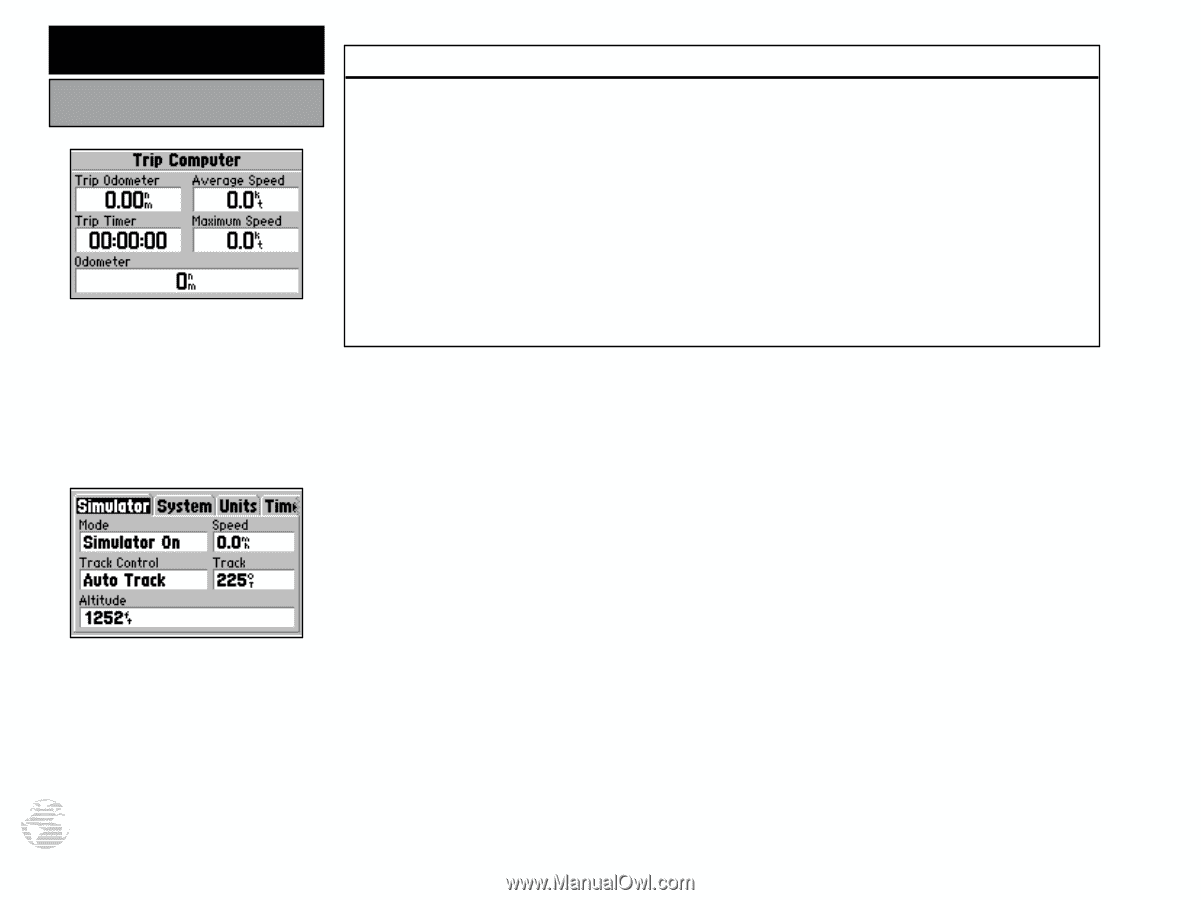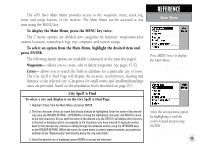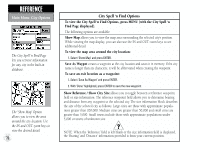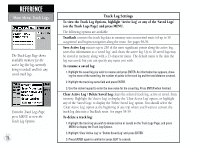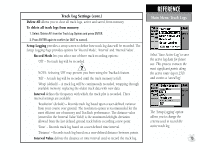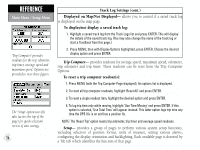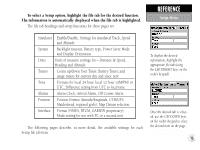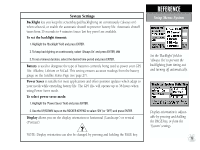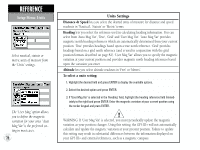Garmin GPS III Plus Owner's Manual - Page 84
Trip Computer, Setup
 |
UPC - 753759015817
View all Garmin GPS III Plus manuals
Add to My Manuals
Save this manual to your list of manuals |
Page 84 highlights
REFERENCE Main Menu / Setup Menu 'Trip Computer' provides readouts for the trip odometer, trip timer, average speed and maximum speed. Options are provided to reset these figures. The 'Setup' option uses file tabs (across the top of the page) for quick selection/ review of unit settings. 74 Track Log Settings (cont.) Displayed on Map/Not Displayed- allows you to control if a saved track log is displayed on the map page. To display/not display a saved track log: 1. Highlight a saved track log from the Track Logs list and press ENTER. This will display the details of the saved track log. (You may also change the name of the track log or start a TracBack from this page.) 2. Press MENU, then with Display Options highlighted, press ENTER. Choose the desired display option and press ENTER. Trip Computer- provides readouts for average speed, maximum speed, odometer, trip odometer and trip timer. These readouts can be reset from the Trip Computer Options. To reset a trip computer readout(s): 1. Press MENU (with the Trip Computer Page displayed). An options list is displayed. 2. To reset all trip computer readouts, highlight 'Reset All' and press ENTER. 3. To reset a single readout item, highlight the desired option and press ENTER. 4. To log trip time only while moving, highlight 'Use Time Moving' and press ENTER. If this option is selected, 'Use Total Time' will appear instead. This latter option logs trip time any time the GPS III+ is on and has a position fix. NOTE: The 'Reset Trip' option resets trip odometer, trip timer and average speed readouts. Setup- provides a group of pages to perform various system setup functions, including selection of position format, units of measure, setting various alarms, configuring the display orientation and backlighting. Each available page is denoted by a 'file tab' which identifies the function of that page.