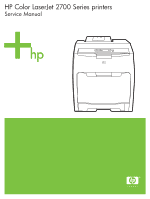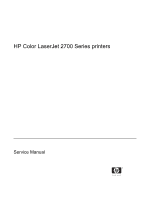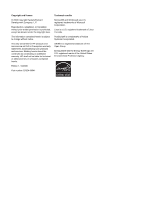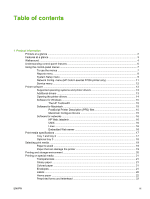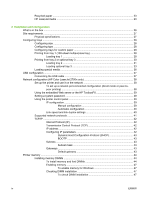HP 2700n Service Manual
HP 2700n - Color LaserJet Laser Printer Manual
 |
View all HP 2700n manuals
Add to My Manuals
Save this manual to your list of manuals |
HP 2700n manual content summary:
- HP 2700n | Service Manual - Page 1
HP Color LaserJet 2700 Series printers Service Manual - HP 2700n | Service Manual - Page 2
- HP 2700n | Service Manual - Page 3
HP Color LaserJet 2700 Series printers Service Manual - HP 2700n | Service Manual - Page 4
such products and services. Nothing herein should be construed as constituting an additional warranty. HP shall not be liable for technical or editorial errors or omissions contained herein. Edition 1, 10/2006 Part number Q7824-90941 Trademark credits Microsoft® and Windows® are U.S. registered - HP 2700n | Service Manual - Page 5
menu ...9 Network Config. menu (HP Color LaserJet 2700n printer only 11 Service menu ...12 Printer software ...13 Supported operating systems and printer drivers 13 Additional drivers ...13 Opening the printer drivers 14 Software for Windows ...15 The HP ToolboxFX 15 Software for Macintosh ...15 - HP 2700n | Service Manual - Page 6
cable 37 Network configuration (HP Color LaserJet 2700n only 38 Set up the printer and use it on the Printer memory ...44 Installing memory DIMMs 44 To install memory and font DIMMs 44 Enabling memory 47 To enable memory for Windows 47 Checking DIMM installation 47 To check DIMM installation - HP 2700n | Service Manual - Page 7
53 To change the print cartridge 53 Cleaning the printer ...56 To clean the printer using the printer control panel 56 To clean the printer using the HP ToolboxFX 56 Calibrating the printer ...57 Tools for managing the printer ...58 Using printer information pages 58 Using the embedded - HP 2700n | Service Manual - Page 8
85 Step 1: pre-exposure 85 Step 2: primary charging 85 Step 3: laser-beam exposure 85 Developing stage ...85 Step 4: developing 86 Transfer stage ...112 Electrostatic transfer belt (ETB 114 Fuser ...115 Print-cartridge drive motors 116 Fuser drive assembly ...117 Developing separation-drive - HP 2700n | Service Manual - Page 9
161 Cartridge-sensor PCA ...162 500-sheet feeder ...165 500-sheet feeder right cover 165 500-sheet feeder left cover 167 500-sheet feeder rear cover 170 500-sheet feeder driver PCA 172 6 Troubleshooting Troubleshooting process ...176 Pre-troubleshooting checklist 176 Troubleshooting flowchart - HP 2700n | Service Manual - Page 10
color ...215 Snail tracks ...215 Repetitive-defects troubleshooting 216 Interface troubleshooting ...218 Communication checks ...218 EIO troubleshooting ...218 Secondary service menu ...219 Open the secondary service menu 219 Secondary service Related documentation and software 239 Accessories and - HP 2700n | Service Manual - Page 11
306 Print cartridge limited warranty statement 307 HP Customer Care ...308 Online Services ...308 Telephone support ...308 Software utilities, drivers, and electronic information 308 HP direct ordering for accessories or supplies 308 HP service information ...308 HP service agreements 308 - HP 2700n | Service Manual - Page 12
Power cord statement (Japan 319 Laser statement for Finland ...320 Index ...321 x ENWW - HP 2700n | Service Manual - Page 13
IP addressing ...41 Table 4-1 Sequence of operation ...72 Table 6-1 Troubleshooting flowchart ...178 Table 6-2 Event-log messages ...193 Table 6-3 Image defects ...207 Table 6-4 Causes for light images ...208 Table 6-5 Causes for one color printing light 208 Table 6-6 Causes for dark images ...209 - HP 2700n | Service Manual - Page 14
belt ...269 Table 7-16 Multipurpose tray assembly (tray 1 271 Table 7-17 Fuser ...273 Table 7-18 PCAs ...275 Table 7-19 500-sheet feeder cassette ( list ...282 Table 7-23 Numerical parts list ...290 Table A-1 Printer dimensions ...300 Table A-2 Power requirements ...301 Table A-3 Power consumption - HP 2700n | Service Manual - Page 15
Figure 2-2 USB port connection ...37 Figure 3-1 Printer display ...50 Figure 4-1 Engine control system components Figure 4-11 Pre-exposure ...85 Figure 4-12 Laser-beam exposure ...85 Figure 4-13 Media feed 88 Figure 4-17 Print cartridge ...89 Figure 4-18 Print-cartridge activation ...90 Figure 5-1 - HP 2700n | Service Manual - Page 16
...113 Remove the front ETB ...114 Remove the fuser ...115 Remove the print-cartridge motor 116 Remove the fuser drive assembly (1 of 4 117 Remove the fuser drive assembly (2 of 4 117 Remove the fuser drive assembly (3 of 4 118 Remove the fuser drive assembly (4 of 4 118 Remove the developing - HP 2700n | Service Manual - Page 17
sheet feeder rear cover (3 of 3 171 Figure 5-107 Remove the 500-sheet-feeder driver PCA (1 of 2 172 Figure 5-108 Remove the 500-sheet-feeder driver PCA (2 of 2 173 Figure 6-1 Jam locations (printer shown without optional tray 3 194 Figure 6-2 Repetitive defect ruler ...217 Figure 6-3 Engine test - HP 2700n | Service Manual - Page 18
264 Figure 7-13 Paper-pickup assembly ...266 Figure 7-14 Electrostatic transfer belt ...268 Figure 7-15 Multipurpose tray assembly (tray 1 270 Figure 7-16 Fuser ...272 Figure 7-17 PCAs ...274 Figure 7-18 500-sheet feeder cassette (tray 3 276 Figure 7-19 500-sheet feeder paper-pickup assembly 278 - HP 2700n | Service Manual - Page 19
1 Product information ● Printers at a glance ● Features at a glance ● Walkaround ● Understanding control-panel features ● Using the control-panel menus ● Printer software ● Print-media specifications ● Selecting print media ● Printing and storage environment ● Printing on special media ENWW 1 - HP 2700n | Service Manual - Page 20
at a glance HP Color LaserJet 2700 printer HP Color LaserJet 2700n printer ● Prints up to 20 pages per minute (ppm) on letter-size HP Color LaserJet 2700 printer, plus: media or 20 ppm on A4-size media in monochrome (black and white), and 15 ppm in color ● Built-in networking to connect - HP 2700n | Service Manual - Page 21
Environmental features Supplies Accessibility HP Color LaserJet 2700 Series printer ● 300 MHz processor ● Two-line LCD display ● The HP ToolboxFX (a status and troubleshooting tool) ● Windows® and Macintosh printer drivers ● Embedded Web server to gain access to support and to order supplies - HP 2700n | Service Manual - Page 22
Walkaround Figure 1-1 Front view (shown with optional 500-sheet input tray) 1 Output bin extender 2 Output bin 3 Top cover 4 Printer control panel 5 Front door 6 Tray 1 (holds 100 sheets of standard paper) 7 Tray 2 (holds 250 sheets of standard paper) 8 Tray 3 (optional; holds 500 sheets of - HP 2700n | Service Manual - Page 23
Figure 1-2 Back and side view 1 On/off (power) switch 2 Power connection 3 Hi-Speed USB 2.0 port 4 Network port (available on the HP Color LaserJet 2700n printer only) ENWW Walkaround 5 - HP 2700n | Service Manual - Page 24
magenta). If the consumption level is unknown, a ? symbol appears. This can occur in the following circumstances: ● The print cartridge is missing or installed incorrectly. ● The print cartridge is defective. ● The print cartridge might not be an HP cartridge. 6 Chapter 1 Product information ENWW - HP 2700n | Service Manual - Page 25
. The sections that follow describe the options for each of the main menus: ● Reports menu on page 8 ● System Setup menu on page 9 ● Network Config. menu (HP Color LaserJet 2700n printer only) on page 11 ● Service menu on page 12 ENWW Using the control-panel menus 7 - HP 2700n | Service Manual - Page 26
is connected to a network. Prints the status for each print cartridge, including the following information: ● Estimated pages remaining ● Part number ● Number of pages printed Prints a list of all printer network settings (HP Color LaserJet 2700n printer only). Lists PCL pages, PCL 6 pages, PS pages - HP 2700n | Service Manual - Page 27
menu to establish basic printer settings. The System Setup menu has several sub-menus. Each is described in the following table. Menu item Language Paper setup Print quality Sub-menu item Def. paper size Def. paper type Tray 1 Tray 2 Tray 3 Paper out action Calibrate color Sub-menu item Letter - HP 2700n | Service Manual - Page 28
the cartridge before printing can continue. This is the default setting. The percentage threshold determines when the printer begins reporting low toner. The message is either reported on the control-panel display or using the toner LED, if it exists. The default setting is 10%. Select Enable color - HP 2700n | Service Manual - Page 29
Network Config. menu (HP Color LaserJet 2700n printer only) Use this menu to establish network configuration settings. Menu item TCP/IP config Link Speed Restore defaults Sub-menu item Automatic Manual Automatic 10T Full 10T Half 100TX Full 100TX Half Description Select Automatic to automatically - HP 2700n | Service Manual - Page 30
Service menu Use this menu to restore default settings, clean the printer, and activate special modes that the printer if you see toner specks or other marks on the printed output. The cleaning process removes dust and excess toner from the paper path. When you select this item, the printer prompts - HP 2700n | Service Manual - Page 31
(HP Color LaserJet 2700n only) on page 38. For a list of printer drivers and updated HP printer software, go to www.hp.com/go/ clj2700_software. Supported operating systems and printer drivers The printer uses the PCL 6 and PostScript 3 emulation PDL drivers. NOTE For Windows 2000, Windows XP - HP 2700n | Service Manual - Page 32
settings Windows 2000, XP, 1. On the File menu in the and Server 2003 software program, click Print. 1. Click Start, click Settings, 1. Click Start, click Settings, and then click Printers or and then click Printers or Printers and Faxes. Printers and Faxes. 2. Select the driver, and - HP 2700n | Service Manual - Page 33
access to troubleshooting and maintenance tools You can view the HP ToolboxFX when the printer is directly connected to your computer or when it is connected to a network. Perform a complete software installation in order to use the HP ToolboxFX. Software for Macintosh The HP installer provides - HP 2700n | Service Manual - Page 34
navigating to the HP Web Jetadmin host. UNIX For HP-UX and Solaris networks, go to www.hp.com/support/net_printing to download the network printer installer for UNIX. Linux For information, go to www.hp.com/go/linuxprinting. Embedded Web server The HP Color LaserJet 2700n printer is equipped with - HP 2700n | Service Manual - Page 35
paper is of good quality and is free of cuts, nicks, tears, spots, 250 sheets HP Color Laser Photo Paper, Same as for paper gloss and HP Color Laser Photo Paper, matte3 HP Cover Paper3 printer supports a wide range of standard and custom sizes of print media. Check the printer driver for supported - HP 2700n | Service Manual - Page 36
Paper Letter 60 to 120 g/m2 (16 to 32 lb) Up to 500 sheets Legal Executive A4 A5 B5-JIS 8.5 x 13 HP Color Laser Photo Paper, Same as for paper gloss and HP Color Laser Photo Paper, matte2 106 to 120 g/m2 (28 to 32 lb) Up to 200 sheets Cardstock Same as for paper up - HP 2700n | Service Manual - Page 37
are specified in the HP LaserJet Printer Family Print Media Specification Guide. See Accessories and supplies on page 239 to order the HP LaserJet Printer Family Print Media Specification Guide. To download a copy of the guide, go to www.hp.com/support/ljpaperguide. Select Manuals. It is possible - HP 2700n | Service Manual - Page 38
opened ream of paper is to rewrap it tightly in its moisture-proof wrapping. If the printer environment is subject to extremes, unwrap only the amount of paper to be used during the and air conditioning vents or near windows and doors that are frequently open. 20 Chapter 1 Product information ENWW - HP 2700n | Service Manual - Page 39
problems. ● Use only overhead transparencies recommended for use in this printer. Hewlett-Packard recommends using HP Color LaserJet Transparencies with this printer. HP products are designed to work together for optimum printing results. ● In either the software program or the printer driver - HP 2700n | Service Manual - Page 40
heavy paper is supported in each tray, see Print-media specifications on page 17 ● In either the software program or the printer driver, select Heavy or printer's fusing temperature of approximately 190°C (374°F) for 0.1 second. ● Inks must be nonflammable and should not adversely affect any printer - HP 2700n | Service Manual - Page 41
see Loading special media on page 36. Recycled paper This printer supports the use of recycled paper. Recycled paper must meet the same specifications as standard paper. See the HP LaserJet Printer Family Print Media Specification Guide. Hewlett-Packard recommends that recycled paper contain no more - HP 2700n | Service Manual - Page 42
24 Chapter 1 Product information ENWW - HP 2700n | Service Manual - Page 43
2 Installation and configuration ● What is in the box ● Site requirements ● Configuring trays ● USB configuration ● Network configuration (HP Color LaserJet 2700n only) ● Printer memory ENWW 25 - HP 2700n | Service Manual - Page 44
What is in the box The following items come in the box with the printer. Figure 2-1 What is in the shipping box 1. Printer 2. Getting started guide 3. Power cord 4. Output bin 5. CD that contains the printer software and the electronic user guide. 26 Chapter 2 Installation and configuration ENWW - HP 2700n | Service Manual - Page 45
-ventilated, dust-free area that is away from direct sunlight to position the printer. Allow enough space around the printer to open the Base model plus optional tray 3 540 mm (21.3 inches) 1 The printer weight does not include print cartridges. Depth 450 mm (17.7 inches) 450 mm (17.7 inches) - HP 2700n | Service Manual - Page 46
in the software program. The following instructions are for configuring the trays at the printer control panel. You can also configure the trays from your computer through the embedded Web server (see Using the embedded Web server on page 59) or through HP ToolboxFX (see Using the HP ToolboxFX on - HP 2700n | Service Manual - Page 47
CAUTION Avoid adding print media to tray 1 while the printer is printing, or jams can occur. 1. Open tray 1. 2. Slide the output bin extension out from the bin. 3. Slide out the tray extender and, if necessary, open the additional tray extender. ENWW Configuring trays 29 - HP 2700n | Service Manual - Page 48
tray 3 holds up to 500 sheets of standard paper. Tray 2 and optional tray 3 adjust for many sizes. Optional tray 3 is installed underneath tray 2. When optional tray 3 is installed, the printer detects it and lists tray 3 as a choice in the control panel Paper setup menu. CAUTION The paper path for - HP 2700n | Service Manual - Page 49
tray 2 CAUTION To avoid jams, never open or remove a tray during printing. 1. Pull tray 2 out of the printer and remove any media. 2. Slide the output bin extension out from the bin. 3. Adjust the length guide until the arrow points to the size that you are loading. ENWW Configuring trays 31 - HP 2700n | Service Manual - Page 50
as labels, letterhead, or envelopes, see Loading special media on page 36 for complete information about how to orient the media and configure the printer. 6. Make sure that the stack of media is flat and that the media is below the height tabs. 32 Chapter 2 Installation and configuration ENWW - HP 2700n | Service Manual - Page 51
7. Slide the tray back into the printer. Loading optional tray 3 1. Pull the tray out of the printer and remove any media. 2. Raise the output bin extension. ENWW Configuring trays 33 - HP 2700n | Service Manual - Page 52
width guide points to the size that you are loading. 5. Load the media into the tray. If you are printing on special media such as labels or letterhead, see Loading special media on page 36 for complete information about how to orient the media and configure the printer. 34 Chapter 2 Installation - HP 2700n | Service Manual - Page 53
6. Make sure that the stack of media is flat in the tray at all four corners, and keep it below the height tabs. 7. Slide the tray back into the printer. ENWW Configuring trays 35 - HP 2700n | Service Manual - Page 54
printer driver. Use the correct media-type setting in the printer driver to obtain the best print quality. For some types of media, the printer reduces the print speed. NOTE In the Windows printer driver media, go to www.hp.com/support/ljpaperguide 36 Chapter 2 Installation and configuration ENWW - HP 2700n | Service Manual - Page 55
USB configuration All printer models support USB connections. The USB port is on the right side of the printer. Connecting the USB cable Plug the USB cable into the printer. Plug the other end of the USB cable into the computer. Figure 2-2 USB port connection 1 USB port 2 USB cable ENWW USB - HP 2700n | Service Manual - Page 56
configuration (HP Color LaserJet 2700n only) You might need to configure certain network parameters on the printer. You can configure these parameters from the printer control panel, the embedded Web server, or, for Windows operating systems, from the HP ToolboxFX software. Set up the printer and - HP 2700n | Service Manual - Page 57
manually or automatically. Manual configuration 1. On the control panel menu, press OK. 2. Use the < or the > button to select Network Config., and then press OK. 3. Use the < or the > button to select TCP/IP config, and then press OK. ENWW Network configuration (HP Color LaserJet 2700n only - HP 2700n | Service Manual - Page 58
be changed by using the embedded Web server or the HP ToolboxFX only. Link speed and link duplex settings NOTE Incorrect changes to the < or the > button to select one of the following settings. ● 10T Full ● 10T Half ● 100TX Full ● 100TX Half NOTE The printer setting must be the same as the setting - HP 2700n | Service Manual - Page 59
on the BOOTP server for the printer to obtain an IP address from that server. For automatic IP address assignment. If neither a DHCP server nor a BOOTP server is present, the printer uses this service to generate a unique IP address. ENWW Network configuration (HP Color LaserJet 2700n only) 41 - HP 2700n | Service Manual - Page 60
service software one manually, or they can be automatically downloaded by using DHCP or BOOTP each time the printer is turned on. When turned on, a new printer printer is configured for your network. The IP address for the printer is listed on the printer Configuration page. 42 Chapter 2 Installation - HP 2700n | Service Manual - Page 61
BOOTP BOOTP is a bootstrap protocol used to download configuration parameters and host information from a network divided into subnets, gateways are required to connect one subnet to another. Default gateway The default gateway printer). ENWW Network configuration (HP Color LaserJet 2700n only) 43 - HP 2700n | Service Manual - Page 62
are used on previous HP LaserJet printers are not compatible with these printers. You might want to add more memory to the printer if you often print complex graphics or PostScript documents, if you use many downloaded fonts, or if a Jetdirect EIO print server will be installed for network printing - HP 2700n | Service Manual - Page 63
, gently pull the black tabs together, and then pull the formatter assembly from the printer. 3. Place the formatter board on a clean, flat, grounded surface. To replace a DIMM that is currently installed, spread the latches apart on each side of the DIMM slot, lift the DIMM up at an angle, and - HP 2700n | Service Manual - Page 64
an angle and firmly press the DIMM into the slot until it is fully seated. When installed correctly, the metal contacts are not visible. 6. Push down on the DIMM until both the board back into the printer. Push the formatter firmly until you hear the formatter latches click into place. 46 Chapter - HP 2700n | Service Manual - Page 65
USB or network cable, and then turn on the printer. 9. After installing a memory DIMM, see Enabling memory on page 47. Enabling memory If you installed a memory DIMM, set the printer driver to recognize the newly added memory. To enable memory for Windows 1. On the Start menu, point to Settings, and - HP 2700n | Service Manual - Page 66
48 Chapter 2 Installation and configuration ENWW - HP 2700n | Service Manual - Page 67
3 Maintenance This chapter describes ways to maintain your printer. The following topics are covered: ● Managing supplies ● Replacing supplies and parts ● Cleaning the printer ● Calibrating the printer ● Tools for managing the printer ENWW 49 - HP 2700n | Service Manual - Page 68
6 months To order supplies online, go to www.hp.com/support/clj2700. Checking the print-cartridge life You can check the print-cartridge life using the printer control panel, the embedded Web server, printer software, the HP ToolboxFX, or HP Web Jetadmin software. Check the supplies gauge on the - HP 2700n | Service Manual - Page 69
Because they are not genuine HP products, HP cannot influence their design or control their quality. Service or repair that is required as a result of using a non-HP print cartridge will not be covered under the printer warranty. If you use a non-HP print cartridge, HP cannot ensure the accuracy of - HP 2700n | Service Manual - Page 70
toll-free in North America) or go to www.hp.com/go/ anticounterfeit when you install an HP print cartridge and the printer message says the cartridge is nonHP. HP will help determine if the product is genuine and take steps to resolve the problem. Your print cartridge might not be a genuine HP print - HP 2700n | Service Manual - Page 71
, sturdy surface. For instructions on installing supplies, see the installation guides provided with each supply item or go to www.hp.com/support/clj2700. CAUTION Hewlett-Packard recommends the use of HP products in this printer. Use of nonHP products may cause problems requiring service that is not - HP 2700n | Service Manual - Page 72
2. Remove the used print cartridge from the printer. 3. Remove the new print cartridge from the bag. Place the used print cartridge in the bag for recycling. 4. Grasp both sides of the print cartridge and distribute the toner by gently rocking the print cartridge from front to back. CAUTION Do not - HP 2700n | Service Manual - Page 73
Ready should appear on the control panel. 8. Installation is complete. Place the used print cartridge in the box in which the new cartridge arrived. See the enclosed recycling guide for recycling instructions. 9. If you are using a non-HP print cartridge, check the printer control panel for further - HP 2700n | Service Manual - Page 74
this buildup can cause print-quality problems, such as toner specks or smearing. This printer has a cleaning mode that can correct and prevent these types of problems. To clean the printer using the printer control panel 1. Press OK. 2. Press > to highlight Service, and then press OK. 3. Press > to - HP 2700n | Service Manual - Page 75
function that optimizes print quality. If you experience any print-quality problems, calibrate the printer. 1. Press OK. 2. Press > to highlight System Setup, and then press OK. 3. Press > to highlight Print quality, and then press OK. 4. Press > to highlight Calibrate now, - HP 2700n | Service Manual - Page 76
, see NonHP print cartridges on page 51. Demo page 1. Press OK. Shows a color page that you can use to 2. check print quality. 3. Press > to highlight Reports, and then press OK. Press > to highlight Demo page, and then press OK. Network page (HP Color LaserJet 2700n printer only) Shows the - HP 2700n | Service Manual - Page 77
2. Press > to highlight Reports, and then press OK. installed in the printer. 3. Press > to highlight PCL6 font list, and then press OK. Service page 1. Press OK. 2. Press > to highlight Reports, and then press OK. 3. Press > to highlight Service page, and then press OK. Using the embedded Web - HP 2700n | Service Manual - Page 78
need Internet access to open and use the embedded Web server. To access the embedded Web server by using a network connection 1. In a supported Web browser on your computer, type the IP address for the printer in the address/ URL field. (To find the IP address, print a configuration page. See Using - HP 2700n | Service Manual - Page 79
Pages: Allows you to print the PCL, PCL6, PS Font Lists, and the supplies status page that the printer generates. ● Color Usage Job Log: Shows user color print jobs on a job-by-job basis. ● Event log: Shows a list of all printer events and errors. ● Support button: Provides a link to the product - HP 2700n | Service Manual - Page 80
pop-up-alert messages. ● View troubleshooting information. ● View online documentation. You can view the HP ToolboxFX when the printer is directly connected to your computer or when it is connected to the network. You must perform a typical software installation to use the HP ToolboxFX. 62 Chapter - HP 2700n | Service Manual - Page 81
Open the HP ToolboxFX in one of these ways: ● In the Windows system tray, double-click the HP ToolboxFX icon. ● On the Windows Start menu, click Programs (or All Programs in Windows XP), click HP, click HP Color LaserJet 2700 Series, and then click HP ToolboxFX. The HP ToolboxFX software contains - HP 2700n | Service Manual - Page 82
printer problem, click Refresh status to update the printer status. ● Supplies status. View detailed supplies status such as the estimated percent of toner remaining in the print cartridge printer configuration, including the amount of memory installed and whether optional trays are installed. - HP 2700n | Service Manual - Page 83
main pages: ● Troubleshooting. Print troubleshooting pages, clean the printer, and open Microsoft Office Basic Colors. ● How do I? Link to the user-guide index. ● Animated demonstrations ● User Guide. View information about the printer usage, warranty, specifications, and support. The user guide is - HP 2700n | Service Manual - Page 84
settings, such as jam recovery and auto-continue. Change the Cartridge low threshold setting, which sets the toner level that causes a low toner alert. ● Service. Gain access to various procedures required to maintain the printer. ● Password. Set a password to protect the device settings. Once - HP 2700n | Service Manual - Page 85
another paper tray. The Paper out time field specifies how long the printer waits before acting on your selections. You can specify from 0 to You must click Apply before your changes take effect. Printing Use the HP ToolboxFX printing options to configure the settings for all print functions. These - HP 2700n | Service Manual - Page 86
. Specify how frequently the printer should calibrate. ● Calibrate Now. Set the printer to calibrate immediately. NOTE You must click Apply before your changes take effect. Print density Use the print density settings to make fine adjustments in the amount of each color of toner that is used for - HP 2700n | Service Manual - Page 87
click Apply before your changes take effect. Service During the printing process, paper, toner and dust particles can accumulate inside the printer. Over time, this buildup can cause print-quality problems such as toner specks or smearing. The HP ToolboxFX provides an easy method for cleaning the - HP 2700n | Service Manual - Page 88
To view Macintosh Configure Device when the printer is connected to a network 1. Open one of the following supported Web browsers: ● Safari 1.2 or later ● Netscape Navigator 7 or later ● Opera 7 or later 2. Type the IP address of the printer into the Web browser address bar. The Macintosh Configure - HP 2700n | Service Manual - Page 89
4 Theory of operation This chapter presents an overview of the major components of the printer, and includes a detailed discussion of the image-formation system. ● Engine control system ● Laser/scanner system ● Pickup-and-feed-system ● Image-formation system ENWW 71 - HP 2700n | Service Manual - Page 90
the ETB Detects the toner level, cartridge presence, and environment; completes any required calibration (color registration control and image stability until the fuser paper sensor detects the trailing edge of paper Forms the images on the photosensitive drum and transfers the toner image to - HP 2700n | Service Manual - Page 91
Power-on sequence Figure 4-2 Power-on sequence ENWW Engine control system 73 - HP 2700n | Service Manual - Page 92
Motors, fans, and solenoids Figure 4-3 Motors, fans, and solenoids 1. Main fan (FM1) 2. Fuser drive motor (M1) 3. Print-cartridge drive motors (M6, M7, M8, M9)) 4. Pickup-and-feed motor (M4) 5. Developing separation solenoids (SL5014, SL5015) 6. ETB drive motor (M5) 7. Developing separation - HP 2700n | Service Manual - Page 93
Laser/scanner system The formatter sends video signals to the DC controller, which controls the laser/scanner. When the laser/ scanner system receives those signals it converts them to latent images on the photosensitive drum. Figure 4-4 Laser/scanner system ENWW Laser/scanner system 75 - HP 2700n | Service Manual - Page 94
the feed motor (M4), ETB motor (M5), and four drum motors (M6, M7, M8, M9) and the solenoids for the trays. NOTE Tray 2 must be installed in order to print from tray 1 or tray 3. Figure 4-5 Pickup-and-feed system Sensors in the pickup-and-feed system trays (cassettes) Paper sensors detect - HP 2700n | Service Manual - Page 95
SR709 SR710 SR714 SR6001 SR6005 SW2 Fuser pressure-release sensor Output-bin-full sensor Multipurpose-tray paper sensor Multipurpose-tray paper-position sensor Cassette paper-presence sensor Top-of-page sensor One-sided paper sensor Paper-warp sensor Fuser paper sensor Cassette-presence switch - HP 2700n | Service Manual - Page 96
one sheet of media. The separation pad prevents multi-feeds. Figure 4-7 Cassette pickup mechanism Multipurpose-tray pickup mechanism The cassette must be installed type. 2. After the motor reaches the correct speed and the fuser is at the correct temperature, the MP pickup solenoid (SL5013) turns - HP 2700n | Service Manual - Page 97
Figure 4-8 Multipurpose-tray pickup mechanism ENWW Pickup-and-feed-system 79 - HP 2700n | Service Manual - Page 98
type Plain Rough Thin Thick Thicker Postcard Thicker postcard Glossy Heavy Glossy Extra Heavy glossy Envelope Label Gloss film Transparency Full-color mode 7.5 ppm 7.5 ppm 7.5 ppm 7.5 ppm 7.5 ppm 7.5 ppm 7.5 ppm 7.5 ppm 7.5 ppm 7.5 ppm 7.5 ppm 7.5 ppm 7.5 ppm 7.5 ppm Monochrome mode 20 ppm 15 ppm - HP 2700n | Service Manual - Page 99
Sensor jam detection 1 2 3 4 1. Cartridge sensor assembly 2. Paper and registration sensor covers 3. Temperature sensor The following jams can occur during operation: ● Pick-up delay jam. The printer makes three attempts to pick up media from a tray. When the top- of-page sensor (SR710) does not - HP 2700n | Service Manual - Page 100
Wrapping jam. The printing operation stops when the fuser paper sensor (SR6005) does not detect any stationary jam. The printing operation stops when the fuser paper sensor (SR6005) continues to detect paper sensor (SR710) Paper-warp sensor (SR6001) Fuser paper sensor (SR6005) Multipurpose tray (MPT) - HP 2700n | Service Manual - Page 101
latent-image-formation ● Developing ● Transfer ● Fuser ● Drum cleaning The printer includes four print cartridges that contain the toner than is used to create the image on the media. Toner is applied in the following order, using only the colors necessary for a specific image: magenta (M), cyan - HP 2700n | Service Manual - Page 102
Image-formation process Laser printing requires the interaction of several different technologies including electronics, optics, and electrographics to provide a printed page. Each process functions independently and must be coordinated - HP 2700n | Service Manual - Page 103
surface. An electrostatic latent image is formed where the negative charge was neutralized. Figure 4-12 Laser-beam exposure Developing stage The developing cylinder comes in contact with the photosensitive drum and deposits toner on the electrostatic latent image. ENWW Image-formation system 85 - HP 2700n | Service Manual - Page 104
electrostatic latent image. When the toner is on the drum the image becomes visible. Transfer stage Step 5: media feed The printer generates electrostatic force to pull a negatively charged toner from the drum surface. This process is repeated for each toner color. 86 Chapter 4 Theory of operation - HP 2700n | Service Manual - Page 105
the image is not permanently affixed to the print media. The toner can be easily smudged until the heat and pressure of the fusing process fix the image to the sheet. Step 9: fusing The printer uses a ceramic heater to accomplish the color-on-demand fusing process. The heater has a low heat capacity - HP 2700n | Service Manual - Page 106
. Print cartridge This printer has four print cartridges: magenta (M), cyan (C), yellow (Y), and black (Bk). Each cartridge holds non-magnetic, single-component toner that is composed of resins in the four colors. In addition to the toner, each cartridge contains a developing cylinder, toner-feed - HP 2700n | Service Manual - Page 107
Figure 4-17 Print cartridge The cartridges in this printer include the photosensitive drum, the primary charging roller, and the developing roller. Each cartridge performs these functions: ● Memory tag control ● Cartridge presence detection ● Developing roller engagement and disengagement control - HP 2700n | Service Manual - Page 108
Figure 4-18 Print-cartridge activation 90 Chapter 4 Theory of operation ENWW - HP 2700n | Service Manual - Page 109
5 Removal and replacement ● Removal and replacement strategy ● External doors, covers, and panels ● Internal assemblies ● Printed circuit assemblies (PCAs) ● Sensors ● 500-sheet feeder ENWW 91 - HP 2700n | Service Manual - Page 110
for difficult or critical replacement procedures. HP does not support repairing individual subassemblies or troubleshooting to the component level. WARNING! Turn the printer off, wait 5 seconds, and then remove the power cord before attempting to service the printer. If this warning is not followed - HP 2700n | Service Manual - Page 111
Phillips screwdriver with a magnetic tip and a 152-mm (6-inch) shaft length ● Small flatblade screwdriver ● Needle-nose pliers ● ESD mat (if one is available) ● Penlight (optional) CAUTION Always use a Phillips screwdriver (callout 1). Do not use a pozidrive screwdriver (callout 2) or any motorized - HP 2700n | Service Manual - Page 112
Types of screws Illustration Description Screw with washer Size M3X8 Screw, RS M3X6 M3X10 Screw, tapping, truss head M4X10 Part Number XA9-1420-000CN XA9-1499-000CN Use Used to secure metal components to metal components (for example, a ground wire to the frame) Used to secure metal to - HP 2700n | Service Manual - Page 113
Service approach Printer repair normally begins by using the printer internal diagnostics and the following two-step process: 1. Isolate the problem to the major system (for example, the network or server, or the printer). 2. Troubleshoot the problem by using the procedures in chapter 6. After a - HP 2700n | Service Manual - Page 114
Print cartridges 1. Open the front cover. Figure 5-2 Remove the print cartridges (1 of 2) 2. Grasp the two blue handles on the print cartridge, and pull the cartridge out of the printer. Figure 5-3 Remove the print cartridges (2 of 2) 96 Chapter 5 Removal and replacement ENWW - HP 2700n | Service Manual - Page 115
the front door in the user documentation and in chapter 1, "Product information." NOTE The printer shown in the following procedure is a different model, and has a fan mounted to the front-cover assembly. This printer does not have the fan. NOTE The electrostatic transfer belt (ETB) shown in this - HP 2700n | Service Manual - Page 116
3. Move the two ETB connectors (callout 2) to the raised position (as when the front cover is closed). 2 Figure 5-5 Remove the front cover (2 of 7) 4. Lift the front cover slightly, and then gently pry the retainer arms off of the clips. Figure 5-6 Remove the front cover (3 of 7) 98 Chapter 5 - HP 2700n | Service Manual - Page 117
5. Support the door and remove four screws (callout 6). 6 Figure 5-7 Remove the front cover (6 of 7) 6. Pull the front cover forward to remove it. Figure 5-8 Remove the front cover (7 of 7) ENWW External doors, covers, and panels 99 - HP 2700n | Service Manual - Page 118
the upper cover (1 of 5) 2. Open the upper cover, and then squeeze the two blue fuser-locking levers to release the fuser. Rotate the fuser up and out of the printer. CAUTION The fuser might be hot. Wait for the fuser to cool before you remove it. Figure 5-10 Remove the upper cover (2 of 5) 100 - HP 2700n | Service Manual - Page 119
screws. Make sure to replace this screw in the correct location when installing the upper cover. Figure 5-11 Remove the upper cover (3 of 5) 4. Lift up slightly on the right of the upper cover and disconnect one connector (callout 2). Figure 5-12 Remove the upper cover (4 of 5) ENWW External - HP 2700n | Service Manual - Page 120
5. Lift the upper cover to remove it. Figure 5-13 Remove the upper cover (5 of 5) Tip Make sure that the upper cover is seated correctly when it is reinstalled. Wire-harness cables can block the cover alignment pin and become pinched or frayed when the cover is fastened to the chassis. 102 Chapter - HP 2700n | Service Manual - Page 121
Remove the rear lower cover (1 of 2) NOTE Step 2 is only necessary if you are removing the rear upper cover or installing a replacement hinge bracket. 2. Remove one screw (callout 1), and then remove the hinge bracket (callout 2). 1 2 Figure 5-15 Remove the rear lower cover (2 of 2) ENWW External - HP 2700n | Service Manual - Page 122
Left cover 1. Remove the following components: ● Upper cover. See Upper cover (fuser door) on page 100. ● Rear lower cover. See Rear lower cover on page 103. 2. Remove two screws (callout 1). 1 Figure 5-16 Remove the left cover (1 of 5) 3. - HP 2700n | Service Manual - Page 123
5. Release the locking tab (callout 3) at the upper front of the left cover. Figure 5-18 Remove the left cover (3 of 5) 6. Release the two locking tabs at the rear of the left cover. Figure 5-19 Remove the left cover (4 of 5) ENWW External doors, covers, and panels 105 - HP 2700n | Service Manual - Page 124
7. Rotate the back of the cover away from the printer, and then slide the cover to the rear to disengage the two front locking tabs and release the cover. Figure 5-20 Remove the left cover (5 - HP 2700n | Service Manual - Page 125
Right cover 1. Remove the following components: ● Upper cover. See Upper cover (fuser door) on page 100. ● Formatter cage. See Formatter cage on page 112. 2. Remove one screw (callout 1). 1 Figure 5-21 Remove the right cover (1 of 4) 3. Open the front cover. ENWW External doors, covers, and panels - HP 2700n | Service Manual - Page 126
4. Use a flatblade screwdriver to release the two locking tabs (callout 2) on the front of the right cover, and the tab on the printer chassis (callout 3). 3 2 Figure 5-22 Remove the right cover (2 of 4) NOTE This photograph shows the front locking tabs on the inside of the right cover. 108 - HP 2700n | Service Manual - Page 127
unplug the power cord before removing the covers. If the metal rod that attaches the power switch to the cover touches the fuse while the printer is turned on, an electrical short can occur. The fuse can become welded to the metal rod. ENWW External doors, covers, and panels 109 - HP 2700n | Service Manual - Page 128
6. Remove the cover by releasing the two rear locking tabs. Figure 5-24 Remove the right cover (4 of 4) Tip When installing the right cover, make sure that the metal power-switch arm is engaged with the power switch. 110 Chapter 5 Removal and replacement ENWW - HP 2700n | Service Manual - Page 129
Rear upper cover 1. Remove the following components: ● Upper cover. See Upper cover (fuser door) on page 100. ● Rear lower cover. See Rear lower cover on page 103. ● Left cover. See Left cover on page 104. ● Right cover. See - HP 2700n | Service Manual - Page 130
when they are out of the printer. 1. Before you install a replacement formatter, open the Reports menu, print the Usage page and the Config report, and record the following values: Usage page ● Mono cycle count ● Color cycle count Config report ● Serial number ● Service ID 2. Push in on the two - HP 2700n | Service Manual - Page 131
is available on the Service and Support CD to transfer the page counts, serial number, and service ID to the new formatter. For more information see Configuration utility on page 224. 5. When you install a replacement formatter, you must calibrate the printer. See Calibrating the printer on page 57 - HP 2700n | Service Manual - Page 132
transfer belt (ETB) shown in this chapter is for a different model printer. The ETB for this model looks different. 1. Open the front cover. 2. Push in the two blue latch buttons (callout 1) and pull the ETB out of the printer. 1 Figure 5-27 Remove the front ETB 114 Chapter 5 Removal and - HP 2700n | Service Manual - Page 133
CAUTION The fuser might be hot. Wait for the fuser to cool before you remove it. 1. Open the upper (top) cover (fuser door). 2. Squeeze the two blue fuser locking levers to release the fuser. 3. Rotate the fuser up and out of the printer. Figure 5-28 Remove the fuser ENWW Internal assemblies 115 - HP 2700n | Service Manual - Page 134
To remove the motor, disconnect one connector (callout 1) and remove three screws (callout 2). Repeat this procedure for the remaining print-cartridge motors. 2 1 2 Figure 5-29 Remove the print-cartridge motor NOTE The black (K) motor is different than the color motors, and it is not interchangable - HP 2700n | Service Manual - Page 135
the following components: ● Upper cover. See Upper cover (fuser door) on page 100. ● Right cover. See Right cover on page 107. 2. Disconnect one connector (callout 1) and release two cable clamps (callout 2). 1 2 Figure 5-30 Remove the fuser drive assembly (1 of 4) 3. Remove four screws (callout - HP 2700n | Service Manual - Page 136
) on the driver PCA assembly and remove the wireharness from the guide (callout 5). 5 4 Figure 5-32 Remove the fuser drive assembly (3 of 4) Tip You might have to use needle-nose pliers to reattach the cable straps to the two cable clamps. 5. Lift the fuser drive assembly off of the printer chassis - HP 2700n | Service Manual - Page 137
. ● Right cover. See Right cover on page 107. ● Fuser. See Fuser on page 115. 2. Use a small flatblade screwdriver to release the wire-guide locking tab (callout 1), and then move the guide slightly towards the front of the printer. 1 Figure 5-34 Remove the developing separation-drive assembly (1 of - HP 2700n | Service Manual - Page 138
(callout 3). 3 2 Figure 5-35 Remove the developing separation-drive assembly (2 of 4) 4. Disconnect two connectors (callout 4; J403 and J405) on the driver PCA and remove the wireharnesses from the two retainers (callout 5). 5 4 Figure 5-36 Remove the developing separation-drive assembly (3 of - HP 2700n | Service Manual - Page 139
5. Remove three screws (callout 6) to release the developing separation-drive assembly. 6 Figure 5-37 Remove the developing separation-drive assembly (4 of 4) NOTE The upper drive gear (callout 7) behind the developing separation-drive assembly is not captive. Be careful not to lose the gear. 7 - HP 2700n | Service Manual - Page 140
CAUTION While the developing separation-drive assembly is out of the printer, be careful not to rotate the gears or the cams of the developing separation-drive assembly, observe the position of the gears. Each gear has one tooth that is half-width. For each gear, this tooth should align with the oval - HP 2700n | Service Manual - Page 141
2. Remove the ETB and the print cartridges from the printer. Observe the position of the black flags on the top and bottom cartridge-drive shafts (callout 3). Make sure that the shafts are rotated so that each flag is pointing straight back and seated in the photo sensor. Figure 5- - HP 2700n | Service Manual - Page 142
● Front cover. See Front cover on page 97. ● Left cover. See Left cover on page 104. 2. Disconnect one connector (callout 1) on the left side of the printer. Tip Remove the wire-harness from the guide on the pickup-and-feed assembly to make it easier to detach the connector. 1 Figure 5-40 Remove the - HP 2700n | Service Manual - Page 143
3. Remove one screw (callout 2), and then remove the gear cover. 2 Figure 5-41 Remove the pickup-and-feed assembly (2 of 8) 4. Remove two screws (callout 3), and then remove the - HP 2700n | Service Manual - Page 144
5. Release the locking tab (callout 5) on the pickup-and-feed driver PCA cover (callout 6), and then remove the cover. CAUTION Do not damage or bend the print-cartridge high-voltage springs (callout 7) when you remove the cover. Tip It might be easier to remove the cover if you squeeze the right end - HP 2700n | Service Manual - Page 145
7. Remove two screws (callout 9) from the left side of the assembly. 9 Figure 5-45 Remove the pickup-and-feed assembly (6 of 8) 8. Remove two screws (callout 10) from the right side of the assembly. Tip When you reinstall the lower screw, you might need to rotate the cam so it does not block access - HP 2700n | Service Manual - Page 146
-and-feed assembly out of the printer. Figure 5-47 Remove the pickup-and-feed assembly (8 of 8) Tip Slightly flex the chassis when you reinstall the pickup-and-feed assembly. Make sure that the assembly is flush with the chassis after it is installed. 128 Chapter 5 Removal and replacement ENWW - HP 2700n | Service Manual - Page 147
Pickup-drive assembly 1. Remove the following components: ● Front cover. See Front cover on page 97. ● Right cover. See Right cover on page 107. ● Pickup-and-feed assembly. See Pickup-and-feed assembly on page 124. ENWW Internal assemblies 129 - HP 2700n | Service Manual - Page 148
2. Release the locking tab (callout 1) on the cassette guide rail to the right, and slide the rail forward to remove it. 1 Figure 5-48 Remove the pickup-drive assembly (1 of 13) NOTE This photograph shows the locking tab and retainers on the guide rail. 130 Chapter 5 Removal and replacement ENWW - HP 2700n | Service Manual - Page 149
3. Remove one screw (callout 2) and remove the front-cover hinge (callout 3). 2 3 Figure 5-49 Remove the pickup-drive assembly (2 of 13) 4. Rotate the retainer arm (callout 4) up until - HP 2700n | Service Manual - Page 150
5. Remove all of the wire-harnesses from the guide (callout 6). 6 Figure 5-51 Remove the pickup-drive assembly (4 of 13) 6. Disconnect three connectors (callout 7). 7 Figure 5-52 Remove the pickup-drive assembly (5 of 13) 132 Chapter 5 Removal and replacement ENWW - HP 2700n | Service Manual - Page 151
7. Remove one screw (callout 8), and then lift up on the locking tab (callout 9) to release it. Remove the guide (callout 10). 8 10 9 Figure 5-53 Remove the pickup-drive assembly (6 of 13) Tip When you reinstall the guide, make sure that the rear locking tab is seated in the sheetmetal chassis. - HP 2700n | Service Manual - Page 152
the pivot pin (callout 12) is aligned with the slot in the link arm. Remove the link arm. Tip The link arm causes the print-cartridge-shutter doors to open when the front cover is closed. If the shutter doors are not operating correctly, make sure that the link arm is - HP 2700n | Service Manual - Page 153
remove the ETB connector bracket (callout 14). 14 13 Figure 5-56 Remove the pickup-drive assembly (9 of 13) 11. Remove one screw (callout 15), and then remove the sheet-metal support bracket (callout 16). 15 16 Figure 5-57 Remove the pickup-drive assembly (10 of 13) ENWW Internal assemblies 135 - HP 2700n | Service Manual - Page 154
12. Remove four screws (callout 17). 17 Figure 5-58 Remove the pickup-drive assembly (11 of 13) 13. Carefully turn the printer onto its right side. Gently pry the sheet-metal bottom plate off of its locator pins (callout 18) and away from the pickup-drive assembly ( - HP 2700n | Service Manual - Page 155
14. Remove two screws (callout 20) to release the pickup-drive assembly. NOTE Figure 5-60 Remove the pickup-drive assembly (13 of 13) on page 137 shows the pickup drive assembly from the tray 2 cassette side. 20 Figure 5-60 Remove the pickup-drive assembly (13 of 13) CAUTION The small gear assembly - HP 2700n | Service Manual - Page 156
/scanner assembly NOTE Always perform a full calibration procedure when you replace the laser/scanner assembly. 1. Remove the following components: ● Upper cover. See Upper cover (fuser door) on page 100. ● Rear lower cover. See Rear lower cover on page 103. ● Left cover. See Left cover on page 104 - HP 2700n | Service Manual - Page 157
connectors and eight FFCs). CAUTION Do not bend or fold the FFCs during removal or installation. NOTE Remove the wire-harnesses from all of the retainers near the DC controller. Figure 5-62 Remove the laser/scanner assembly (2 of 6) 4. Remove 10 screws (callout 3). Push up on the sheet-metal shield - HP 2700n | Service Manual - Page 158
from the guide (callout 4) and the retainer (callout 5). 4 5 Figure 5-64 Remove the laser/scanner assembly (4 of 6) 6. Disconnect two FFCs (callout 6), and then remove five screws (callout 7). Remove the laser/ scanner. CAUTION Do not bend or fold the FFCs during removal or installation. 7 6 Figure - HP 2700n | Service Manual - Page 159
7. Disconnect two wire-harnesses (callout 8). CAUTION To prevent ESD damage, do not touch the laser/scanner PCAs (callout 9) or the laser/scanner lenses (callout 10). 8 10 9 Figure 5-66 Remove the laser/scanner assembly (6 of 6) ENWW Internal assemblies 141 - HP 2700n | Service Manual - Page 160
See Upper cover (fuser door) on page 100. ● Rear lower cover. See Rear lower cover on page 103. ● Left cover. See Left cover on page 104. ● Rear upper cover. See Rear upper cover on page 111. ● High-voltage power supply. See High-voltage power supply on page 150. 2. Disconnect one connector (callout - HP 2700n | Service Manual - Page 161
3. Remove one screw (callout 2) to release the fan. 2 Figure 5-68 Remove the main fan (2 of 2) ENWW Internal assemblies 143 - HP 2700n | Service Manual - Page 162
-sheet feeder driver PCA on page of the printer. CAUTION When you turn off the printer, the HP; order part number RK2-1007-01. The tool comes with instructions that explain how to use it. 1. Remove the following components: ● Fuser. See Fuser on page 115. ● Upper cover. See Upper cover (fuser - HP 2700n | Service Manual - Page 163
the high-voltage power supply to the chassis, but it must be removed to feed the low-voltage power supply wire-harnesses out of the printer later in this procedure. 3 2 Figure 5-70 Remove the low-voltage power-supply PCA (2 of 6) ENWW Printed circuit assemblies (PCAs) 145 - HP 2700n | Service Manual - Page 164
screw (callout 4). 4 Figure 5-71 Remove the low-voltage power-supply PCA (3 of 6) 5. Disconnect one connector (callout 5), and remove five screws (callout 6). NOTE Two of the screws have washers attached to them. Make sure that these screws are reinstalled in - HP 2700n | Service Manual - Page 165
the PCA to release it. Figure 5-73 Remove the low-voltage power-supply PCA (5 of 6) 7. Lift the low-voltage power-supply PCA off of the printer chassis. Figure 5-74 Remove the low-voltage power-supply PCA (6 of 6) ENWW Printed circuit assemblies (PCAs) 147 - HP 2700n | Service Manual - Page 166
of the printer. 1. Remove the following components: ● Formatter cage. See Formatter cage on page 112. ● Fuser. See Fuser on page 115. ● Upper cover. See Upper cover (fuser door) on the FFCs during removal or installation. Figure 5-75 Remove the DC controller PCA (1 of 3) 148 Chapter 5 - HP 2700n | Service Manual - Page 167
3. Release four locking tabs (callout 1), and then remove the engine-test print switch (callout 2). 1 2 Figure 5-76 Remove the DC controller PCA (2 of 3) 4. Remove four screws (callout 3) to release the DC controller PCA. 3 Figure 5-77 Remove the DC controller PCA (3 of 3) ENWW Printed circuit - HP 2700n | Service Manual - Page 168
when they are out of the printer. 1. Remove the following components: ● Fuser. See Fuser on page 115. ● Upper cover. See Upper cover (fuser door) on page 100. ● bend or fold the FFCs during removal or installation. 1 Figure 5-78 Remove the high-voltage power supply (1 of 3) 150 Chapter - HP 2700n | Service Manual - Page 169
3. Remove four screws (callout 2), and then disconnect two connectors (callout 3). 2 3 Figure 5-79 Remove the high-voltage power supply (2 of 3) 4. Release seven locking tabs (callout 4), and then remove the high-voltage power supply. 4 Figure 5-80 Remove the high-voltage power supply (3 of 3) - HP 2700n | Service Manual - Page 170
are out of the printer. 1. Remove the following components: ● Fuser. See Fuser on page 115. ● Upper cover. See Upper cover (fuser door) on page 100 111. 2. Remove one FFC (callout 1) from the cable guide (callout 2). CAUTION Do not bend or fold the FFCs during removal or installation. 1 2 Figure - HP 2700n | Service Manual - Page 171
3. Disconnect four connectors (callout 3), and then remove three screws (callout 4) to release the memory-controller PCA. 3 4 Figure 5-82 Remove the memory-controller PCA (2 of 2) ENWW Printed circuit assemblies (PCAs) 153 - HP 2700n | Service Manual - Page 172
● Upper cover. See Upper cover (fuser door) on page 100. ● Right cover. See Right cover on page 107. 2. Disconnect all of the connectors and FFCs on the driver PCA. CAUTION Do not bend or fold the FFCs during removal or installation. Figure 5-83 Remove the driver PCA (1 of 2) 154 Chapter 5 Removal - HP 2700n | Service Manual - Page 173
3. Remove two screws (callout 1) to release the driver PCA. 1 Figure 5-84 Remove the driver PCA (2 of 2) ENWW Printed circuit assemblies (PCAs) 155 - HP 2700n | Service Manual - Page 174
they are out of the printer. 1. Remove the following components: ● Fuser. See Fuser on page 115. ● Upper cover. See Upper cover (fuser door) on page 100. ● Left cover. See Left cover on page 104. 2. Release the guide locking tab (callout 1) and disconnect one connector (callout 2). Figure 5-85 - HP 2700n | Service Manual - Page 175
3. Remove two screws (callout 3) to release the control panel. Figure 5-86 Remove the control panel (2 of 2) ENWW Printed circuit assemblies (PCAs) 157 - HP 2700n | Service Manual - Page 176
in ESD pouches when they are out of the printer. 1. Open the front cover. 2. Release the locking tab (callout 1) on the pickup-and-feed driver PCA cover (callout 2), and then remove the cover. CAUTION Do not damage or bend the print-cartridge high-voltage springs (callout 3) when you remove the - HP 2700n | Service Manual - Page 177
DC controller. 4 Figure 5-88 Remove the pickup-and-feed driver PCA (2 of 3) 4. Disconnect four connectors (callout 5), and remove one screw (callout 6) to release the pickup- and-feed driver PCA. Figure 5-89 Remove the pickup-and-feed driver PCA (3 of 3) ENWW Printed circuit assemblies (PCAs) 159 - HP 2700n | Service Manual - Page 178
an ESD-sensitive part. Protect the ESD-sensitive parts by placing them in ESD pouches when they are out of the printer. 1. Remove the following components: ● Upper cover. See Upper cover (fuser door) on page 100. ● Rear lower cover. See Rear lower cover on page 103. ● Left cover. See Left cover on - HP 2700n | Service Manual - Page 179
Paper and registration sensor covers 1. Open the front cover and remove the ETB. See Electrostatic transfer belt (ETB) on page 114. 2. Remove two screws (callout 1) and the paper and registration sensor covers (callout 2). CAUTION Do not bend the locator tabs on the covers. 1 2 Figure 5-91 Remove - HP 2700n | Service Manual - Page 180
placing them in ESD pouches when they are out of the printer. 1. Remove the following components: ● Upper cover. See Upper cover (fuser door) on page 100. ● Rear lower cover. See (callout 2). 2 1 Figure 5-92 Remove the cartridge-sensor PCA (1 of 4) 162 Chapter 5 Removal and replacement ENWW - HP 2700n | Service Manual - Page 181
connectors and eight FFCs). CAUTION Do not bend or fold the FFCs during removal or installation. NOTE Remove the wire-harnesses from all of the retainers near the DC controller. Figure 5-93 Remove the cartridge-sensor PCA (2 of 4) 4. Remove 10 screws (callout 3). Push up on the sheet-metal shield - HP 2700n | Service Manual - Page 182
5. Disconnect four connectors (callout 4) and remove three screws (callout 5). Remove the cartridgesensor PCA from the printer. 4 5 Figure 5-95 Remove the cartridge-sensor PCA (4 of 4) 164 Chapter 5 Removal and replacement ENWW - HP 2700n | Service Manual - Page 183
500-sheet feeder 500-sheet feeder right cover 1. Remove one screw (callout 1). 1 Figure 5-96 Remove the 500-sheet feeder right cover (1 of 3) Tip Before proceeding, look at the following figure and note the location of the locking tabs on the right cover. ENWW 500-sheet feeder 165 - HP 2700n | Service Manual - Page 184
2. Carefully pry loose the two locking tabs along the top of the cover. Figure 5-97 Remove the 500-sheet feeder right cover (2 of 3) 3. Rotate the top of the cover away from the feeder to release three locking tabs along the bottom of the cover. Figure 5-98 Remove the 500-sheet feeder right cover - HP 2700n | Service Manual - Page 185
500-sheet feeder left cover 1. Remove one screw (callout 1). 1 Figure 5-99 Remove the 500-sheet feeder left cover (1 of 5) Tip Before proceeding, look at the following figure and note the location of the locking tabs on the left cover. ENWW 500-sheet feeder 167 - HP 2700n | Service Manual - Page 186
2. Carefully pry loose the three locking tabs along the top of the cover. Figure 5-100 Remove the 500-sheet feeder left cover (2 of 5) 3. Use a flatblade screwdriver to release the locking tab at the front of the cover. Figure 5-101 Remove the 500-sheet feeder left cover (3 of 5) 168 Chapter 5 - HP 2700n | Service Manual - Page 187
4. Use a flatblade screwdriver to release the locking tab at the rear of the cover. Figure 5-102 Remove the 500-sheet feeder left cover (4 of 5) 5. Rotate the top of the cover away from the feeder to release two locking tabs along the bottom of the cover. Figure 5-103 Remove the 500-sheet feeder - HP 2700n | Service Manual - Page 188
500-sheet feeder rear cover 1. Remove the following components: ● 500-sheet feeder right cover. See 500-sheet feeder right cover on page 165. ● 500-sheet feeder left cover. See 500-sheet feeder left cover on page 167. 2. Release the two locking tabs along the side of the cover. Figure 5-104 Remove - HP 2700n | Service Manual - Page 189
3. Carefully pry loose the three locking tabs along the top of the cover. Figure 5-105 Remove the 500-sheet feeder rear cover (2 of 3) 4. Rotate the cover up and away from the feeder chassis to remove it. Figure 5-106 Remove the 500-sheet feeder rear cover (3 of 3) ENWW 500-sheet feeder 171 - HP 2700n | Service Manual - Page 190
them in ESD pouches when they are out of the printer. 1. Remove the 500-sheet feeder right cover. See 500-sheet feeder right cover on page 165. 2. Disconnect four connectors (callout 1) 1 Figure 5-107 Remove the 500-sheet-feeder driver PCA (1 of 2) 172 Chapter 5 Removal and replacement ENWW - HP 2700n | Service Manual - Page 191
3. Release the 500-sheet-feeder PCA by removing two screws (callout 2). 2 Figure 5-108 Remove the 500-sheet-feeder driver PCA (2 of 2) ENWW 500-sheet feeder 173 - HP 2700n | Service Manual - Page 192
174 Chapter 5 Removal and replacement ENWW - HP 2700n | Service Manual - Page 193
have a basic understanding of the HP LaserJet printing process. Explanations of each mechanical assembly, the printer systems, and the basic theory of operation are contained in Theory of operation on page 71. Do not perform any of these troubleshooting processes unless you understand the function - HP 2700n | Service Manual - Page 194
good condition. Pre-troubleshooting checklist The following table includes basic questions to ask the customer to quickly help define the problem(s). General topic Environment Media Input trays Print cartridges Transfer unit and fuser Covers Questions ● Is the printer installed on a solid, level - HP 2700n | Service Manual - Page 195
hours. ● Check for and remove any non-HP components (print cartridges, memory modules, and EIO cards) from the printer. ● If the hardware or software configuration has not changed or the problem is not associated with any specific software, contact the Customer Care Center (see chapter 1). ● Remove - HP 2700n | Service Manual - Page 196
processes that you can follow to isolate and solve printer hardware problems quickly. Each row depicts a major troubleshooting step. A "yes" answer to a question that all of the accessories are installed. Are all of the accessories installed? If accessories that are installed are not listed on the - HP 2700n | Service Manual - Page 197
display is blank, check the following items: 1. Verify that the printer is plugged directly into an active electrical outlet that has the correct voltage seated and operating correctly. 5. Remove any HP Jetdirect or other devices, then try to turn the printer on again. 6. Make sure that the control - HP 2700n | Service Manual - Page 198
the printer off and then on again after installing each device. 9. Replace DIMMs and EIO devices as necessary. 10. Reconnect all of the printer cables. 11. If the error persists, replace the firmware DIMM. 12. Replace the formatter and calibrate the printer. 180 Chapter 6 Troubleshooting ENWW - HP 2700n | Service Manual - Page 199
the DC controller PCA. 50.2 Error: 1. Verify the fuser is installed correctly and fully seated. 2. Check that connector J6007 on the fuser is seated correctly. Replace the connector as necessary. 3. Turn off the printer. 4. Remove the fuser. 5. If there is no conduction in the subthermistor - HP 2700n | Service Manual - Page 200
Description 182 Chapter 6 Troubleshooting Recommended action ohms to 1 kohms (220 to 240 V), replace the fuser. 7. Replace the DC controller PCA. 50.3 Error: 1. Verify the fuser is installed correctly and fully seated. 2. Check that connector J6007 on the fuser is seated correctly. Replace - HP 2700n | Service Manual - Page 201
. 50.9 Error: 1. Verify the fuser is installed correctly and fully seated. 2. Check that connector J6007 on the fuser is seated correctly. Replace the connector as necessary. 3. Turn off the printer. 4. Remove the fuser. 5. Measure the resistance between fuser connectors J6007LA-2 and J6007LA - HP 2700n | Service Manual - Page 202
One of the trays is installed incorrectly. Make sure tray 2 and optional tray 3 are completely closed. A printer cartridge drive motor and J207 on the driver PCA are seated correctly. 2. Replace the magenta print-cartridge drive motor. 3. Replace the driver PCA. 184 Chapter 6 Troubleshooting - HP 2700n | Service Manual - Page 203
-cartridge drive motor. 3. Replace the driver PCA. An error occurred with the developer motor. 1. Check that connectors J403 and J405 on the driver PCA are seated correctly. 2. Check that connector J1020 on the DC controller PCA is seated correctly. 3. Check that connector J5008 on the fuser - HP 2700n | Service Manual - Page 204
power cord. Turn the printer off and then on. 4. Make sure all orange packing material has been removed from inside the printer. A new HP cartridge has been installed. The printer returns to the Ready state after approximately 5 seconds. No action necessary. 186 Chapter 6 Troubleshooting ENWW - HP 2700n | Service Manual - Page 205
MP tray or optional tray 3. The cartridge is either not installed or not correctly installed in the printer. Two or more cartridges are missing. Tray 2 1. Reconnect the following connectors: ● Driver PCA: J210 and J201 ● DC controller: J1022 2. Replace the driver PCA. 3. Replace the DC controller - HP 2700n | Service Manual - Page 206
printer driver. A jam has occurred in the fuser area or the output area. 1. Open the front door and top cover and clear the jam. For more information, see Jams on page 194. 2. If the problem persists, replace the fuser . 5. Replace the pickup-drive assembly. 188 Chapter 6 Troubleshooting ENWW - HP 2700n | Service Manual - Page 207
tray # alternates with Press OK for available media Manual feed , alternates with Press OK for available media size for which they are configured. The printer is processing a manual-duplex job, and has printed the first sides. The printer waits for you to load the pages - HP 2700n | Service Manual - Page 208
installed alternates with To accept press OK Non-HP supply in use alternates with Ready Order cartridge alternates with Ready Order supplies alternates with Ready Output bin full alternates with Remove all paper from bin Page too complex Press OK Description Recommended action The printer - HP 2700n | Service Manual - Page 209
supplies. is continuing. Print-quality problems might occur. At least one color print cartridge is out. Printing can continue, but only the black cartridge is being used. Order the identified supplies. A problem has occurred with the top-of-page 1. Turn the printer off, wait 30 seconds, sensor - HP 2700n | Service Manual - Page 210
The printer has detected that a non-HP supply is currently installed and OK was pressed to override. If you believe you purchased an HP supply, go to www.hp.com/go/anticounterfeit. Service or that all trays are configured correctly before printing again. 192 Chapter 6 Troubleshooting ENWW - HP 2700n | Service Manual - Page 211
Event-log messages The following printer events do not produce a message that appears on the control panel. Instead, they are recorded in the event log. To print the event log, open the secondary service menu, select Service Reports, and then select Error Report. For more information, see Secondary - HP 2700n | Service Manual - Page 212
. Use only media that meets HP specifications. See Print-media specifications on page 17. A component is installed incorrectly. Verify that all print cartridges, trays, and the fuser are correctly installed. You are using media that has already passed through a printer Do not use media that has - HP 2700n | Service Manual - Page 213
the trays. Paper should be stored in the original packaging in a controlled environment. 1 If the printer still continues to jam, contact HP Customer Support or your authorized HP service provider. Clearing jams Procedures in the following sections correspond with a jam message that might appear - HP 2700n | Service Manual - Page 214
2. Grasp the jammed sheet by both corners and pull. 3. Place the media stack in tray 1. 4. Confirm that the media guides are against the media without bending it. 5. Press OK to resume printing. 196 Chapter 6 Troubleshooting ENWW - HP 2700n | Service Manual - Page 215
Jam in tray 2 or optional tray 3 1. If the optional tray 3 is installed, pull it out and place it on a flat surface. If the jammed sheet is visible, remove it. 2. If the sheet is not visible, check inside the printer at the top of the tray opening. Remove any jammed media. 3. Pull out tray - HP 2700n | Service Manual - Page 216
5. If the sheet is not visible, check inside the printer at the top of the tray opening. Remove any jammed media. 6. Replace tray 2 and optional tray 3. 7. Press OK to resume printing. 198 Chapter 6 Troubleshooting ENWW - HP 2700n | Service Manual - Page 217
Jam in print paper path For this control-panel messages, look in two areas for jams. First, check the front door area for a jam. Next, starting with step 6, check the top cover area. 1. Open the front door. CAUTION Do not place anything on the transfer unit. Do not touch the top of the transfer unit - HP 2700n | Service Manual - Page 218
3. Locate the green registration-plate tabs that are below the bottom print cartridge. 4. Press the tabs, and then lift the registration plate. Remove any jammed media, and then sure that all fragments are removed before resuming printing. 5. Close the front door. 200 Chapter 6 Troubleshooting ENWW - HP 2700n | Service Manual - Page 219
6. Open the top cover. 7. If the jammed sheet is visible, remove it and then close the top cover. 8. If the sheet is not visible, use the power switch to turn off the printer. WARNING! The fuser will be hot. Wait 10 minutes before proceeding. ENWW Jams 201 - HP 2700n | Service Manual - Page 220
on the fuser to remove it. 10. On the fuser, lift the shutter door. CAUTION Do not open the shutter door while the fuser is in the printer. 11. Remove any jammed sheets. NOTE If the sheet tears, make sure that all fragments are removed before you resume printing. 202 Chapter 6 Troubleshooting ENWW - HP 2700n | Service Manual - Page 221
your thumbs on the latches, and then push both sides of the fuser into the printer. Press the fuser down until it clicks into place. 13. Close the top cover and then turn on the printer. Jam in output bin For this control-panel message, look in two places for jams. First, check the - HP 2700n | Service Manual - Page 222
3. Open the top cover. 4. If the jammed sheet is visible, remove it and then close the top cover. 5. If the sheet is not visible, use the power switch to turn off the printer. WARNING! The fuser will be hot. Wait 10 minutes before proceeding. 204 Chapter 6 Troubleshooting ENWW - HP 2700n | Service Manual - Page 223
, squeeze the latches, and pull up on the fuser to remove it. 7. On the fuser, lift the shutter door. CAUTION Do not open the shutter door while the fuser is in the printer. 8. Remove any jammed sheets. NOTE If the sheet tears, make sure that all fragments are removed before you resume printing - HP 2700n | Service Manual - Page 224
9. Hold the fuser with your thumbs on the latches, and then push both sides of the fuser into the printer. Press the fuser down until it clicks into place. 10. Close the top cover and then turn on the printer. 206 Chapter 6 Troubleshooting ENWW - HP 2700n | Service Manual - Page 225
If specific defects occur repeatedly, print a Print Quality Troubleshooting page and follow the instructions on the first page. If you cannot resolve the problem, use the information in this section to identify the root cause of the problem. Image defects fall into the following categories. Links - HP 2700n | Service Manual - Page 226
-voltage PCB. Replace the DC controller PCB. Light color Use an external device to print a solid-filled image as an example of the problem. As the sample prints, turn the printer off and remove the cartridge. Open the cartridge shutter. If the toner image on the drum before transfer is light, go - HP 2700n | Service Manual - Page 227
high-voltage PCB. Defective laser/scanner unit Replace the laser/scanner unit. Defective DC printer. Clean the color misregistration sensor lens. Replace the color misregistration sensor. Replace the environmental sensor. Replace the DC controller PCB. Dark color Table 6-7 Causes for one color - HP 2700n | Service Manual - Page 228
the cartridge that is producing the solid color. Replace the high-voltage PCB. Replace the DC controller PCB. Calibrate the printer after replacing fuser delivery roller, or face-down delivery on page 216 to identify the roller with which the problem is sub-roller) 210 Chapter 6 Troubleshooting - HP 2700n | Service Manual - Page 229
(deteriorated toner or scratches on Replace the cartridge of the color that matches the defect. the developing cylinder, photosensitive drum, or primary charging roller) B Repetitive dirt (dirty registration sub-roller, fuser sleeve, See Table 6-26 Causes of repetitive defects feed sub-roller - HP 2700n | Service Manual - Page 230
. The print-cartridge cleaning blade leaves a line of toner At the printer control panel, set CONFIGURE DEVICE/ on the drum (C-blade blur). The line repeats every PRINT QUALITY/OPTIMIZE/ PRE-ROTATION=ON. 77 mm (3.0 inches). B Horizontal scratches on the fuser sleeve See Table 6-26 Causes - HP 2700n | Service Manual - Page 231
Fuser sleeve is scarred or damaged Pressure roller is scarred or damaged Printer is not properly set for media type ENWW Solution Check the problem color laser shutter. Clean the shutter as necessary. Replace the shutter if it is deformed or damaged. For the cartridge with the problem (color - HP 2700n | Service Manual - Page 232
unit is defective Laser/scanner unit is defective DC controller PCB is defective Solution Calibrate the printer. Open the front door and remove the ETB shipping locks on each side of the ETB assembly, toward the bottom. Check if the photosensitive drum in the problem cartridge rotates smoothly. If - HP 2700n | Service Manual - Page 233
grounding Clean the grounding contacts on each cartridge and the printer. If the problem remains after cleaning, check the contacts for damage. Replace any deformed or damaged parts. Make sure that all contacts are connected correctly. The movement of the fuser front paper sensor lever is not - HP 2700n | Service Manual - Page 234
to clean rollers. Instead, use lint-free paper to clean the roller. If dirt Problem Dirt on front X X X Blank spots X X X X X X X X Dirt on back Poor fuser X X X X X Repetitive print defects are usually caused by a specific roller, cylinder, or drum in the printer or the print cartridge - HP 2700n | Service Manual - Page 235
35mm Registration roller (outside) 36mm Transfer roller (inside) 44mm Fuser sleeve 75mm Photo sensitive drum 76mm Fuser pressure roller 79mm Figure 6-2 Repetitive defect ruler NOTE Transfer unit defects repetitive defect more than once on the same page. ENWW Repetitive-defects troubleshooting 217 - HP 2700n | Service Manual - Page 236
Jetdirect card does not appear under "Installed personalities and options" on the configuration page, see the troubleshooting section of the HP Jetdirect Print Server Administrators Guide supplied with the print server. If the host system and printer still do not communicate, replace the formatter - HP 2700n | Service Manual - Page 237
service menu 1. Make sure the printer is in the Ready state. 2. Press OK to enter the menus. 3. Simultaneously press < and OK to open the secondary service of the test, each of the LEDs is turned on one-at-time. Press OK to continue to the next LED. firmware. ENWW Secondary service menu 219 - HP 2700n | Service Manual - Page 238
Use this item to adjust density settings for contrast, highlights, midtones, and shadows. Adjust each color individually. Use this item to specify how frequently the printer should automatically perform a color calibration. The default setting is 48 hours. You can also turn off automatic calibration - HP 2700n | Service Manual - Page 239
page. 4. Open the front cover when the leading edge of the paper exits the printer. 5. Remove the print cartridges. 6. Open the print-cartridge drum shield to view the drum surface. If a dark and distinct toner image is present on the drum surface, then the two functions of the electrophotographic - HP 2700n | Service Manual - Page 240
print-cartridge area when the front door is closed to make sure that it is meshing with the print cartridge. If the drive shaft looks functional and the drum does not move, then replace the print cartridge. If the drive shaft is damaged, then replace the printer. 222 Chapter 6 Troubleshooting ENWW - HP 2700n | Service Manual - Page 241
resets Restore defaults (cold reset) The traditional cold reset function that other HP LaserJet printers have is not supported for this printer. The equivalent function is the Restore defaults option in the Service menu. Restoring the default settings unlocks menus that have been previously locked - HP 2700n | Service Manual - Page 242
A software utility is available on the Service and Support CD-ROM that you can use to restore page counts and serial numbers that are lost when you replace the formatter. Use this utility to restore any of the following settings: ● Color page count ● Total page count ● Serial number ● Service ID - HP 2700n | Service Manual - Page 243
in this section include connector locations, DC controller connectors, major assembly locations, printer timing, and printed circuit block diagrams. Connector locations Use these diagrams to identify connector locations. Figure 6-4 Printer connector locations ENWW Troubleshooting diagrams 225 - HP 2700n | Service Manual - Page 244
Figure 6-5 500-sheet tray connector locations 226 Chapter 6 Troubleshooting ENWW - HP 2700n | Service Manual - Page 245
to identify major assemblies in the printer. 1 2 3 4 5 6 Figure 6-6 Major assemblies (1 of 4) 1. Fuser drive assembly 2. Developing-separation drive assembly 3. Pickup drive assembly 4. Laser/scanner assembly 5. Pickup-and-feed assembly 6. Main drive assembly ENWW Troubleshooting diagrams 227 - HP 2700n | Service Manual - Page 246
Figure 6-7 Major assemblies (2 of 4) 1. Main fan 2. Fuser drive motor 3. Print cartridge drive motors (M6, M7, M8, M9) 4. Pickup-and-feed motor (M4) 5. Developing (SL5011) 8. Cassette pickup solenoid (SL5012) 9. Multipurpose tray pickup solenoid (SL5013) 228 Chapter 6 Troubleshooting ENWW - HP 2700n | Service Manual - Page 247
1 2 3 4 Figure 6-8 Major assemblies (3 of 4) 1. Cartridge sensor assembly 2. Paper and registration sensor covers 3. Temperature sensor ENWW Troubleshooting diagrams 229 - HP 2700n | Service Manual - Page 248
Figure 6-9 Major assemblies (4 of 4) 1. Low-voltage power supply 2. DC controller PCA 3. High-voltage power supply 4. Memory-controller PCA 5. Driver PCA 6. Control panel 230 Chapter 6 Troubleshooting ENWW - HP 2700n | Service Manual - Page 249
DC controller connectors This diagram shows the connectors on the DC controller PCA. J1005 J1002 J1006 J1004 J1024 J1001 J1010 J1008 J1012 J1013 J1011 J1025 J1014 J1023 J1022 J1020 J1019 J1009 J1018 J1021 Figure 6-10 DC controller connectors ENWW Troubleshooting diagrams 231 - HP 2700n | Service Manual - Page 250
Timing diagram Figure 6-11 Timing diagram 232 Chapter 6 Troubleshooting ENWW - HP 2700n | Service Manual - Page 251
Circuit diagrams The following diagrams show the printer circuits. ENWW Troubleshooting diagrams 233 - HP 2700n | Service Manual - Page 252
Figure 6-12 General circuit diagram (1 of 2) 234 Chapter 6 Troubleshooting ENWW - HP 2700n | Service Manual - Page 253
Figure 6-13 General circuit diagram (2 of 2) ENWW Troubleshooting diagrams 235 - HP 2700n | Service Manual - Page 254
236 Chapter 6 Troubleshooting ENWW - HP 2700n | Service Manual - Page 255
Parts and diagrams ● Ordering parts and supplies ● External panels and covers ● Internal components ● Paper-pickup drive assembly ● Developing separation-drive assembly ● Fuser drive assembly ● Cassette (tray 2) ● Paper-pickup assembly ● Electrostatic transfer belt ● Multipurpose tray assembly (tray - HP 2700n | Service Manual - Page 256
support and resources for ordering related documentation and software. Parts Order replacement parts from the following Web sites: ● HP Parts Store: www.hp.com/buy/parts ● Partsurfer: www.partsurfer.hp.com ● HP Parts Portal: www.hp for the correct printer model. NOTE In this manual, the abbreviation - HP 2700n | Service Manual - Page 257
cartridge Magenta print cartridge USB 2.0 printer cable (2-meter [6.5-foot] standard) HP LaserJet Printer Family Print Media Specification Guide PCL/PJL Technical Reference Package For downloadable versions, go to www.hp.com/support/ clj2700. When connected, select Manuals. Service CD Service manual - HP 2700n | Service Manual - Page 258
Type/size Media C2934A 50 sheets HP Color LaserJet Transparencies (letter) C2936A 50 sheets HP Color Laser Transparencies (A4) Q1298A HP LaserJet Tough paper (letter) Q1298B HP LaserJet Tough paper (A4) HPU1132 500 sheets HP Premium Choice LaserJet paper (letter) CHP410 500 sheets - HP 2700n | Service Manual - Page 259
ENWW Ordering parts and supplies 241 - HP 2700n | Service Manual - Page 260
External panels and covers See front-cover assembly See Multipurpose tray (tray1) Figure 7-1 External panels and covers (1 of 2) 242 Chapter 7 Parts and diagrams ENWW - HP 2700n | Service Manual - Page 261
Table 7-2 External panels and covers (1 of 2) Ref Description 1 Link, multipurpose tray (tray 1) hinge left 2 Link, multipurpose tray (tray 1) hinge right 3 Spring, tension 4 Cover, left 5 Cover, multipurpose tray (tray 1) 6 Cover, cassette rear right (hinge) 7 Cover, cassette rear - HP 2700n | Service Manual - Page 262
Figure 7-2 External panels and covers (2 of 2) 244 Chapter 7 Parts and diagrams ENWW - HP 2700n | Service Manual - Page 263
Table 7-3 External panels, and covers (2 of 2) Ref Description 10 Control-panel assembly 12 Interlock-switch assembly 13 Upper cover assembly (fuser door) 13A Sensor, output bin 14 Top-cover assembly 14A Cable, paper-full 14B Connector, snap-tight 17 Face-down tray assembly Part - HP 2700n | Service Manual - Page 264
Figure 7-3 Front-cover assembly 246 Chapter 7 Parts and diagrams ENWW - HP 2700n | Service Manual - Page 265
Table 7-4 Front-cover assembly Ref Description All Front-cover assembly Part number Qty RM1-2673-000CN 1 ENWW External panels and covers 247 - HP 2700n | Service Manual - Page 266
Internal components Figure 7-4 Internal components (1 of 5) 248 Chapter 7 Parts and diagrams ENWW - HP 2700n | Service Manual - Page 267
RC1-6571-000CN 4 21 Bushing RC1-6573-000CN 4 23 Gear, 29T RC1-6575-000CN 4 24 Cartridge, guide, right assembly RM1-2771-000CN 1 25 Contact-holder assembly RM1-2683-000CN 1 30 Cover, guide crossmember RC1-6795-000CN 1 31 Spring, tension RC1-7552-000CN 2 33 Latch, left RC1 - HP 2700n | Service Manual - Page 268
See fuser drive assembly See fuser K 25 Y C M Figure 7-5 Internal components (2 of 5) 250 Chapter 7 Parts and diagrams ENWW - HP 2700n | Service Manual - Page 269
1 14 Bushing RC1-6823-000CN 4 15 Guide, cable, right 3 RC1-7544-000CN 1 16 Guide, cable, right 4 RC1-7545-000CN 1 17 Crossmember, drive side plate RC1-7576-000CN 1 18 Cover, shutter, left RC1-6651-000CN 4 19 Holder, toner cartridge RC1-6771-000CN 4 20 Cable, scanner flat - HP 2700n | Service Manual - Page 270
See ETB See paper-pickup assembly Figure 7-6 Internal components (3 of 5) 252 Chapter 7 Parts and diagrams ENWW - HP 2700n | Service Manual - Page 271
Table 7-7 Internal components (3 of 5) Ref Description 1 Cover, gear 2 Guide, cassette front, left 3 Guide, cassette front, right 5 Cam, slide, left 6 Rod, link, left 7 Rod, link, right 8 Foot, rear 10 Holder, ETB, left 11 Holder, ETB, right 16 Mount, hinge, - HP 2700n | Service Manual - Page 272
Figure 7-7 Internal components (4 of 5) 254 Chapter 7 Parts and diagrams ENWW - HP 2700n | Service Manual - Page 273
flat cable 1 6 Guide, flexible flat cable 2 7 Guard, cable 8 Bracket, left, rear 9 Sensor, temperature 12 Cable, environment sensor 13 Cable, ETB 14 Cable, drum motor 15 Cable, solenoid 16 Cable, cassette 17 Cable, drum motor 18 Cable, paper-full 21 Fuser cable assembly 23 - HP 2700n | Service Manual - Page 274
See paper-pickup assembly 9 Figure 7-8 Internal components (5 of 5) 256 Chapter 7 Parts and diagrams ENWW - HP 2700n | Service Manual - Page 275
Table 7-9 Internal components (5 of 5) Ref Description 1 Cover, rear 2 Cover 3 Cable, drive flat 1 4 Cable, drive flat 2 5 Duct 1 9 Relay, PCA 10 Cable, panel connecting 11 Cable, power control 12 Cable, clamp 14 Multipurpose tray paper-pickup gear assembly 16 Shield, PCA 17 - HP 2700n | Service Manual - Page 276
Paper-pickup drive assembly Figure 7-9 Paper-pickup drive assembly 258 Chapter 7 Parts and diagrams ENWW - HP 2700n | Service Manual - Page 277
Table 7-10 Paper-pickup drive assembly Ref Description All Paper-pickup drive assembly Part number Qty RM1-2679-000CN 1 ENWW Paper-pickup drive assembly 259 - HP 2700n | Service Manual - Page 278
Developing separation-drive assembly Figure 7-10 Developing separation-drive assembly 260 Chapter 7 Parts and diagrams ENWW - HP 2700n | Service Manual - Page 279
Table 7-11 Developing separation-drive assembly Ref Description Part number Qty All Developing separation (estrangement) drive assembly RM1-2687-000CN 1 ENWW Developing separation-drive assembly 261 - HP 2700n | Service Manual - Page 280
Fuser drive assembly Figure 7-11 Fuser drive assembly 262 Chapter 7 Parts and diagrams ENWW - HP 2700n | Service Manual - Page 281
Table 7-12 Fuser drive assembly Ref Description All Fuser drive assembly 1 Cable, fuser drive Part number Qty RM1-2668-000CN 1 RM1-2619-000CN 1 ENWW Fuser drive assembly 263 - HP 2700n | Service Manual - Page 282
Cassette (tray 2) Figure 7-12 Cassette (tray 2) 264 Chapter 7 Parts and diagrams ENWW - HP 2700n | Service Manual - Page 283
Table 7-13 Cassette (tray 2) Ref Description All Cassette, 250-sheet 6 Cover, cassette, front 25 Separation-pad assembly Part number Qty RM1-2705-000CN 1 RC1-6491-000CN 1 RM1-2709-000CN 1 ENWW Cassette (tray 2) 265 - HP 2700n | Service Manual - Page 284
Paper-pickup assembly Figure 7-13 Paper-pickup assembly 266 Chapter 7 Parts and diagrams ENWW - HP 2700n | Service Manual - Page 285
All Paper-pickup assembly 7 Spring, tension 8 Bushing 9 Bushing 10 Clutch, mechanical 11 Spring, compression 12 Gear, 18T 18 Preregistration-guide assembly 20 Pad, separation (tray 1) 24 Case, media sensor 25 Block, multipurpose path Part number Qty RM1-2774-000CN 1 RC1 - HP 2700n | Service Manual - Page 286
Electrostatic transfer belt Figure 7-14 Electrostatic transfer belt 268 Chapter 7 Parts and diagrams ENWW - HP 2700n | Service Manual - Page 287
Table 7-15 Electrostatic transfer belt Ref Description All Electrostatic transfer belt 6 Motor, DC (ETB) Part number Qty RM1-2759-040CN 1 RK2-0937-000CN 1 ENWW Electrostatic transfer belt 269 - HP 2700n | Service Manual - Page 288
Multipurpose tray assembly (tray 1) Figure 7-15 Multipurpose tray assembly (tray 1) 270 Chapter 7 Parts and diagrams ENWW - HP 2700n | Service Manual - Page 289
Table 7-16 Multipurpose tray assembly (tray 1) Ref Description All Multipurpose tray assembly (tray 1) Part number Qty RM1-2711-000CN 1 ENWW Multipurpose tray assembly (tray 1) 271 - HP 2700n | Service Manual - Page 290
Fuser Figure 7-16 Fuser 272 Chapter 7 Parts and diagrams ENWW - HP 2700n | Service Manual - Page 291
Table 7-17 Fuser Ref Description All Fuser assembly 110V-127V All Fuser assembly 220V-240V Part number Qty RM1-2665-000CN 1 RM1-2743-000CN 1 ENWW Fuser 273 - HP 2700n | Service Manual - Page 292
PCAs Figure 7-17 PCAs 274 Chapter 7 Parts and diagrams ENWW - HP 2700n | Service Manual - Page 293
3 Low-voltage power PCA assembly (110V-127V) 3 Low-voltage power PCA assembly (220V-240V) 4 Control panel-assembly 5 Driver PCA 6 Cartridge-sensor PCA Formatter, base, new Formatter, network, new Formatter, base, exchange Formatter, network, exchange Discharge tool, low-voltage power - HP 2700n | Service Manual - Page 294
500-sheet feeder cassette (tray 3) Figure 7-18 500-sheet feeder cassette (tray 3) 276 Chapter 7 Parts and diagrams ENWW - HP 2700n | Service Manual - Page 295
Table 7-19 500-sheet feeder cassette (tray 3) Ref Description Part number Qty 500-sheet feeder and cassette Q5985-67901 1 All 500-sheet cassette (only), tray 3 RM1-2732-000CN 1 14 Cover, 500-sheet cassette RC1-6945-000CN 1 25 Separation-pad-holder assembly (500-sheet feeder) RM1- - HP 2700n | Service Manual - Page 296
500-sheet feeder paper-pickup assembly 20 Figure 7-19 500-sheet feeder paper-pickup assembly 278 Chapter 7 Parts and diagrams ENWW - HP 2700n | Service Manual - Page 297
Table 7-20 500-sheet feeder paper-pickup assembly Ref Description All 500-sheet feeder paper-pickup assembly 20 Photointerruptor 21 Cable, option sensor 22 Sensor, media assembly 22A Cable, option media sensor (500-sheet feeder) 23 Paper-pickup-roller assembly (500-sheet feeder) Part - HP 2700n | Service Manual - Page 298
500-sheet feeder PCA 1 Figure 7-20 500-sheet feeder PCA 280 Chapter 7 Parts and diagrams ENWW - HP 2700n | Service Manual - Page 299
Table 7-21 500-sheet feeder PCA Ref Description 1 PCA assembly (500-sheet feeder) Part number Qty RM1-2583-000CN 1 ENWW 500-sheet feeder PCA 281 - HP 2700n | Service Manual - Page 300
cassette Cable, clamp Cable, drive flat 1 Cable, drive flat 2 Cable, drive power Cable, drum motor Cable, drum motor Cable, environment sensor Cable, ETB Cable, fuser drive 282 Chapter 7 Parts and diagrams Part number RM1-2725-000CN RM1-2732-000CN Q5985-67901 RC1-6700-000CN RC1-7959-000CN RC1-7551 - HP 2700n | Service Manual - Page 301
flat (short) Cable, sensor Cable, solenoid Cam, gear. 48T Cam, slide, left Cam, slide, right Cartridge lock kit (includes four locks and four springs) Cartridge, guide, right assembly Cartridge-sensor PCA Case, media sensor Cassette sensor PCA Cassette, 250-sheet Clutch, mechanical ENWW Part number - HP 2700n | Service Manual - Page 302
Cover, cassette rear left Cover, cassette rear right (hinge) Cover, cassette, front Cover, connector Cover, crossmember, upper Cover, gear Cover, guide crossmember Cover, left Cover, multipurpose tray (tray 1) Cover, paper sensor Cover, rear Cover, rear lower Cover, registration sensor Cover, right - HP 2700n | Service Manual - Page 303
print-cartridge (K cartridge only) RK2-1007-01 RM1-2773-000CN Drive-motor assembly, print-cartridge (Y, C, M cartridges only) RM1-2689-000CN Driver PCA 2673-000CN Fuser assembly 110V-127V Fuser assembly 220V-240V Fuser cable assembly RM1-2665-000CN RM1-2743-000CN RM1-2597-000CN Fuser drive - HP 2700n | Service Manual - Page 304
Gear, 31T Gear, 41T Gear, 58T Guard, cable Guide, cable, left Guide, cable, right 1 Guide, cable, right 3 Guide, cable, right 4 Guide, cartridge, left Guide, cassette front, left Guide, cassette front, right Guide, flexible flat cable 1 Guide, flexible flat cable 2 High-voltage PCA assembly Holder - HP 2700n | Service Manual - Page 305
Table 7-22 Alphabetical parts list (continued) Description Holder, fan Holder, toner cartridge Interlock-switch assembly Latch, left Latch, right Lever lock, left Lever, lock slide, left Lever, lock slide, right Lever, lock, left upper Lever, sensing Link, - HP 2700n | Service Manual - Page 306
Paper-pickup-roller assembly (500-sheet feeder) PCA assembly (500-sheet feeder) Photointerruptor Plate lock release, tray 2 Plate, gear 3 Preregistration-guide assembly Relay, PCA Right-rear base assembly Rod, link, left Rod, link, right Scanner assembly Sensor, media assembly Sensor, output bin - HP 2700n | Service Manual - Page 307
Table 7-22 Alphabetical parts list (continued) Description Spring, tension Spring, tension Spring, tension Top-cover assembly Upper cover assembly (fuser door) Part number RC1-7552-000CN RC1-7598-000CN RC1-6516-000CN RM1-2672-000CN RM1-2671-000CN Table and page Internal components (1 of 5) on - HP 2700n | Service Manual - Page 308
7-23 Numerical parts list Part number Q5982-67921 Description Cartridge lock kit (includes four locks and four springs) gear RC1-6491-000CN RC1-6499-000CN Cover, cassette, front Guide, cassette front, left RC1-6502-000CN Guide, cassette front, right RC1-6516-000CN Spring, tension RC1-6517 - HP 2700n | Service Manual - Page 309
-000CN Cover, connector RC1-6611-000CN Cover, paper sensor RC1-6612-000CN Cover, registration sensor RC1-6627-000CN Cover, rear RC1-6629-000CN Guide, cartridge, left RC1-6631-000CN Holder, fan RC1-6632-000CN Duct, fan RC1-6633-000CN Lever lock, left RC1-6634-000CN Spring, tension - HP 2700n | Service Manual - Page 310
tray (tray 1) RC1-6691-000CN Cover, cassette rear right (hinge) RC1-6700-000CN Arm, switch-link RC1-6771-000CN Holder, toner cartridge RC1-6772-000CN Guide, flexible flat cable 1 RC1-6773-000CN Guide, flexible flat cable 2 RC1-6792-000CN Cover, cassette rear left RC1-6795-000CN Cover - HP 2700n | Service Manual - Page 311
Part number Description RC1-6833-000CN Plate lock release, tray 2 RC1-6945-000CN Cover, 500-sheet cassette RC1-7544-000CN Guide, cable, right 3 RC1-7545-000CN Guide, cable, right 4 RC1-7546-000CN Duct 1 RC1-7547-000CN Duct, 2 RC1-7548-000CN Duct, 3 RC1-7550-000CN Cover, rear lower - HP 2700n | Service Manual - Page 312
sensor PCA RM1-2578-000CN RM1-2581-000CN RM1-2582-000CN High-voltage PCA assembly Driver PCA Relay, PCA RM1-2583-000CN PCA assembly (500-sheet feeder) RM1-2585-000CN RM1-2587-000CN Cartridge-sensor PCA Cable, panel connecting RM1-2592-000CN Cable, power control RM1-2594-000CN Cable - HP 2700n | Service Manual - Page 313
2608-000CN Cable, ETB RM1-2610-000Cn Cable, drum motor RM1-2611-000CN Cable, solenoid RM1-2613-000CN Cable, cassette RM1-2619-000CN Cable, fuser drive RM1-2624-000CN Cable, option media sensor (500-sheet feeder) RM1-2625-000CN Cable, option sensor RM1-2627-000CN Cable, memory tag RM1 - HP 2700n | Service Manual - Page 314
feeder) RM1-2743-000CN RM1-2757-000CN Fuser assembly 220V-240V Sensor, media assembly RM1-2759-040CN Electrostatic transfer belt RM1-2771-000CN Cartridge, guide, right assembly RM1-2773-000CN Drive-motor assembly, print-cartridge (K cartridge only) RM1-2774-000CN Paper-pickup assembly - HP 2700n | Service Manual - Page 315
Table 7-23 Numerical parts list (continued) Part number Description RM1-2727-000CN Paper-pickup-roller assembly (500-sheet feeder) VS1-7207-003CN Connector, snap-tight WG8-5696-000CN Photointerruptor WP2-5214-000CN Sensor, temperature WT2-5944-000CN Cable, clamp Table and page 500-sheet - HP 2700n | Service Manual - Page 316
298 Chapter 7 Parts and diagrams ENWW - HP 2700n | Service Manual - Page 317
A Printer specifications The printer specifications provide information about the size and weight, amount of power needed and used, and noise output of the printer. The specifications also describe how the different operating modes affect power consumption, heat output, and noise output. ENWW 299 - HP 2700n | Service Manual - Page 318
dimensions Product Height Base model 400 mm (15.7 inches) Base model plus optional tray 3 540 mm (21.3 inches) 1 The printer weight does not include print cartridges. Depth 450 mm (17.7 inches) 450 mm (17.7 inches) Width 400 mm (15.7 inches) 400 mm (15.7 inches) Weight1 20.3 kg (44.8 lb - HP 2700n | Service Manual - Page 319
on the country/region where the printer is sold. Do not convert operating voltages. This may damage the printer and void the product warranty. Ready3 Sleep4 Off Heat outputReady (BTU/ hour)5 HP Color LaserJet 2700 385 45 40 0.5 100 HP Color LaserJet 2700n 385 45 40 0.5 100 1 The power - HP 2700n | Service Manual - Page 320
position LWAd = 6.9 Bels (A) [69 dB (A)] LWAd = 5.3 Bels (A) [53 dB (A)] Declared per ISO 9296 Printing (15 ppm)1 LpAm = 55 dB (A) Ready LpAm = 39 dB (A) 1 The color printing speed is 15 ppm for letter-size media and A4-size media. The monochrome printing speed is 20 ppm for letter-size media - HP 2700n | Service Manual - Page 321
Operating-environment specifications Table A-5 Operating-environment specifications Environment Temperature Humidity Altitude Recommended 17° to 25°C (62.6° to 77°F) 20% to 60% relative humidity (RH) Not applicable Allowed 10° to 27°C (50° to 81 F) 10% to 70% RH 0 to 2600 m (0 to 8530 ft) NOTE - HP 2700n | Service Manual - Page 322
304 Appendix A Printer specifications ENWW - HP 2700n | Service Manual - Page 323
B Service and support ENWW 305 - HP 2700n | Service Manual - Page 324
Hewlett-Packard limited warranty statement HP PRODUCT HP Color LaserJet 2700 and 2700n printers DURATION OF LIMITED WARRANTY One-year limited warranty HP warrants to you, the end-user customer, that HP hardware and accessories will be free from defects in materials and workmanship after the date - HP 2700n | Service Manual - Page 325
environmental specifications for the printer product or (c) exhibit wear from ordinary use. To obtain warranty service, please return the product to place of purchase (with a written description of the problem and print samples) or contact HP customer support. At HP's option, HP will either replace - HP 2700n | Service Manual - Page 326
that shipped with the printer, or visit www.hp.com/support/. Before calling HP, have the following information ready: the product name and serial number, the date of purchase, and a description of the problem. Software utilities, drivers, and electronic information ● www.hp.com/go/clj2700_software - HP 2700n | Service Manual - Page 327
To check the printer status and settings and view troubleshooting information and online documentation, use the HP ToolboxFX. You must have performed a complete software installation in order to use the HP ToolboxFX. See Using the HP ToolboxFX on page 62. HP support and information for Macintosh - HP 2700n | Service Manual - Page 328
part of the standard warranty. Support services may vary by area. Check with your local HP dealer to determine the services available to you. On-site service agreements To provide you with the level of support best suited to your needs, HP has on-site service agreements with a selection of response - HP 2700n | Service Manual - Page 329
It is extremely important to remove the print cartridges before shipping the printer. Print cartridges left in the printer during shipping will leak and entirely cover the printer engine and other parts with toner. To prevent damage to the print cartridge, avoid touching the roller, and store the - HP 2700n | Service Manual - Page 330
312 Appendix B Service and support ENWW - HP 2700n | Service Manual - Page 331
C Regulatory information This section contains the following regulatory information: ● FCC regulations ● Environmental product stewardship program ● Declaration of conformity ● Safety statements ● Laser statement for Finland ENWW 313 - HP 2700n | Service Manual - Page 332
frequency energy. If this equipment is not installed and used in accordance with the instructions, it may cause harmful interference to radio TV technician. NOTE Any changes or modifications to the printer that are not expressly approved by HP could void the user's authority to operate this equipment - HP 2700n | Service Manual - Page 333
return and recycling free of charge. In 2004, HP Planet Partners for LaserJet Supplies was available in 85% of the world market where HP LaserJet supplies are sold. Postage-paid and pre-addressed labels are included within the instruction guide in most HP LaserJet print cartridge boxes. Labels and - HP 2700n | Service Manual - Page 334
the guidelines outlined in the HP LaserJet Printer Family Print Media Specification Guide. This product is suitable for HP product purchase. The customer must purchase HP SupportPack within the stated factory warranty. For more information, contact the HP Customer Care Service and HP Customer Support - HP 2700n | Service Manual - Page 335
obtain information about these environmental topics: ● Product environmental profile sheet for this and many related HP products ● HP's commitment to the environment ● HP's environmental management system ● HP's end-of-life product return and recycling program ● Material Safety Data Sheets Visit www - HP 2700n | Service Manual - Page 336
Guide 22 and EN 45014 Manufacturer's Name: Manufacturer's Address: declares, that the product Hewlett-Packard Company 11311 Chinden Boulevard, Boise, Idaho 83714-1021, USA Product Name: HP Color LaserJet 2700 Series Regulatory Model:3) Product Options: Toner Cartridges Sales and Service Office or - HP 2700n | Service Manual - Page 337
since August 1, 1976. Compliance is mandatory for products marketed in the United States. The printer is certified as a "Class 1" laser product under the U.S. Department of Health and Human Services (DHHS) Radiation Performance Standard according to the Radiation Control for Health and Safety Act of - HP 2700n | Service Manual - Page 338
for Finland Luokan 1 laserlaite Klass 1 Laser Apparat HP Color LaserJet 2700, 2700n, laserkirjoitin on käyttäjän kannalta turvallinen luokan 1 laserlaite. Normaalissa käytössä kirjoittimen suojakotelointi estää lasersäteen pääsyn laitteen ulkopuolelle. Laitteen turvallisuusluokka on määritetty - HP 2700n | Service Manual - Page 339
210 blank spots, troubleshooting 213 BOOTP 43 box, contents 26 buttons, control panel 6 C cables connecting USB 37 calibrating color 9, 68, 220 calibrating the printer 57 Canadian DOC regulations 319 cardstock loading 36 printing on 22 sizes supported 17 cartridge area jams, clearing - HP 2700n | Service Manual - Page 340
documentation 239 dots, troubleshooting 210 downloading software HP Web Jetadmin 16 printing system 13 UNIX and Linux 13, 16 drive assemblies, removing developing separation 119 fuser 117 pickup 129 driver PCA, removing 154 drivers accessing 14 included 3 operating systems supported 13 usage page - HP 2700n | Service Manual - Page 341
types supported 17 language, control panel 9 laser safety statement 319 laser-beam exposure stage 85 laser/scanner assembly, removing 138 laser/scanner system operations 75 latent-image formation stage 85 left cover, removing 104 letterhead loading 36 printing on 22 light color, troubleshooting 208 - HP 2700n | Service Manual - Page 342
cartridges 89 verifying installation 47 memory-controller PCA, removing 152 menus, control panel map, printing 8, 58 Network Config. 11 Reports 8 Service 12 System Setup 9, 11 using 7 messages event log 193 messages, control panel 180 misplaced images, troubleshooting 215 misregistration, color - HP 2700n | Service Manual - Page 343
images 215 repetitive defects 216 reversed color 215 smearing 215 snail tracks 215 vertical lines 211 white horizontal lines 212 white vertical lines 211 printer drivers. See drivers printing system software 13 processor speed 3 protocols, network 41 PS Emulation drivers 13 PS font list 8, 59 ENWW - HP 2700n | Service Manual - Page 344
printer 27, 300 sizes, media custom 28 default, setting 9 supported 17 tray settings 28 smeared print, troubleshooting 215 snail tracks, troubleshooting 215 software drivers 13 embedded Web server 16 HP ToolboxFX 62 HP Web Jetadmin 16 Macintosh 15 network 16 Web sites 13 Windows 15 Solaris software - HP 2700n | Service Manual - Page 345
Web server 61 Status tab, HP Toolbox FX 64 storing media 20 print cartridges 51 printer 20, 303 subnet mask 43 subnets 43 supplies features 3 Genuine HP message 186 incorrect installation message 187 install message 187 installation guides 53 low or out, settings 10 non-HP 51, 190 order message 190 - HP 2700n | Service Manual - Page 346
308 HP Web Jetadmin 16 installation guides 53 Macintosh support 309 Material Safety Data Sheet (MSDS) 316 recycling supplies 315 software, downloading 13 support 308 UNIX and Linux software 13, 16 white lines, troubleshooting horizontal 212 vertical 211 Windows drivers, accessing 14 software for - HP 2700n | Service Manual - Page 347
- HP 2700n | Service Manual - Page 348
© 2006 Hewlett-Packard Development Company, L.P. www.hp.com *Q7824-90941* *Q7824-90941* Q7824-90941
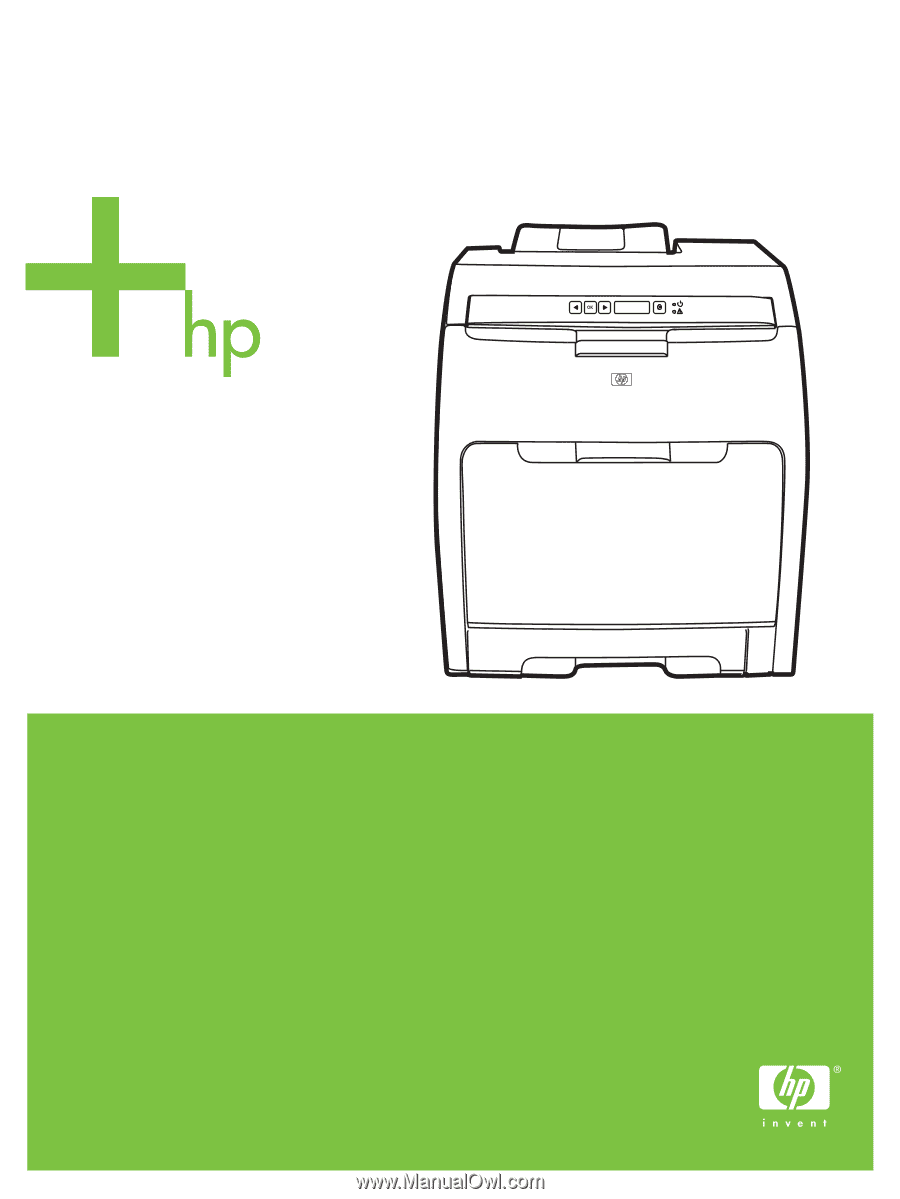
HP Color LaserJet 2700 Series printers
Service Manual