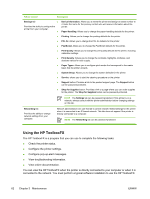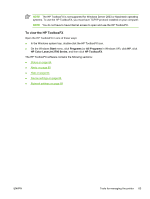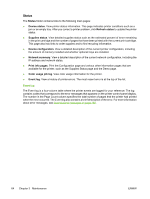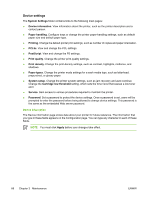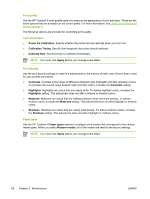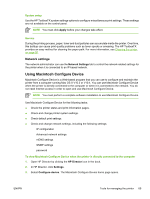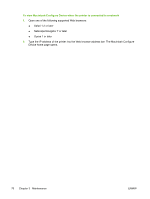HP 2700n Service Manual - Page 84
Device settings, Device information, System Settings
 |
View all HP 2700n manuals
Add to My Manuals
Save this manual to your list of manuals |
Page 84 highlights
Device settings The System Settings folder contains links to the following main pages: ● Device information. View information about the printer, such as the printer description and a contact person. ● Paper handling. Configure trays or change the printer paper-handling settings, such as default paper size and default paper type. ● Printing. Change the default printer print settings, such as number of copies and paper orientation. ● PCL5c. View and change the PCL settings. ● PostScript. View and change the PS settings. ● Print quality. Change the printer print-quality settings. ● Print density. Change the print-density settings, such as contrast, highlights, midtones, and shadows. ● Paper types. Change the printer mode settings for a each media type, such as letterhead, prepunched, or glossy paper. ● System setup. Change the printer system settings, such as jam recovery and auto-continue. Change the Cartridge low threshold setting, which sets the toner level that causes a low toner alert. ● Service. Gain access to various procedures required to maintain the printer. ● Password. Set a password to protect the device settings. Once a password is set, users will be prompted to enter the password before being allowed to change device settings. This password is the same as the embedded Web server password. Device information The Device information page stores data about your printer for future reference. The information that you type in these fields appears on the Configuration page. You can type any character in each of these fields. NOTE You must click Apply before your changes take effect. 66 Chapter 3 Maintenance ENWW