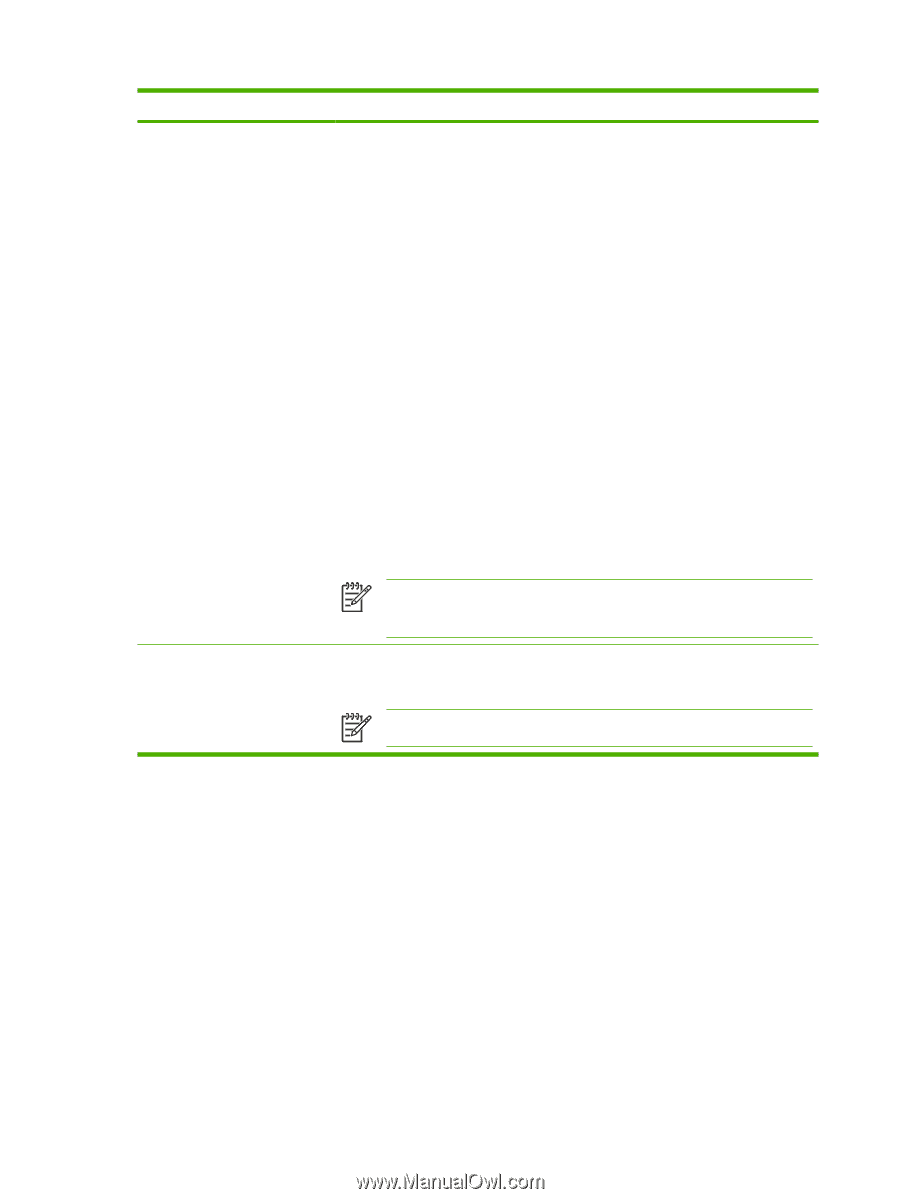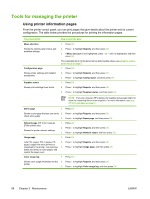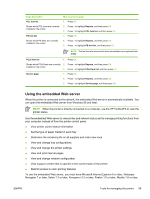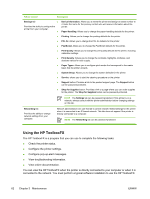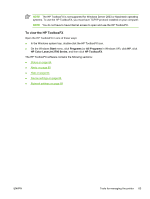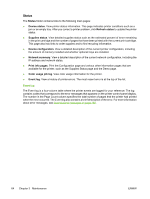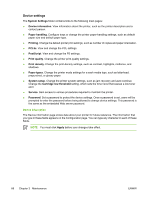HP 2700n Service Manual - Page 80
Using the HP ToolboxFX, View troubleshooting information.
 |
View all HP 2700n manuals
Add to My Manuals
Save this manual to your list of manuals |
Page 80 highlights
Tab or section Description Settings tab ● Provides the ability to configure the printer from your computer. ● Device Information: Allows you to name the printer and assign an asset number to it. Enter the name for the primary contact who will receive information about the printer. Paper Handling: Allows you to change the paper-handling defaults for the printer. ● Printing: Allows you to change the printing defaults for the printer. ● PCL 5c: Allows you to change the PCL 5c defaults for the printer. ● PostScript: Allows you to change the PostScript defaults for the printer. ● Print Quality: Allows you to change the print quality defaults for the printer, including calibration settings. ● Print Density: Allows you to change the contrasts, highlights, midtones, and shadows values for each supply. ● Paper Types: Allows you to configure print modes that correspond to the media types that the printer accepts. ● System Setup: Allows you to change the system defaults for the printer ● Service: allows you to start the cleaning procedure on the printer. ● Support button: Provides a link to the product support page. The Support button can be password-protected. ● Shop for Supplies button: Provides a link to a page where you can order supplies for the printer. The Shop for Supplies button can be password-protected. NOTE The Settings tab can be password-protected. If this printer is on a network, always consult with the printer administrator before changing settings on this tab. Networking tab Provides the ability to change network settings from your computer. Network administrators can use this tab to control network-related settings for the printer when it is connected to an IP-based network. This tab does not appear if the printer is directly connected to a computer. NOTE The Networking tab can be password-protected. Using the HP ToolboxFX The HP ToolboxFX is a program that you can use to complete the following tasks: ● Check the printer status. ● Configure the printer settings. ● Configure pop-up-alert messages. ● View troubleshooting information. ● View online documentation. You can view the HP ToolboxFX when the printer is directly connected to your computer or when it is connected to the network. You must perform a typical software installation to use the HP ToolboxFX. 62 Chapter 3 Maintenance ENWW