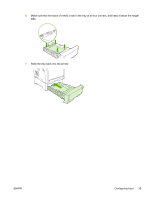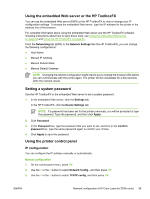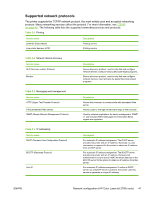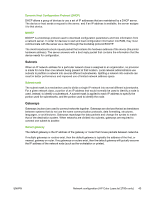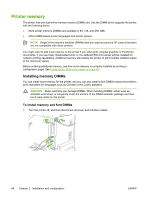HP 2700n Service Manual - Page 57
Using the embedded Web server or the HP ToolboxFX, Setting a system password
 |
View all HP 2700n manuals
Add to My Manuals
Save this manual to your list of manuals |
Page 57 highlights
Using the embedded Web server or the HP ToolboxFX You can use the embedded Web server (EWS) or the HP ToolboxFX to view or change your IP configuration settings. To access the embedded Web server, type the IP address for the printer in the address line of the browser. For complete information about using the embedded Web server and the HP ToolboxFX software, including instructions about how to open these tools, see Using the embedded Web server on page 59 and Using the HP ToolboxFX on page 62. From the Networking tab (EWS) or the Network Settings tab (the HP ToolboxFX), you can change the following configurations: ● Host Name ● Manual IP Address ● Manual Subnet Mask ● Manual Default Gateway NOTE Changing the network configuration might require you to change the browser URL before you can communicate with the printer again. The printer will be unavailable for a few seconds while the network resets. Setting a system password Use the HP ToolboxFX or the embedded Web server to set a system password. 1. In the embedded Web server, click the Settings tab. In the HP ToolboxFX, click the Device Settings tab. NOTE If a password has been set for the printer previously, you will be prompted to type the password. Type the password, and then click Apply. 2. Click Password. 3. In the Password box, type the password that you want to set, and then in the Confirm password box, type the same password again to confirm your choice. 4. Click Apply to save the password. Using the printer control panel IP configuration You can configure the IP address manually or automatically. Manual configuration 1. On the control panel menu, press OK. 2. Use the < or the > button to select Network Config., and then press OK. 3. Use the < or the > button to select TCP/IP config, and then press OK. ENWW Network configuration (HP Color LaserJet 2700n only) 39