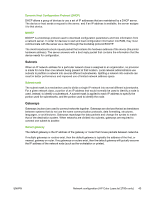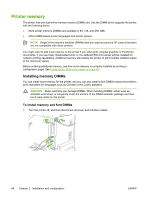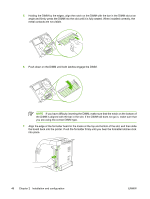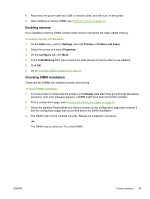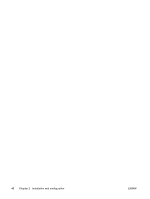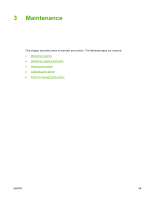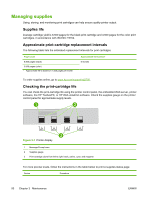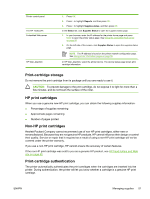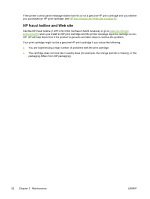HP 2700n Service Manual - Page 65
Enabling memory, To enable memory for Windows, Checking DIMM installation, Start, Settings, Printers
 |
View all HP 2700n manuals
Add to My Manuals
Save this manual to your list of manuals |
Page 65 highlights
8. Reconnect the power cable and USB or network cable, and then turn on the printer. 9. After installing a memory DIMM, see Enabling memory on page 47. Enabling memory If you installed a memory DIMM, set the printer driver to recognize the newly added memory. To enable memory for Windows 1. On the Start menu, point to Settings, and click Printers or Printers and Faxes. 2. Select this printer and select Properties. 3. On the Configure tab, click More. 4. In the Total Memory field, type or select the total amount of memory that is now installed. 5. Click OK. 6. Go to Checking DIMM installation on page 47. Checking DIMM installation Check that the DIMMs are installed correctly and working. To check DIMM installation 1. Turn the printer on. Check that the printer is in the Ready state after it has gone through the startup sequence. If an error message appears, a DIMM might have been incorrectly installed. 2. Print a configuration page. See Using printer information pages on page 58. 3. Check the Installed Personalities and Options section on the configuration page and compare it with the configuration page that you printed before the DIMM installation. 4. The DIMM might not be installed correctly. Repeat the installation procedure. -orThe DIMM may be defective. Try a new DIMM. ENWW Printer memory 47