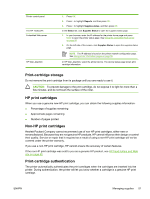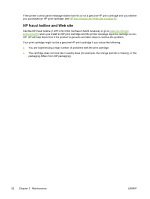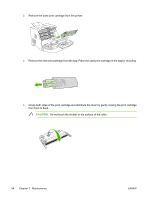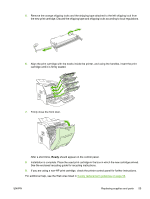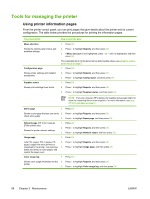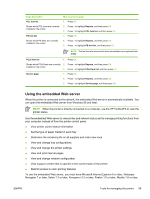HP 2700n Service Manual - Page 74
Cleaning the printer, To clean the printer using the printer control panel
 |
View all HP 2700n manuals
Add to My Manuals
Save this manual to your list of manuals |
Page 74 highlights
Cleaning the printer During the printing process, paper, toner, and dust particles can accumulate inside the printer. Over time, this buildup can cause print-quality problems, such as toner specks or smearing. This printer has a cleaning mode that can correct and prevent these types of problems. To clean the printer using the printer control panel 1. Press OK. 2. Press > to highlight Service, and then press OK. 3. Press > to highlight Cleaning mode, and then press OK. 4. Load tray 1 with plain paper, and then press OK to start the cleaning process. To clean the printer using the HP ToolboxFX 1. Open the HP ToolboxFX. 2. In the Devices pane, double-click the printer icon. 3. Double-click the HP folder, and click Troubleshooting. 4. Under Cleaning Page, click Print Page. A patterned page prints. 5. At the printer, load the patterned page face-up in tray 1. 6. At the computer, click Clean. 56 Chapter 3 Maintenance ENWW