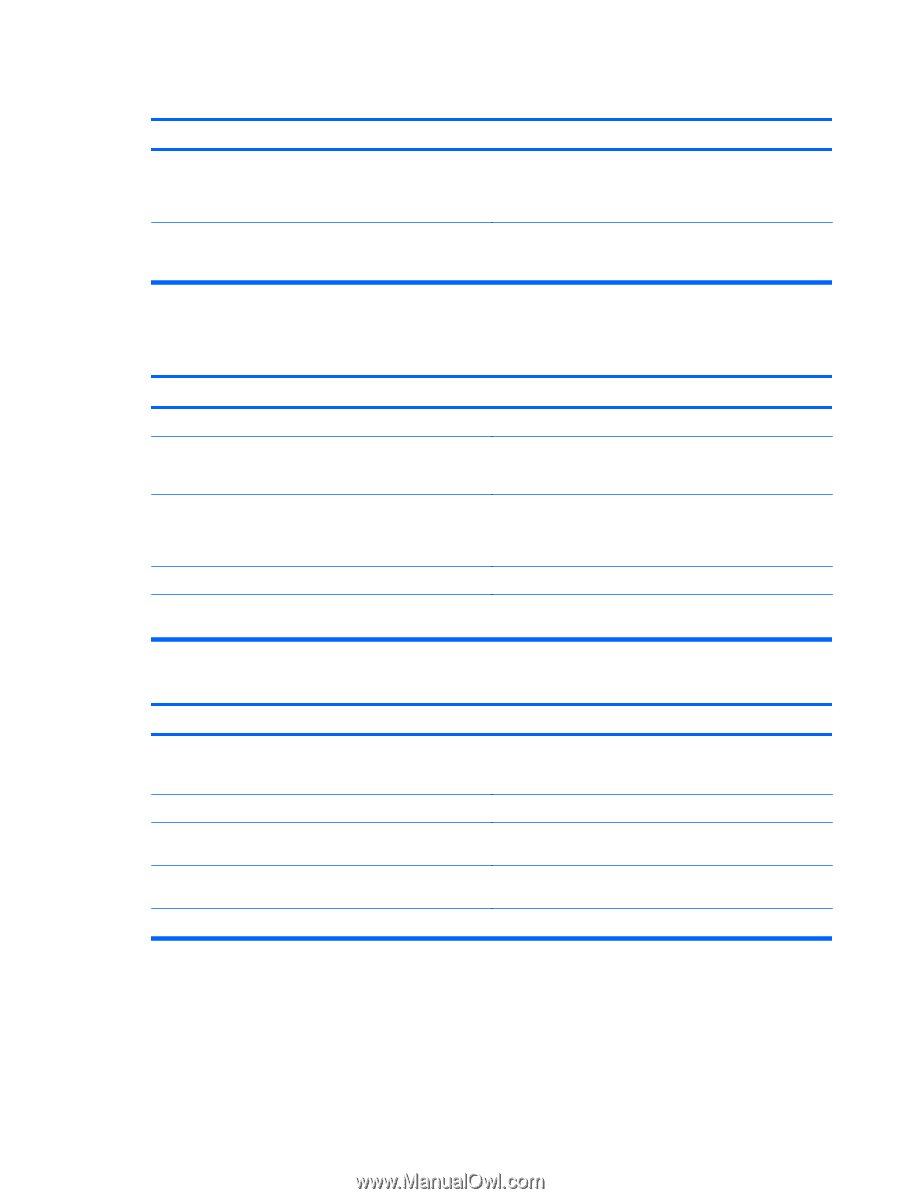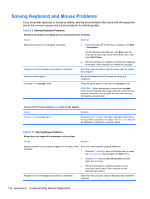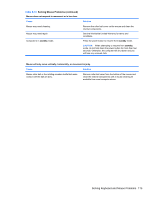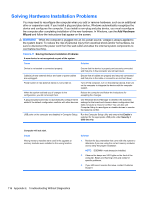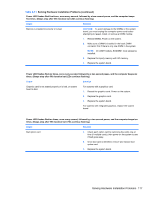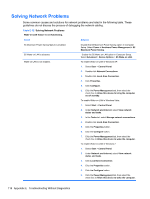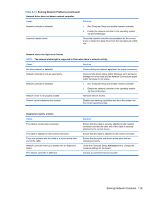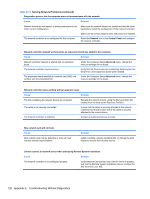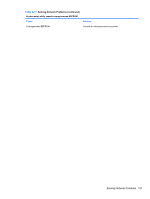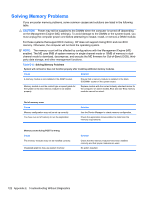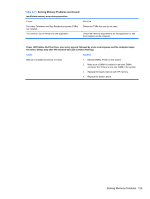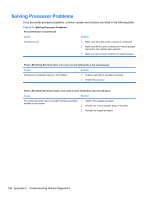HP 8000f Maintenance and Service Guide: HP Compaq 8000f Elite Business PC Ultr - Page 129
Table E-12, Solving Network Problems continued
 |
UPC - 885631750551
View all HP 8000f manuals
Add to My Manuals
Save this manual to your list of manuals |
Page 129 highlights
Table E-12 Solving Network Problems (continued) Network driver does not detect network controller. Cause Solution Network controller is disabled. 1. Run Computer Setup and enable network controller. 2. Enable the network controller in the operating system via Device Manager. Incorrect network driver. Check the network controller documentation for the correct driver or obtain the latest driver from the manufacturer's Web site. Network status link light never flashes. NOTE: The network status light is supposed to flash when there is network activity. Cause Solution No active network is detected. Network controller is not set up properly. Check cabling and network equipment for proper connection. Check for the device status within Windows, such as Device Manager for driver load and the Network Connections applet within Windows for link status. Network controller is disabled. 1. Run Computer Setup and enable network controller. Network driver is not properly loaded. 2. Enable the network controller in the operating system via Device Manager. Reinstall network drivers. System cannot autosense the network. Disable auto-sensing capabilities and force the system into the correct operating mode. Diagnostics reports a failure. Cause The cable is not securely connected. The cable is attached to the incorrect connector. There is a problem with the cable or a device at the other end of the cable. Network controller interrupt is shared with an expansion board. The network controller is defective. Solution Ensure that the cable is securely attached to the network connector and that the other end of the cable is securely attached to the correct device. Ensure that the cable is attached to the correct connector. Ensure that the cable and device at the other end are operating correctly. Under the Computer Setup Advanced menu, change the resource settings for the board. Contact an authorized service provider. Solving Network Problems 119