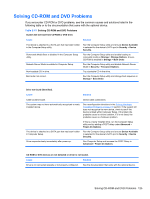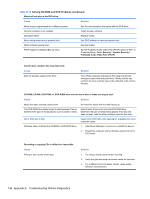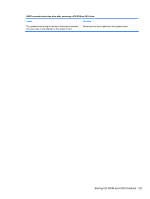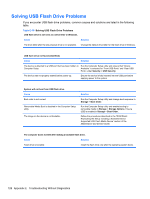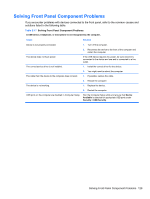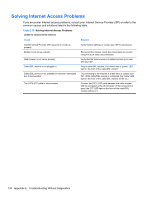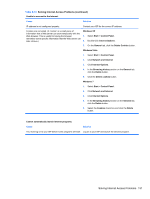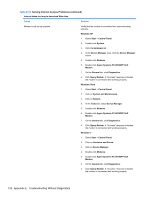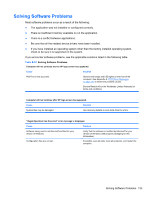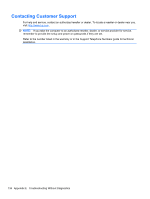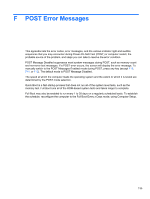HP 8000f Maintenance and Service Guide: HP Compaq 8000f Elite Business PC Ultr - Page 140
Solving Internet Access Problems
 |
UPC - 885631750551
View all HP 8000f manuals
Add to My Manuals
Save this manual to your list of manuals |
Page 140 highlights
Solving Internet Access Problems If you encounter Internet access problems, consult your Internet Service Provider (ISP) or refer to the common causes and solutions listed in the following table. Table E-18 Solving Internet Access Problems Unable to connect to the Internet. Cause Solution Internet Service Provider (ISP) account is not set up properly. Modem is not set up properly. Web browser is not set up properly. Cable/DSL modem is not plugged in. Cable/DSL service is not available or has been interrupted due to bad weather. The CAT5 UTP cable is disconnected. Verify Internet settings or contact your ISP for assistance. Reconnect the modem. Verify the connections are correct using the quick setup documentation. Verify that the Web browser is installed and set up to work with your ISP. Plug in cable/DSL modem. You should see a "power" LED light on the front of the cable/DSL modem. Try connecting to the Internet at a later time or contact your ISP. (If the cable/DSL service is connected, the "cable" LED light on the front of the cable/DSL modem will be on.) Connect the CAT5 UTP cable between the cable modem and the computers's RJ-45 connector. (If the connection is good, the "PC" LED light on the front of the cable/DSL modem will be on.) 130 Appendix E Troubleshooting Without Diagnostics