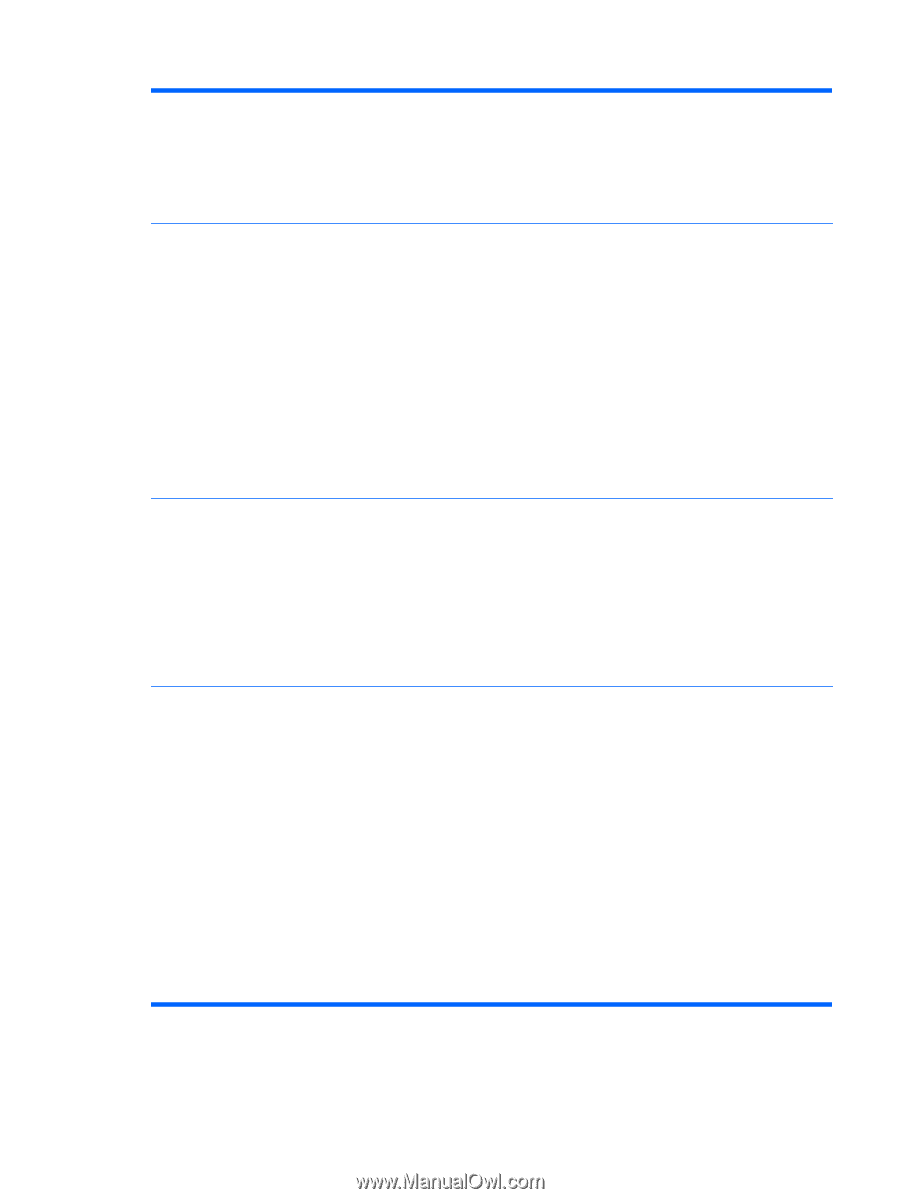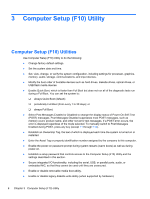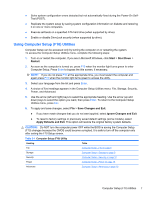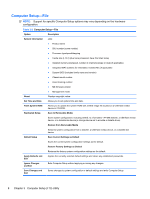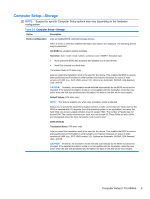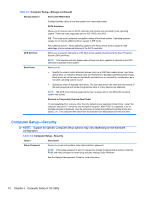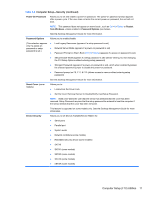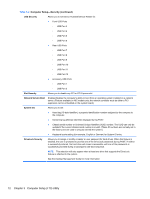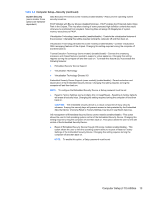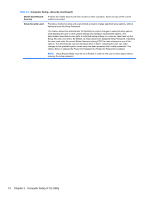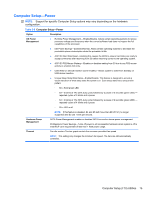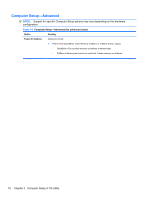HP 8000f Maintenance and Service Guide: HP Compaq 8000f Elite Business PC Ultr - Page 21
Computer Setup-Security continued, Power-On Password, Restart, from Windows, Password Options
 |
UPC - 885631750551
View all HP 8000f manuals
Add to My Manuals
Save this manual to your list of manuals |
Page 21 highlights
Table 3-4 Computer Setup-Security (continued) Power-On Password Allows you to set and enable a power-on password. The power-on password prompt appears after a power cycle. If the user does not enter the correct power-on password, the unit will not boot. NOTE: This password does not appear on warm boots , such as Ctrl+Alt+Delete or Restart from Windows, unless enabled in Password Options (see below). See the Desktop Management Guide for more information. Password Options Allows you to enable/disable: (This selection appears ● Lock Legacy Resources (appears if a setup password is set) only if a power-on password or setup ● Network Server Mode (appears if a power-on password is set) password is set.) ● Password Prompt on Warm Boot (Ctrl+Alt+Delete) (appears if a power-on password is set) ● Setup Browse Mode (appears if a setup password is set) (allows viewing, but not changing, the F10 Setup Options without entering setup password) ● Stringent Password (appears if a power-on password is set), which when enabled bypasses the onboard password jumper to disable the power-on password. ● Password prompt on F9, F11, & F12 (allows access to menus without entering setup password) See the Desktop Management Guide for more information. Smart Cover (some models) Allows you to: ● Lock/unlock the Cover Lock. ● Set the Cover Removal Sensor to Disable/Notify User/Setup Password. NOTE: Notify User alerts the user that the sensor has detected that the cover has been removed. Setup Password requires that the setup password be entered to boot the computer if the sensor detects that the cover has been removed. This feature is supported on some models only. See the Desktop Management Guide for more information. Device Security Allows you to set Device Available/Device Hidden for: ● Serial ports ● Parallel port ● System audio ● Network controllers (some models) ● Embedded security device (some models) ● SATA0 ● SATA1 (some models) ● SATA2 (some models) ● SATA3 (some models) ● eSATA (some models) Computer Setup (F10) Utilities 11