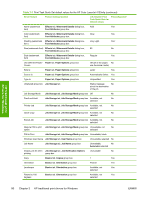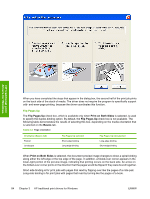HP Color LaserJet 4730 HP Color LaserJet 4730mfp - Software Technical Referenc - Page 105
Print on Both Sides Manually, Allow Manual Duplexing, Con Duplexing Unit, MANUALLY FEED
 |
View all HP Color LaserJet 4730 manuals
Add to My Manuals
Save this manual to your list of manuals |
Page 105 highlights
of media types that are supported for automatic duplexing (Letter, A4, Legal, 8.5 x 13, and Executive (JIS) only), and forces manual printing on both sides for media types that are not supported. To make the Print on Both Sides (Manually) check box available in the document options, select the Allow Manual Duplexing check box on the Configure tab in the Properties print-driver tabs. See Paper Handling Optionsin the Configure tab featuressection of this chapter. If you want to print on both sides manually while using media that is supported by automatic duplexing, you must clear the Duplexing Unitcheck box on the Configure tab. Select the media type that corresponds to the media you are using for the print job. The following media types have a different print modes when you manually print on the second side: ● Plain ● Preprinted ● Letterhead ● Prepunched ● Bond ● Recycled ● Colored ● Rough Cardstock media can be manually printed on the second side, but there is no change to the print mode. Transparencies and labels should not be manually printed on the second side. To print a multiple-page document, follow these steps: 1. Select the Print on Both Sides (Manually) check box. 2. Click OK. The even-number pages of the document print. 3. When the control panel shows the MANUALLY FEED message, insert the stack of media (on which the even-number pages have been printed) as indicated in the following figure. HP traditional print drivers for Windows ENWW HP traditional PCL 6 and PCL 5 driver features 83