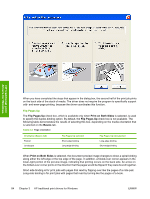HP Color LaserJet 4730 HP Color LaserJet 4730mfp - Software Technical Referenc - Page 111
Font Settings, Output Settings, Print Quality Details for the HP Traditional PCL 5 Driver
 |
View all HP Color LaserJet 4730 manuals
Add to My Manuals
Save this manual to your list of manuals |
Page 111 highlights
Use the Raster Compression feature to select the graphics-compression method. The Raster Compression drop-down menu provides the following settings: ● Automatic. The printer driver determines the best compression method to use. This is the default setting. ● Best Quality. Forces the driver to use a lossless compression method. (Lossless means that no data is lost during compression.) ● Maximum Compression. Where applicable, requires the printer driver to always use a lossy compression method (some data is lost). Font Settings In the Font Settings group box, the only available option is Send TrueType as Bitmaps, which provides an alternative for software programs that cannot easily use TrueType fonts for special graphic purposes, such as shading, rotation, or slanting. The Send TrueType as Bitmaps check box is not selected (clear) by default. If you select this option, the driver sends TrueType fonts to the product as outlines, which retains the standard format (outlines) of the fonts. Output Settings The Output Settings group box contains the following controls and default settings: ● Use the Scale Patterns (WYSIWYG) feature to address the moiré effect that is created when certain programs encounter certain patterns. Use this feature to turn off the pattern scaling. What you lose is WYSIWYG with patterns, but the printed result might look better. The feature works only with programs that use vector hatch patterns. This option is selected by default. ● The Print All Text as Black feature is not selected by default. When the feature is selected, the driver prints all text as black regardless of the original document text color. Color text is printed as black, except for white text, which remains white. (White text is a reliable method of printing reverse typeface against a dark background.) This setting does not affect graphic images on the page, nor does it affect any text that is part of a graphic. Print Quality Details for the HP Traditional PCL 5 Driver The Print Quality Details dialog box provides the options for print-quality settings in the HP Traditional PCL 5 Driver as shown in the following figure. HP traditional print drivers for Windows Figure 3-7 Print Quality Details dialog box for the HP Traditional PCL 5 Driver ENWW HP traditional PCL 6 and PCL 5 driver features 89