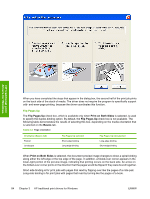HP Color LaserJet 4730 HP Color LaserJet 4730mfp - Software Technical Referenc - Page 109
Print Borders, Order, Document preview image,
 |
View all HP Color LaserJet 4730 manuals
Add to My Manuals
Save this manual to your list of manuals |
Page 109 highlights
When you select an option other than 1 page per sheet, booklet printing is unavailable. Print Page Borders Related controls that are indented beneath the Pages per Sheet edit box are Print Page Borders and Page Order, which become active when Pages per Sheet is greater than 1. Print Page Borders sets a line around each page image on a printed sheet to help visually define the borders of each logical page. Page Order The Page Order drop-down menu contains four selections: ● Right, then Down ● Down, then Right ● Left, then Down ● Down, then Left The document preview image changes to reflect alterations in these settings, as shown by the examples in the following figure. HP traditional print drivers for Windows Figure 3-5 Page-order preview images ● 2 pages per sheet ● 4 pages per sheet ● 6 pages per sheet ● 9 pages per sheet ● 16 pages per sheet Document preview image The document preview image is a line-drawn image of a page that represents graphics and text. The document preview image is always oriented so that the contents of the page are right-side up. The document preview image appears in the upper-right corner of the Finishing, Effects, Paper, Output, and Basics tabs. Switching between tabs does not change the location or appearance of the document preview image. When you move the mouse over the document preview image, the mouse cursor changes from an arrow to a gloved hand. You can toggle between portrait and landscape page orientation by clicking on the image. The dimensions label that appears below the preview image reflects the selected page size. The horizontal dimension is always first, so the order of the numbers reverses when the orientation changes. Click the dimensions label to toggle between English and metric units. ENWW HP traditional PCL 6 and PCL 5 driver features 87