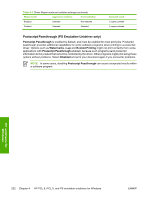HP Color LaserJet 4730 HP Color LaserJet 4730mfp - Software Technical Referenc - Page 250
PS Emulation Unidriver Device Settings, Available PostScript Memory, Output Protocol
 |
View all HP Color LaserJet 4730 manuals
Add to My Manuals
Save this manual to your list of manuals |
Page 250 highlights
PS Emulation Unidriver Device Settings The following controls are available and appear only in the PS Emulation Unidriver Device Settings tab. Available PostScript Memory This control specifies the amount of available postscript memory and provides a spin box for changing this value. The available postscript memory is a subset of the product total physical memory. It is usually best to set the postscript memory to match what is shown on the configuration page. To print a configuration page from the control panel, press the Select button (the one with the check mark) to open the menus. Next, press the up and down buttons to scroll to INFORMATION, and then press the select button. Next, press the up and down buttons to scroll to PRINT CONFIGURATION, and then press the select button. Output Protocol This control specifies the protocol that the product uses for print jobs. The following options are available: ● ASCII (default) ● TBCP ● Binary When you click ASCII, data is sent in ASCII format (7-bit), which might take longer to print but can be sent through any I/O channel, such as a serial, parallel, or network port. When you click TBCP (Tagged Binary Communications Protocol), all data except special control characters is sent in binary (8-bit) format. The binary formats can be sent over parallel or serial communications ports and are faster than sending data in ASCII format. When you click Binary, all data except special control characters is sent in binary (8-bit) format. The binary formats can be sent over parallel or serial communications ports and are faster than sending data in ASCII format. Send Ctrl-D Before Each Job This control specifies whether the product will be reset at the beginning of every postscript document. The default setting is No. Pressing Ctrl-D resets the product to its default setting to ensure that previous print jobs do not affect the current print job. Using Ctrl-D might cause a print job to fail if the product is connected through a network. If your document fails to print when sent to a product connected through parallel or serial ports, change No to Yes. Send Ctrl-D After Each Job This control specifies whether the product will be reset at the end of every postscript document. The default setting is Yes. Pressing Ctrl-D resets the product to its default setting to ensure that future print jobs are not affected by the current print job. Using Ctrl-D might cause a print job to fail if the product is connected through a network. If your document fails to print when sent to a network product, change Yes to No. Job Timeout This control specifies how long the document can take to get from the computer to the product before the product stops trying to print the document. If you specify 0 seconds, the product continues trying to print indefinitely. The default setting is 0 seconds. You can use the spin box to change this value to a maximum of 32,767 seconds. HP unidrivers for Windows 228 Chapter 4 HP PCL 6, PCL 5, and PS emulation unidrivers for Windows ENWW