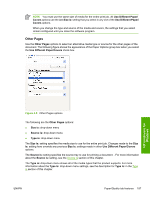HP Color LaserJet 4730 HP Color LaserJet 4730mfp - Software Technical Referenc - Page 211
Back Cover, Size is, Add a Blank or Preprinted Cover, Source is, Type is, Use Different Paper/Covers
 |
View all HP Color LaserJet 4730 manuals
Add to My Manuals
Save this manual to your list of manuals |
Page 211 highlights
Back Cover Use the Back Cover options to include a blank or preprinted back cover on a document, or to include a back cover from a source tray that is different from the one used for the remainder of the document. The following figure shows the Back Cover setting and options. HP unidrivers for Windows Figure 4-10 Back Cover setting The following are the Back Cover options: ● Size is: drop-down menu ● Add a Blank or Preprinted Cover check box ● Source is: drop-down menu ● Type is: drop-down menu The Size is: setting specifies the media size to use for the entire print job. Changes made to the Size is: setting here override any previous Size is: settings in other Use Different Paper/Covers options. When you select Back Cover, you must also select the Add a Blank or Preprinted Cover check box to enable the setting. When you select this check box, the Source is: and Type is: drop-down menus become available and a check mark appears next to the Back Cover option. NOTE The Back Cover options are not available when the Booklet Printing Layout setting is enabled on the Finishing tab. The back cover setting is unavailable, because this page would otherwise be printed in the middle of a booklet. The Source is: setting specifies the source tray to use for adding a back cover to the document. The Type is: drop-down menu shows all of the media types that the product supports. ENWW Paper/Quality tab features 189