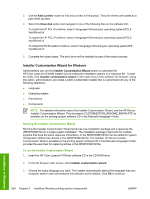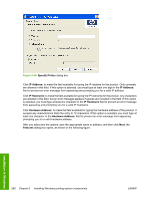HP Color LaserJet 4730 HP Color LaserJet 4730mfp - Software Technical Referenc - Page 286
Installer Customization Wizard for Windows, Running the Installer Customization Wizard - color laserjet 4730mfp pcl6 driver
 |
View all HP Color LaserJet 4730 manuals
Add to My Manuals
Save this manual to your list of manuals |
Page 286 highlights
3. Use the Add a printer wizard to find and connect to the product. The print drivers are loaded as a part of this process. 4. Select the Have disk option and navigate to one of the following files on the software CD: To install the HP PCL 6 Unidriver, select \\Drivers\(your operating system)\PCL6 \hpc90xmd.inf To install the HP PCL 5 Unidriver, select \\Drivers\(your operating system)\PCL5 \hpc90xmd.inf To install the PS Emulation Unidriver, select \\Drivers\(your operating system)\PS \hpc90xmd.inf 5. Complete the wizard steps. The print driver will be installed as part of the wizard process. Installer Customization Wizard for Windows Administrators can use the Installer Customization Wizard option to customize the HP Color LaserJet 4730mfp installer by pre-setting the installation options in a response file. To start the utility, click installer customization wizard on the main menu of the software CD browser. Using this option, administrators can create a silent (unattended) installer that is customized with any of the following selections: ● Language ● Operating system ● Print drivers ● Components NOTE For detailed information about the Installer Customization Wizard, see the HP Device Installer Customization Wizard. This document (CUSTOMIZATION_README_ENWW.RTF) is available on the printing-system software CD in the Manuals\ folder. Running the Installer Customization Wizard Running the Installer Customization Wizard produces one installation package and a response file (RESPONSE.INI) for a single system installation. The installation package might work for multiple systems that have the same response information, or the RESPONSE.INI file can be edited for system configuration differences directly in the RESPONSE.INI file. The Installer HP Device Installer Customization Wizard, available on the printing-system software CD in the Manuals\ folder, provides the exact text for replacing entries in the RESPONSE.INI file. To run the Installer Customization Wizard 1. Insert the HP Color LaserJet 4730mfp software CD in the CD-ROM drive. 2. In the CD browser main screen, click installer customization wizard. 3. Choose the setup language you want. The installer automatically detects the language that your computer system uses and presents this selection as the default. Click OK to continue. Installation in Windows 264 Chapter 5 Installing Windows printing-system components ENWW