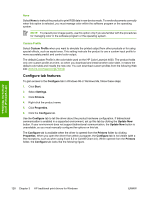HP Color LaserJet 4730 HP Color LaserJet 4730mfp - Software Technical Referenc - Page 153
Duplexing unit, Allow Manual Duplexing, Mopier Enabled, Mopier mode and collation, Mopier, Enabled
 |
View all HP Color LaserJet 4730 manuals
Add to My Manuals
Save this manual to your list of manuals |
Page 153 highlights
HP traditional print drivers for Windows Duplexing unit All of the models of theHP Color LaserJet 4730mfp product are equipped with automatic 2-sided printing (duplexing), which allows you to print on both sides of supported media. Automatic 2-sided printing is not supported for certain media types, including transparencies, labels, envelopes, and cardstock. NOTE The HP Color LaserJet 4730mfp product supports smart duplexing. The product uses the smart duplexing feature to detect information on both sides of the print job pages and only runs the pages through the duplexing unit if printable information appears on the second side of the page. Allow Manual Duplexing Select Allow Manual Duplexing to print on both sides of any size and most types of media (except transparencies, envelopes, and labels). To use this feature, you must reinsert the media stack into the input tray to print the second side. The product pauses while you make this adjustment. Mopier Enabled The multiple-original print (mopy) function is an HP-designed feature that produces multiple, collated copies from a single print job. Multiple-original printing (mopying) increases performance and reduces network traffic by transmitting the job to the product once, and then temporarily stores it on the hard disk. The remainder of the copies are printed at the fastest speed. The HP Color LaserJet 4730mfp supports the transmit-once mopying feature when the Mopier Enabled setting on the Configure tab is selected. Mopier mode and collation Mopying and collating print jobs are independent but closely related functions. The print driver performs mopying, which is the ability to send multiple original print jobs to the product. Collating is controlled by using either the print driver or the document software program. The mopying mode can be disabled by clearing the Mopier Enabled selection on the Configure tab to disable the feature. You can control collation through the print driver by selecting or clearing the Ignore Application Collation check box in the More Configuration Options dialog box that appears when you click the More... button on the Configure tab. You can clear the check box, which is available only when the Mopier Enabled setting on the Configure tab is selected, to allow the software program to control collation. To receive uncollated multiple copies of a print job with the mopier enabled, you must clear the Ignore Application Collation check box and make sure that the software program collation feature is not selected. The following table shows the relation between Mopier Enabled settings and collation settings in the software program and the driver. The first three columns show the settings; the last column, "Expected result," shows how a three-page print job would appear. Table 3-7 Driver Mopier mode and collation settings Mopier Enabled Not selected Not selected Application collation Not selected Selected Ignore Application Collation Not available Not available Expected result 3 copies uncollated 3 copies collated ENWW HP traditional PCL 6 and PCL 5 driver features 131