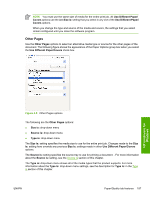HP Color LaserJet 4730 HP Color LaserJet 4730mfp - Software Technical Referenc - Page 213
HP Digital Imaging, Contrast Enhancement, Digital Flash, SmartFocus, Smoothing, Automatic, Sharpness
 |
View all HP Color LaserJet 4730 manuals
Add to My Manuals
Save this manual to your list of manuals |
Page 213 highlights
The HP Digital Imaging settings should be used only on high-resolution images (600 dpi or higher) that are printed on photograph-quality paper. These settings are not recommended for text. For the Contrast Enhancement, Digital Flash, SmartFocus, and Smoothing settings, the following controls are available: ● Automatic check box ● slide bar ranging from Off to High The SharpFocus settings are Off and On. Contrast Enhancement. Use the Contrast Enhancement setting to increase image contrast for a more visually pleasing result. This filter is useful with flat images (images in which much of the image content is compressed into a small dynamic range of pixel values). Flat images may result from low lighting, environmental haze, or camera or scanner limitations. Digital Flash. Use the Digital Flashsetting to adjust lighting levels to reveal areas in shadow. The filter locates dark areas in an image and brings out detail without degrading other features in the image. Sharpness. Many images are improved by increasing their sharpness. Use the Sharpness feature locates edge detail and makes it more prominent. The filter detects regions that contain significant variations in pixel value along a number of different vectors (which denotes edges) and then applies a filter to enhance detail. SmartFocus. Use the SmartFocus setting to increase the apparent resolution of lower resolution images. Many images that are downloaded from the Internet or from digital cameras can be compressed because of size restrictions, and might exhibit pixilation artifacts when printed. SmartFocus upscales the image to the product resolution without accentuating these artifacts. Smoothing. Just as many images benefit increased sharpness, many images are improved by smoothing, which decreases noise artifacts that are often created by digital cameras or scanners. When you select Smoothing, the filter locates areas that contain abrupt changes in pixel value by comparison with surrounding pixels (which denotes noise) and then applies a filter to smooth the output. HP unidrivers for Windows ENWW Paper/Quality tab features 191