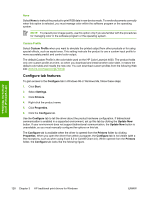HP Color LaserJet 4730 HP Color LaserJet 4730mfp - Software Technical Referenc - Page 149
Halftone, Print in Grayscale, Color Themes, Default (sRGB), Image Optimization (sRGB)
 |
View all HP Color LaserJet 4730 manuals
Add to My Manuals
Save this manual to your list of manuals |
Page 149 highlights
HP traditional print drivers for Windows Halftone The Halftone setting controls the selection of a product-dependent halftone algorithm that is embedded in the product firmware. Halftoning is a method by which the product mixes the four primary colors (cyan, magenta, yellow, and black) in varying proportions to create millions of colors. The Halftone options affect the resolution and clarity of the color on the printed page. You can select Halftone settings for text, graphics, and photographs independently. The following Halftone settings are available: ● Detail. This is the default option; it is useful for text and graphics that require sharp distinctions among lines or colors, or for images that contain a pattern or a high level of detail. Choose this option for sharp edges and detail. ● Smooth. This option provides better results for large, solid-filled print areas. It also enhances photographs by smoothing out fine color gradations. Choose this option for uniform and smooth area fills. Print in Grayscale Select Print in Grayscale to print a document in black and white. This option is useful for previewing preliminary copies of slides and hardcopy output quickly or for printing color documents that will be photocopied or faxed. Color Themes The Color Themes group box contains the following settings: ● Default (sRGB) ● Image Optimization (sRGB) ● Adobe RGB (1998) ● None ● Custom Profile Default (sRGB) Select Default (sRGB) for most printing needs. This setting instructs the product to interpret RGB color as sRGB, which is the accepted standard of Microsoft and the World Wide Web Consortium (W3C). Colors are matched to optimize the RGB colors on the screen and to provide vivid images and graphics. Image Optimization (sRGB) Select Image optimization (sRGB) to enhance documents in which the content is mainly bitmap images, such as .GIF or .JPG files. This setting instructs the product to use the best color matching for rendering sRGB bitmap images. This setting affects only raster data; it has no effect on text or vectorbased graphics. Using glossy media in combination with this setting provides the maximum enhancement. Adobe RGB (1998) Select AdobeRGB (1998) for documents that use the Adobe RGB color space rather than sRGB. For example, some digital cameras capture images in Adobe RBG, and documents that are produced with Adobe Photoshop® use the Adobe RGB color space. When printing from a professional software program that uses Adobe RGB , turn off the color management in the software program and allow the product software to manage the color space. ENWW HP traditional PCL 6 and PCL 5 driver features 127