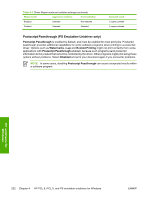HP Color LaserJet 4730 HP Color LaserJet 4730mfp - Software Technical Referenc - Page 253
Mopier Mode, Mopier mode and collation, Mopier, Device Settings, Enabled, Disabled, Collated, Advanced
 |
View all HP Color LaserJet 4730 manuals
Add to My Manuals
Save this manual to your list of manuals |
Page 253 highlights
Mopier Mode The multiple-original print (mopy) function is an HP-designed feature that produces multiple, collated copies from a single print job. Multiple-original printing (mopying) increases performance and reduces network traffic by transmitting the job to the product once, and then storing it on the printer hard disk. The remainder of the copies are printed at the fastest speed. All documents that are printed in mopier mode can be created, controlled, managed, and finished from the computer, which eliminates the extra step of using a photocopier. The HP Color LaserJet 4730mfp supports the transmit-once mopying feature when the Mopier Mode: setting on the Device Settings tab is Enabled. When you use the HP PCL 6 Unidriver, HP PCL 5 Unidriver, or PS Emulation Unidriver, mopying is performed in one of two ways: either through the software or through the product hardware. When the mopier is enabled, mopying takes place through the product hardware by default. One copy of a multiplepage print job is transmitted once through the network to the product, together with a printer job language (PJL) command directing the product to make the specified number of copies. When you disable the mopier, you are not necessarily disabling mopying, which the driver can still perform through the software rather than the product hardware (the mopying path that is disabled when you change the Mopy Mode setting to Disabled). However, a multiple-copy print job that is sent when the mopier is disabled loses the advantage of transmitting the print job once, because the job is sent through the network for each copy. Mopier mode and collation Mopying and collating print jobs are independent but closely related functions. Mopying, the ability to send original print jobs to the product, is performed by the print driver. Collating can be controlled by either the print driver or the document software program. The mopying mode is selected by default in the driver, and can be disabled by changing the Mopier Mode setting on the Device Settings tab to Disabled. You can control collation through the print driver by selecting or clearing the Collated check box on the Advanced tab. You can clear the check box, which is available only when the Copy Count option is set to more than 1 copy, to allow the software program to control collation. To receive uncollated multiple copies of a print job, you must clear the Collated check box and make sure that the software program collation feature is not selected. The following table shows the relation between mopier mode settings and collation settings in the software program and the driver. The first three columns show the settings; the last column, "Expected result", shows how a 3-page print job would appear. Table 4-4 Driver Mopier mode and collation settings Mopier mode Disabled Disabled Disabled Disabled Enabled Enabled Application collation Not selected Not selected Selected Selected Not selected Not selected Driver collation Not selected Selected Not selected Selected Not selected Selected Expected result 3 copies uncollated 3 copies uncollated 3 copies collated 3 copies collated 3 copies uncollated 3 copies uncollated HP unidrivers for Windows ENWW Device Settings 231