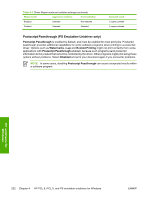HP Color LaserJet 4730 HP Color LaserJet 4730mfp - Software Technical Referenc - Page 252
Duplex Unit (for 2-Sided Printing), Allow Manual Duplexing, Accessory Output Bin, Printer Memory
 |
View all HP Color LaserJet 4730 manuals
Add to My Manuals
Save this manual to your list of manuals |
Page 252 highlights
If you have more than one driver installed on your product (for example, the default HP PCL 6 Unidriver and the HP PCL 5 Unidriver), the Update Now feature works automatically only on the driver on which it is activated. The other driver will not be updated, and might show the default setting for your product model. Duplex Unit (for 2-Sided Printing) All models of the HP Color LaserJet 4730mfp come with a duplex unit installed. This setting is enabled (Installed) by default. NOTE The HP Color LaserJet 4730mfp also supports smart duplexing. The product uses the smart duplexing feature to detect information on both sides of the print job pages and only runs the pages through the duplexing unit if there is printable information on the second side of the page. Allow Manual Duplexing Select Allow Manual Duplexing to print on both sides of any size and most types of media (except transparencies, envelopes, and labels). To use this feature, you must reinsert the media stack into the input tray to print the second side. The product pauses while you make this adjustment. This setting is enabled by default. Accessory Output Bin This control specifies whether you have any accessory output bins installed on your product. The default setting is Uninstalled. The following options are available: ● HP 500-Sheet Stapler/Stacker ● HP 3-Bin Mailbox - Mailbox Mode ● HP 3-Bin Mailbox - Stacker Mode ● HP 3-Bin Mailbox - Function Separator Mode Printer Memory This option matches the setting to the amount of memory that is installed in the product. The driver generates ranges of memory that can be selected, up to the maximum that the product can accept. The driver can use this information to manage how the print driver uses the product memory. Printer Hard Disk When this option is enabled, the Job Storage option and the Mopier Mode are enabled in the print driver. Use the Job Storage option to store print jobs and then print them later from the control panel. The multiple-original print (mopy) function is an HP-designed feature that produces multiple, collated copies from a single print job. Job Storage When Job Storage is enabled, the product can store print jobs so that you can gain access to those print jobs later at the control panel. HP unidrivers for Windows 230 Chapter 4 HP PCL 6, PCL 5, and PS emulation unidrivers for Windows ENWW