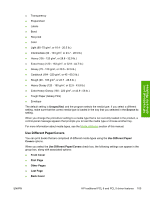HP Color LaserJet 4730 HP Color LaserJet 4730mfp - Software Technical Referenc - Page 128
Front Cover,
 |
View all HP Color LaserJet 4730 manuals
Add to My Manuals
Save this manual to your list of manuals |
Page 128 highlights
NOTE You must use the same size of media for the entire print job. All Use Different Paper/ Covers options use the size that you selected in the First Page settings and the Size is: driver setting becomes unavailable for all of the other Use Different Paper/Covers options. Therefore, the First Page settings are described first in the following sections. When you change the type and source of the media and covers, the settings you select remain configured until you close the software program. Each option for the Use Different Paper/Covers setting is described in the following sections. Front Cover Use the Front Cover options to include a blank or preprinted front cover on a document, or to include a front cover from a source tray that is different from the one that is used for the remainder of the document. The following figure shows the Front Cover setting and options. HP traditional print drivers for Windows Figure 3-14 Front Cover options The Front Cover options are as follows: ● Add a Blank or Preprinted Cover check box ● Source is: drop-down menu ● Type is: drop-down menu When you select Front Cover, you must also select the Add a Blank or Preprinted Cover check box to enable the setting. When you select this check box, the Source is: and Type is: drop-down menus become available and a check mark appears next to the Front Cover option. The Source is: setting specifies the source tray to use for adding a front cover to the document. The list of source trays depends on the product accessories. Any optional media trays that are installed through the Configure tab also appear here. For more information about the Source is: setting, see the Source Is section of this chapter. The Type is: drop-down menu shows all of the media types that the product supports. For more information about the Type is:drop-down menu settings, see the Type is: in the Type is section of this chapter. 106 Chapter 3 HP traditional print drivers for Windows ENWW