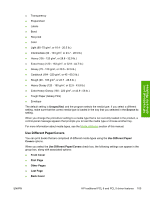HP Color LaserJet 4730 HP Color LaserJet 4730mfp - Software Technical Referenc - Page 132
Document preview image, Product image, Output tab features - color laserjet 4730xs mfp
 |
View all HP Color LaserJet 4730 manuals
Add to My Manuals
Save this manual to your list of manuals |
Page 132 highlights
HP traditional print drivers for Windows through the Configure tab also appear here. For more information about the Source is: setting, see the Source Is section of this chapter. The Type is: drop-down menu shows all of the media types that the product supports. For more information about the Type is: drop-down menu settings, see the Type is: in the Type is section of this chapter. Document preview image The document preview image is a line-drawn image of a page that represents graphics and text. The document preview image appears in the upper-right corner of all of the Document Defaults driver tabs except the Job Storage tab. For more information about the document preview image, see the Finishing tab features section of this chapter. Product image The bitmap image in the lower-right portion of the Paper tab represents the current physical configuration of the product and corresponds to its configuration data. It should look the same as the image that appears in the same location on the Configure tab in the Printer Properties. On the Paper tab, the product image contains hot spots where you can select a media source. When you use the mouse to move the pointer over a hot spot, the arrow reverts to a gloved hand. The current media source tray, whether selected from the drop-down menu or from a product image hot spot, is highlighted on the product image. The following points are worth noting: ● The Automatically Select setting in the Source is: drop-down menu does not have a corresponding area to highlight in the product image. Selecting other settings in this menu highlights the corresponding part in the product image. ● Selecting the area that represents a tray in the image always selects the corresponding tray in the Source is: option. Manual Feed in Tray 1, which is available from the Source is: drop-down menu, cannot be selected by selecting the image. ● On the Paper tab, only source trays have product image hot spots and can be highlighted. Output tab features To gain access to the Output tab in Windows 98 or Windows Me, follow these steps: 1. Click Start. 2. Select Settings. 3. Click Printers. 4. Right-click the product name. 5. Click Properties. 6. Click the Output tab. NOTE The Output tab does not appear unless you have output accessories installed and configured on the product. The HP Color LaserJet 4730xs mfp comes standard with the HP 500Sheet Stapler/Stacker installed. The HP Color LaserJet 4730xm comes standard with the HP 3Bin Mailbox installed. These output devices are available as optional accessories for the HP Color LaserJet 4730mfp and HP Color LaserJet 4730x mfp models. 110 Chapter 3 HP traditional print drivers for Windows ENWW