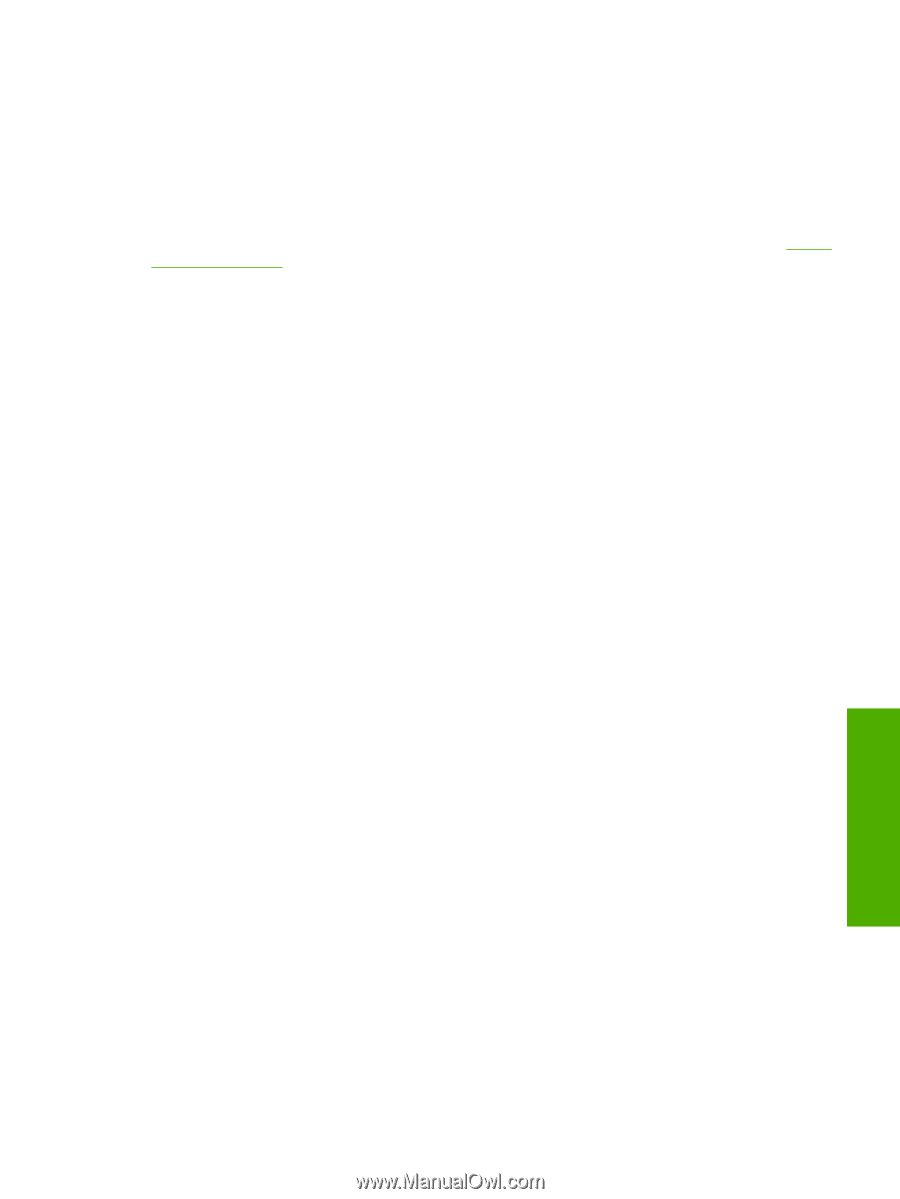HP Color LaserJet 4730 HP Color LaserJet 4730mfp - Software Technical Referenc - Page 221
Print Task Quick Sets, Document Options, Print on Both Sides, Automatically printing on both sides
 |
View all HP Color LaserJet 4730 manuals
Add to My Manuals
Save this manual to your list of manuals |
Page 221 highlights
● Document preview image ● Orientation group box Print Task Quick Sets Use the Print Task Quick Sets control to store the current combination of driver settings that appear on all other Printing Preferences driver tabs. Print task quick sets are either preset or user-defined printing specifications, such as media size and pages per sheet. For more information, see the Paper/ Quality tab features section of this manual. Document Options The Document Options group box contains the following controls: ● Print on Both Sides check box ● Flip Pages Up option ● Booklet Layout drop-down menu ● Pages per Sheet drop-down menu ● Print Page Borders check box ● Page Order drop-down menu Print on Both Sides The default setting for the Print on Both Sides option is off (not selected). Print on Both Sides is available when the following conditions exist: ● Type is: on the Paper tab is set to any type except Transparency, Labels, or Envelope. ● Size is: is set to any size except Double Japan Postcard Rotated, Envelope #10, Envelope B5, Envelope C5, Envelope DL, Envelope Monarch, or Statement. Automatically printing on both sides The duplexing unit in the product prints on two sides of a sheet of paper when the Print on Both Sides option is specified in the print job. All models of the HP Color LaserJet 4730mfp product come with a duplexing unit installed. The HP Color LaserJet 4730mfp also supports smart duplexing. The smart duplexing feature increases printing performance by preventing one-page print jobs or single-sided pages of a duplexed print job from going through the duplexing unit even when the duplexing feature has been selected in the driver. All media types support the smart duplexing feature, except for media types that cannot be printed on both sides, such as labels and transparencies, and the following media types: ● Prepunched ● Preprinted ● Letterhead When the media type is set to Unspecified, the smart duplexing feature is disabled. HP unidrivers for Windows ENWW Finishing tab features 199