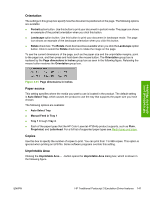HP Color LaserJet 4730 HP Color LaserJet 4730mfp - Software Technical Referenc - Page 167
Halftoning, Special, Scaling, Fonts tab features
 |
View all HP Color LaserJet 4730 manuals
Add to My Manuals
Save this manual to your list of manuals |
Page 167 highlights
HP traditional print drivers for Windows Figure 3-36 Image Color Management dialog box The Image Color Management dialog box allows you to specify how color images are created to produce the best-looking image on the printed page. The following controls are available: ● Saturation. Use this option if you are printing a chart or using fully saturated, bright colors. ● Contrast. Use this option for photographs or pictures in which the colors blend together. ● Colorimetric. Use this option if your document has a color for which you need an exact match, and you are sending the document to a product that has that specific color of ink. Halftoning The Halftoning options specify values for the number of lines per inch (frequency) and angle of the pattern that you want to use for halftone screens. If your print jobs have a moiré pattern when you print graphics such as photographs or detailed images, you might want to adjust these settings. However, the default product settings should work in most cases. Do not change these settings unless you have experience using halftones. To return to the default settings after you have made changes, click Use printer's settings. Special The Special group box contains the following options: ● Print as a negative image. Selecting this option prints a negative of the image by complementing the RGB values or reversing the black and white values. Click this option to see the page icon change to reflect this setting. ● Print as a mirror image. Selecting this option prints a mirror image of your document by reversing the horizontal coordinates. Click this option to see the page icon change to reflect this setting. Scaling Use the Scaling control to specify the size of the image to print. You can specify from 25% to 400% of the original size. A setting of 400% prints an image four times larger than the original. When you enlarge a document, only the portion of the document that fits on the page will print. The default setting is 100%. Fonts tab features The Fonts tab controls the fonts for the HP PS Emulation Driver. The following figure shows the Fonts tab. ENWW HP Traditional Postscript 3 Emulation Driver features 145