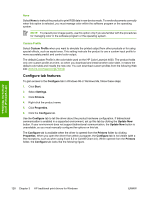HP Color LaserJet 4730 HP Color LaserJet 4730mfp - Software Technical Referenc - Page 148
General, Neutral Grays, Black Only
 |
View all HP Color LaserJet 4730 manuals
Add to My Manuals
Save this manual to your list of manuals |
Page 148 highlights
HP traditional print drivers for Windows The Color Settings dialog box contains the following controls for each of the following components: ● General ● Edge Control ● Text ● Neutral Grays ● Halftone ● Graphics ● Neutral Grays ● Halftone ● Photographs ● Neutral Grays ● Halftone General Use the General setting group to control Edge Control settings for all color printing. Edge Control determines how edges are rendered. Edge Control consists of three components: Adaptive Halftoning, Trapping, and C-REt. Adaptive Halftoning increases the edge sharpness. Trapping reduces the effect of color plane misregistration by slightly overlapping the edges of adjacent objects. C-REt increases the apparent resolution by placing each dot for the smoothest edges. The Edge Control option offers four settings: ● Normal. The Normal setting provides the default trapping settings. Adaptive Halftoning is set to On, and C-REt is set to On. ● Light. The Light setting provides minimal trapping. Adaptive Halftoning is set to On and C-REt is set to On. ● Maximum. The Maximum setting provides the most trapping. Adaptive Halftoning is set to On, and C-REt is set to On. ● Off. The Off setting turns Trapping, Adaptive Halftoning, and C-REt to Off. Neutral Grays The Neutral Grays drop-down menu controls the selection of a device-dependent color table that is embedded in the product firmware. The options are Black Only or 4-Color. You can adjust the Neutral Grays setting independently for text, graphics, or photographs. ● Black Only. This option generates neutral colors (grays and black) by using only black toner. This option guarantees that neutral colors do not have a color cast. Black Only is the default setting for the Text and Graphics components. ● 4-Color. This option generates neutral colors by combining all four colors of toner, which produces smoother gradients and transitions to non-neutral colors. It also produces the darkest possible black. 4-Color is the default setting for Photographs. 126 Chapter 3 HP traditional print drivers for Windows ENWW