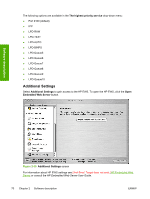HP Color LaserJet 4730 HP Color LaserJet 4730mfp - Software Technical Referenc - Page 96
HP traditional PCL 6 and PCL 5 driver features, Access to print drivers - color laserjet 4730mfp windows 7 driver
 |
View all HP Color LaserJet 4730 manuals
Add to My Manuals
Save this manual to your list of manuals |
Page 96 highlights
HP traditional print drivers for Windows HP traditional PCL 6 and PCL 5 driver features When you install the print drivers by using the printing-system installer in Windows 98 or Windows Me, the HP Traditional PCL 6 Driver is installed by default. You can install the HP Traditional PCL 5 Driver by performing a Custom Installation. NOTE Windows NT 4.0 does not support the HP Color LaserJet 4730mfp print drivers, but you can use print drivers for legacy HP products whose feature sets closely matches the feature set of the HP Color LaserJet 4730mfp product. For instance, you can use the HP Color LaserJet 4650 drivers; however, color quality may be compromised. HP does not support the use of any print driver other than the driver supplied for the product. When you install the print drivers in Windows NT 4.0, you must use the Add Printer installation method to install the HP Traditional PCL 6 Driver and the HP Traditional PCL 5 Driver. This section describes the options that are available on each tab of the HP Traditional PCL 6 Driver and HP Traditional PCL 5 Driver Document Default print-driver interface and on some of the tabs of the Properties print-driver interface. This section also describes differences between the HP Traditional PCL 6 Driver and the HP Traditional PCL 5 Driver. Access to print drivers Depending on the operating system on which you are installing the print drivers, you can gain access to the print drivers and different print-driver interfaces in several ways. To gain access to the print-driver settings from within most software programs, follow these steps: 1. Click File 2. Click Print. 3. Click Properties. The appearance and names of the driver tabs can vary, depending on the operating system. These driver settings apply only while that software program is open. Access to print drivers in Windows 98 and Windows Me In Windows 98 and Windows Me, you have access to a single set of driver tabs. To gain access to the print drivers, follow these steps: 1. Click Start. 2. Select Settings. 3. Click Printers. 4. Right-click the product name. 5. Click Properties to gain access to all print-driver tabs. The settings that you make on these driver tabs control print-job output and become the default settings for all applications. The following print-driver tabs are available in Windows 98 and Windows Me: ● General tab ● Details tab 74 Chapter 3 HP traditional print drivers for Windows ENWW