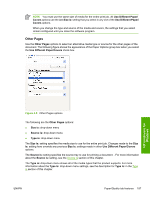HP Color LaserJet 4730 HP Color LaserJet 4730mfp - Software Technical Referenc - Page 212
Document preview image, HP Digital Imaging, Use Different Paper, Covers, Size is, Paper/Quality
 |
View all HP Color LaserJet 4730 manuals
Add to My Manuals
Save this manual to your list of manuals |
Page 212 highlights
NOTE You must use the same size of media for the entire print job. All Use Different Paper/ Covers options use the last Size is: setting that you select in any one of the Use Different Paper/ Covers options. When you change the type and source of the media and covers, the settings that you select remain configured until you close the software program. Document preview image The document preview image is a line-drawn image of a page that represents graphics and text. The document preview image is always oriented so that the contents of the page are right-side-up. The document preview image appears in the upper-right corner of the Paper/Quality, Effects, Finishing, Output, and Color tabs. Switching between tabs does not change the location or appearance of the document preview image. When you move the mouse over the document preview image, the mouse cursor changes from an arrow to a gloved hand. You can toggle between portrait and landscape page orientation by clicking on the image. HP Digital Imaging Click the HP Digital Imaging button to open the HP Digital Imaging Options dialog box, which is shown in the following figure. HP unidrivers for Windows Figure 4-11 HP Digital Imaging Options dialog box The following settings can be adjusted on the HP Digital Imaging Options dialog box: ● Contrast Enhancement ● Digital Flash ● SmartFocus ● Sharpness ● Smoothing 190 Chapter 4 HP PCL 6, PCL 5, and PS emulation unidrivers for Windows ENWW