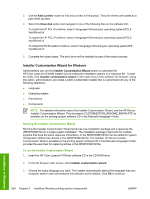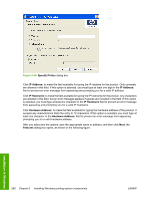HP Color LaserJet 4730 HP Color LaserJet 4730mfp - Software Technical Referenc - Page 285
Installing print drivers by using Add Printer, Features, Start, Settings, Printers and Faxes
 |
View all HP Color LaserJet 4730 manuals
Add to My Manuals
Save this manual to your list of manuals |
Page 285 highlights
Figure 5-29 Features dialog box, Custom Installation NOTE The features available in a Custom Installation might vary from product to product. The appearance of the Features dialog box might vary, depending on the product and the connection type. Installing print drivers by using Add Printer Use the following steps to install the print drivers by using the Add Printer feature of Windows: 1. Insert the CD in the CD-ROM drive. 2. Go to the Add a printer feature in Windows. In Windows XP, click Start on the desktop, click Settings, and then click Printers and Faxes. The Printers and Faxes window appears. Click Add a printer. The Add a printer wizard screen appears. In Windows NT 4.0, Windows 98, Windows Me, and Windows 2000, click Start on the desktop, click Settings, click Printers, and then click Add a printer. The Add a printer wizard screen appears. 3. Use the Add a printer wizard to find and connect to the product. The print drivers are loaded as a part of this process. If your computer is running a 64-bit Windows operating system, you must install the corresponding 64bit print driver. 64-bit print drivers are included on the software CD-ROM. Use the following steps to install a print driver by using the Add Printer feature. 1. Insert the CD in the CD-ROM drive. 2. Click Start on the desktop, click Settings, click Printers and Faxes, and then click Add a printer. The Add a printer wizard screen appears. Installation in Windows ENWW Installation instructions 263