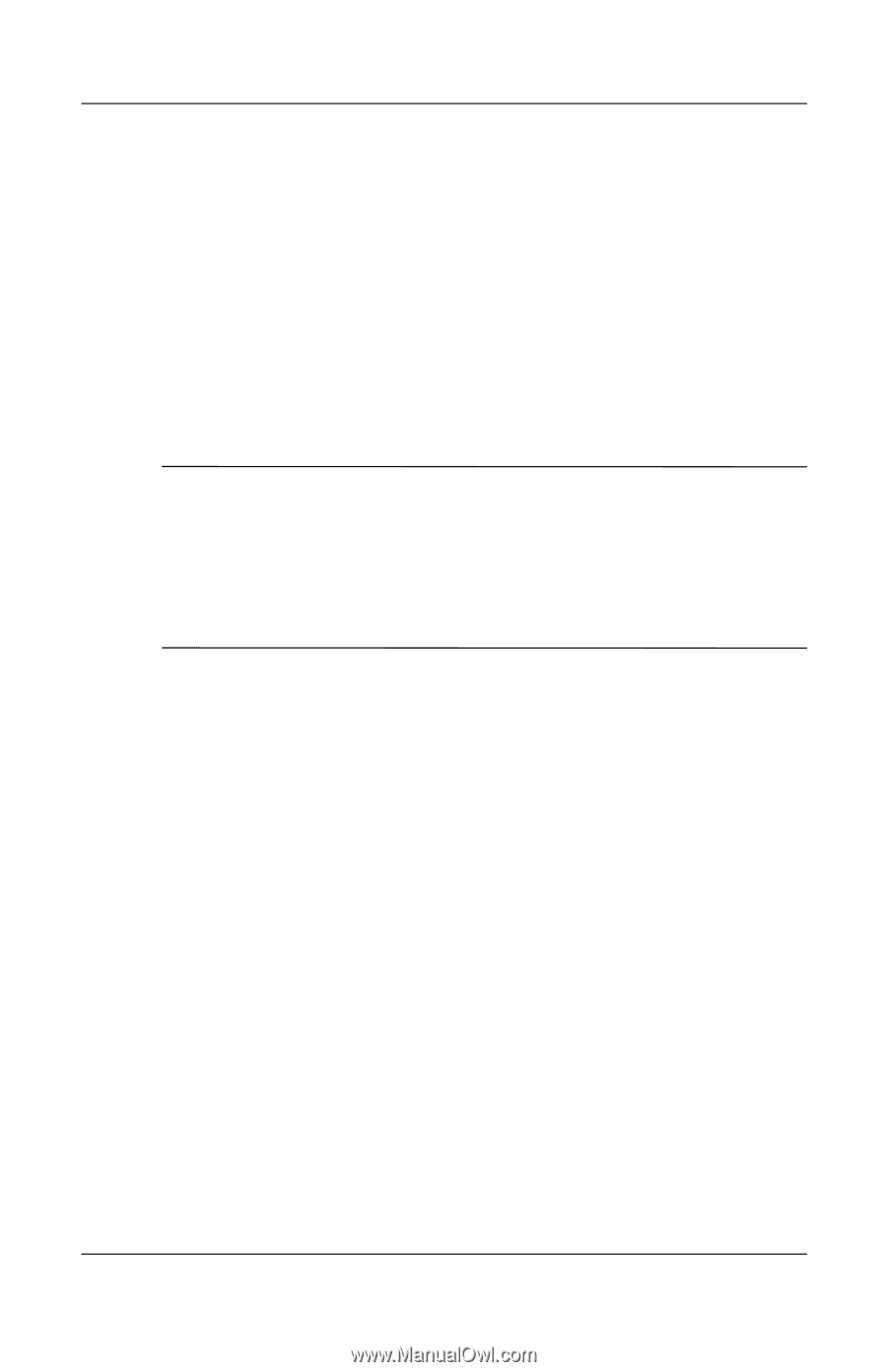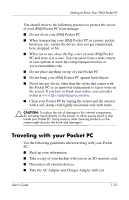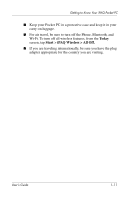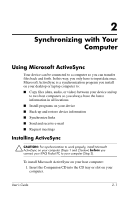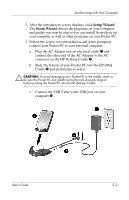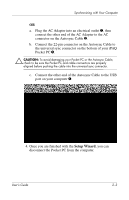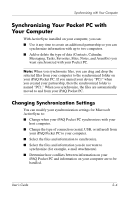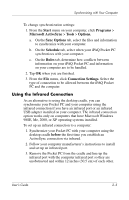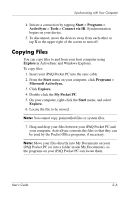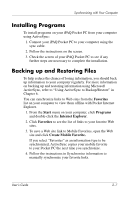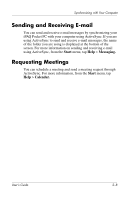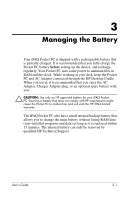HP Hx2790b HP iPAQ hx2000 series Pocket PC - User's Guide - Page 23
Synchronizing Your Pocket PC with Your Computer, Changing Synchronization Settings
 |
UPC - 882780110014
View all HP Hx2790b manuals
Add to My Manuals
Save this manual to your list of manuals |
Page 23 highlights
Synchronizing with Your Computer Synchronizing Your Pocket PC with Your Computer With ActiveSync installed on your computer, you can: ■ Use it any time to create an additional partnership so you can synchronize information with up to two computers. ■ Add or delete the type of data (Contacts, Calendar, Messaging, Tasks, Favorites, Files, Notes, and AvantGo) you want synchronized with your Pocket PC. Note: When you synchronize files, you can drag and drop the selected files from your computer to the synchronized folder on your iPAQ Pocket PC. If you named your device "PC1" when you created your partnership, then the synchronized folder is named "PC1." When you synchronize, the files are automatically moved to and from your iPAQ Pocket PC. Changing Synchronization Settings You can modify your synchronization settings for Microsoft ActiveSync to: ■ Change when your iPAQ Pocket PC synchronizes with your host computer. ■ Change the type of connection (serial, USB, or infrared) from your iPAQ Pocket PC to your computer. ■ Select the files and information to synchronize. ■ Select the files and information you do not want to synchronize (for example, e-mail attachments). ■ Determine how conflicts between information on your iPAQ Pocket PC and information on your computer are to be handled. User's Guide 2-4