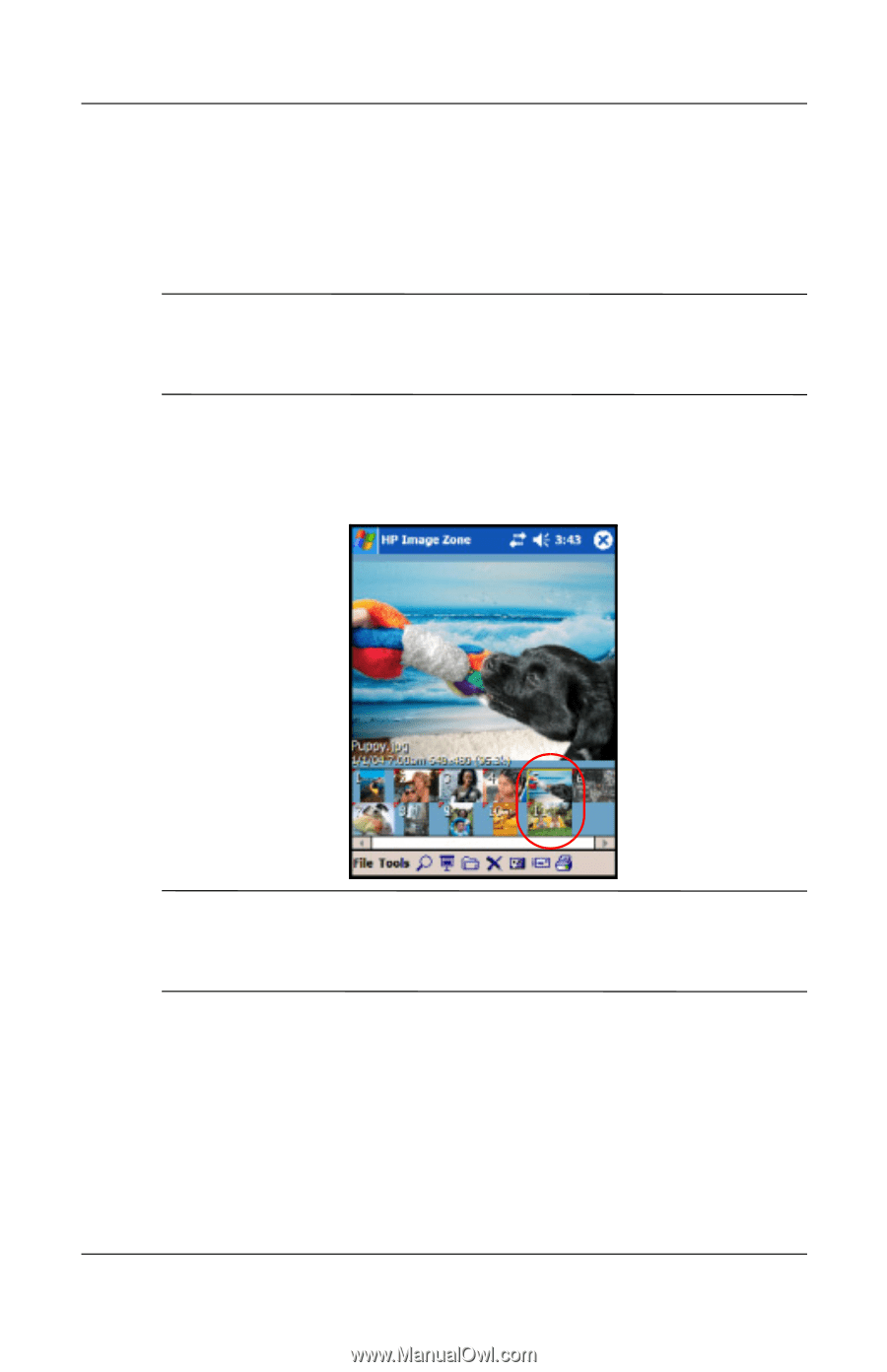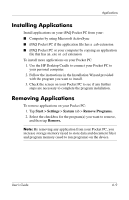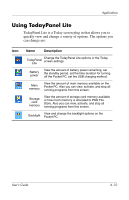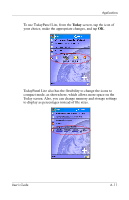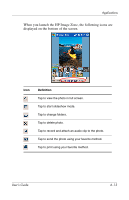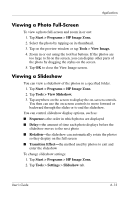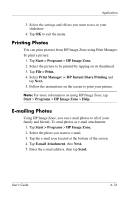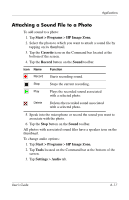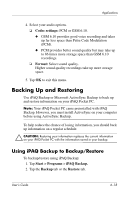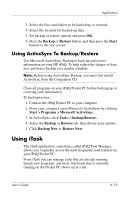HP Hx2790b HP iPAQ hx2000 series Pocket PC - User's Guide - Page 73
Viewing Thumbnail Photos, Start >, Programs, HP Image Zone., Open.
 |
UPC - 882780110014
View all HP Hx2790b manuals
Add to My Manuals
Save this manual to your list of manuals |
Page 73 highlights
Applications Viewing Thumbnail Photos To view a photo: 1. Tap Start > Programs > HP Image Zone. Note: By default, the viewer opens in Browse mode. Browse mode displays a thumbnail view of the photos in the current folder. 2. Tap a thumbnail (i.e., a small representation of a larger image) to select the photo. A preview of the photo and information about it is displayed. Note: To view photos in HP Image Zone, be sure your scroll bar has been moved all the way to the left. Otherwise, you might not be able to see other photos in the thumbnail view. To view photos in a different folder: 1. Tap File in the Command bar, and then tap Open. 2. Select the folder you want. 3. Tap OK. HP Image Zone displays the photos from the new file folder you selected. User's Guide 6-14