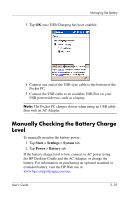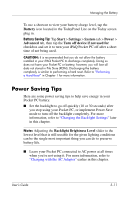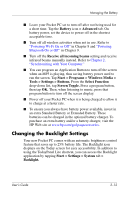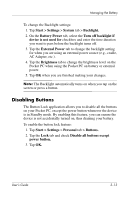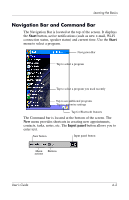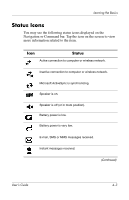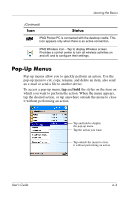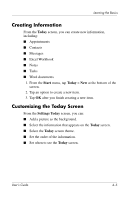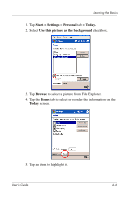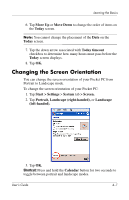HP Hx2790b HP iPAQ hx2000 series Pocket PC - User's Guide - Page 42
Navigation Bar and Command Bar, Start, Input panel
 |
UPC - 882780110014
View all HP Hx2790b manuals
Add to My Manuals
Save this manual to your list of manuals |
Page 42 highlights
Learning the Basics Navigation Bar and Command Bar The Navigation Bar is located at the top of the screen. It displays the Start button, active notifications (such as new e-mail, Wi-Fi connection status, speaker status) and current time. Use the Start menu to select a program. Navigation Bar Tap to select a program Tap to select a program you used recently Tap to see additional programs Tap to customize settings Tap for Bluetooth features The Command bar is located at the bottom of the screen. The New menu provides shortcuts in creating new appointments, contacts, tasks, notes, etc. The Input panel button allows you to enter text. New button Input panel button Menu Buttons actions User's Guide 4-2
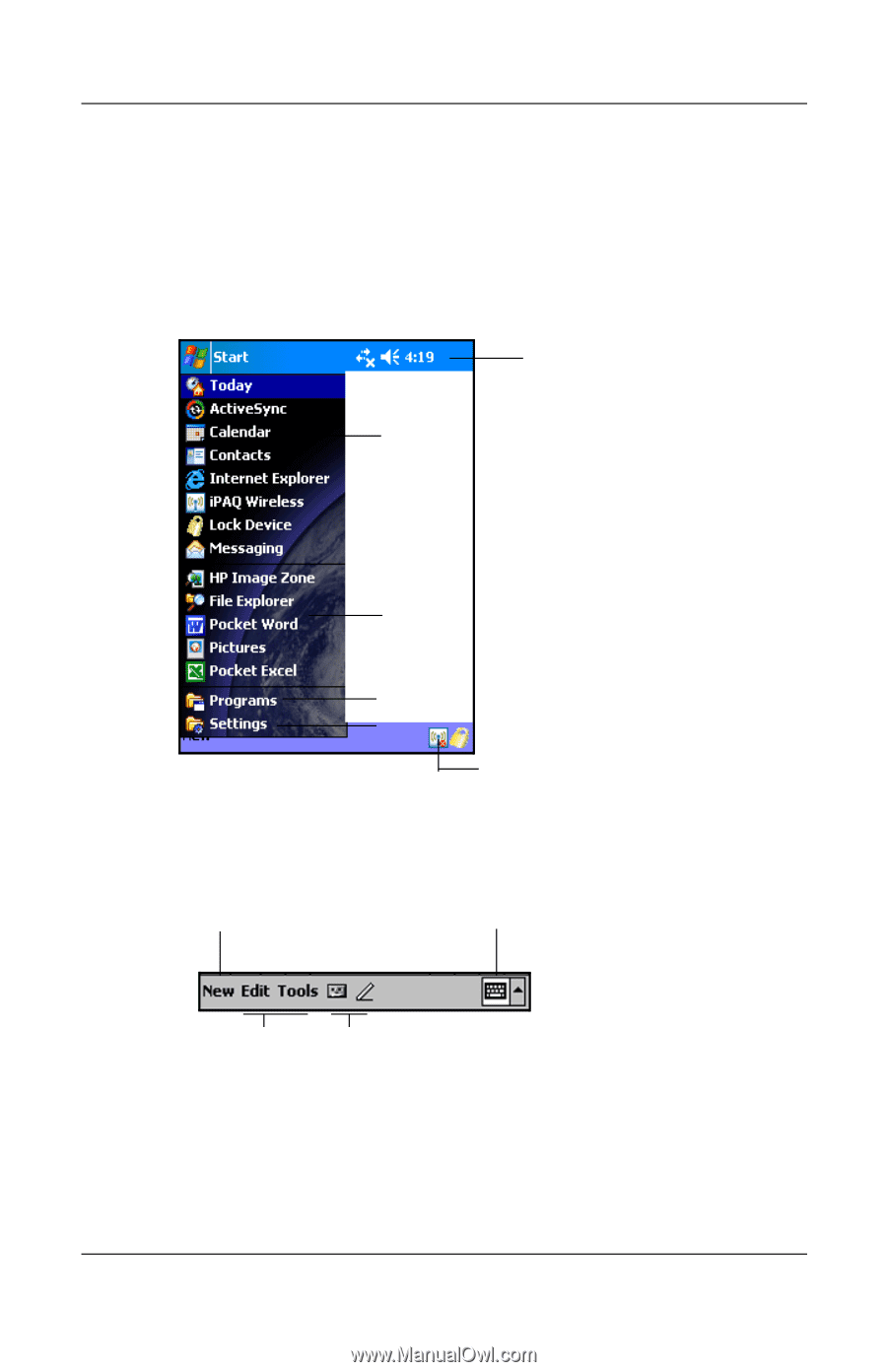
User°s Guide
4±2
Learning the Basics
Navigation Bar and Command Bar
The Navigation Bar is located at the top of the screen. It displays
the
Start
button, active notifications (such as new e-mail, Wi-Fi
connection status, speaker status) and current time. Use the
Start
menu to select a program.
The Command bar is located at the bottom of the screen. The
New
menu provides shortcuts in creating new appointments,
contacts, tasks, notes, etc. The
Input panel
button allows you to
enter text.
Tap for Bluetooth features
Tap to select a program
Navigation Bar
Tap to see additional programs
Tap to customize settings
Tap to select a program you used recently
New button
Input panel button
Menu
Buttons
actions